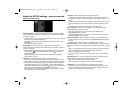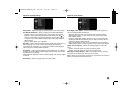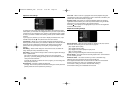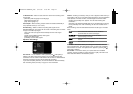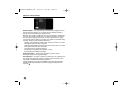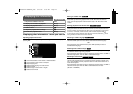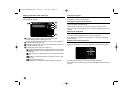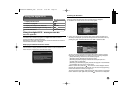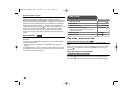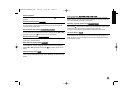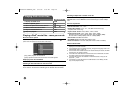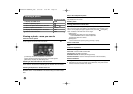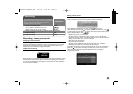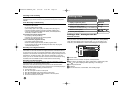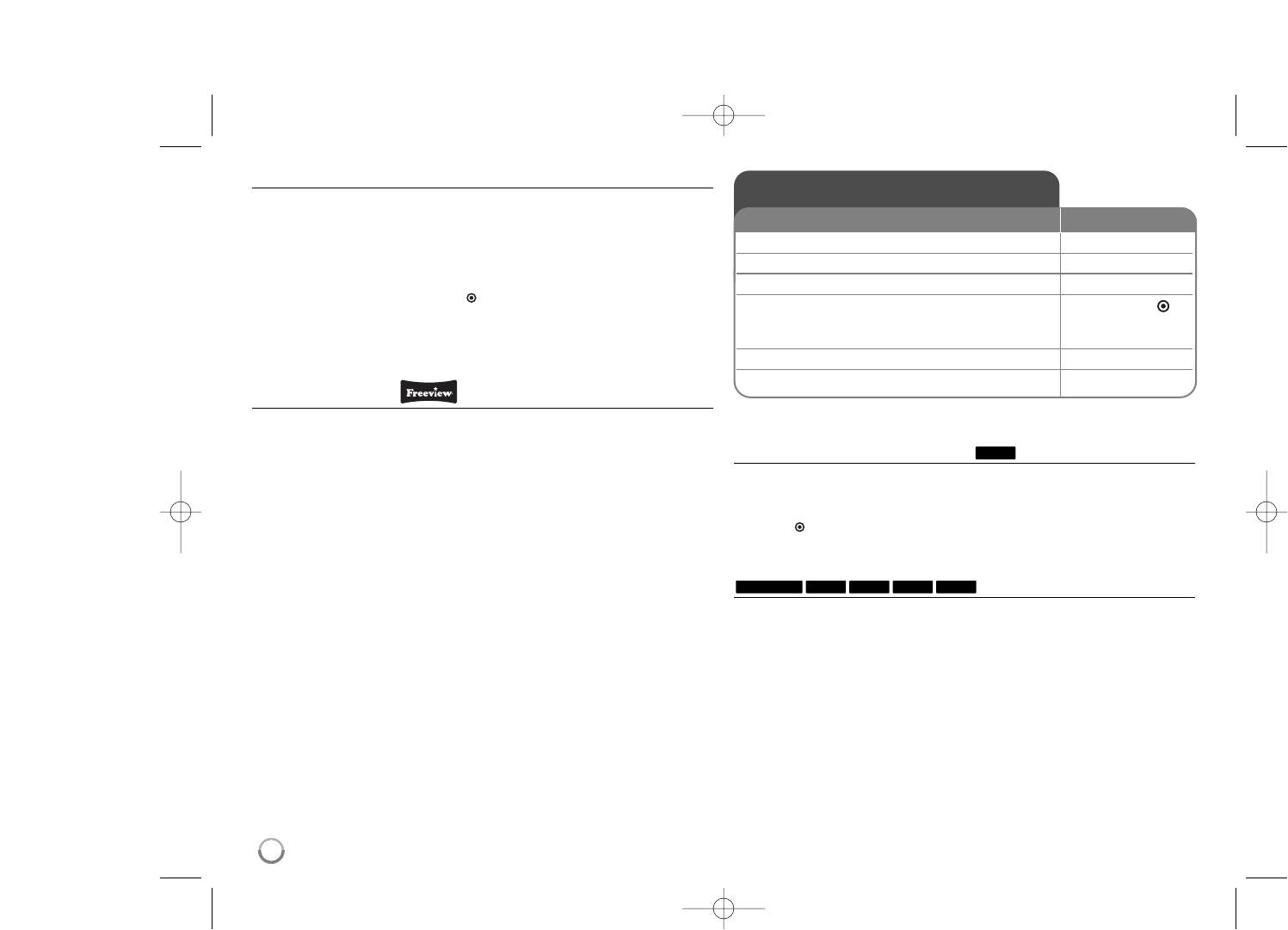
26
Viewing a digital text service
Many digital TV channels broadcast information via their text service. This
digital service includes high quality digital text and graphics along with
advanced navigation options. Additionally, this recorder has access to dedicated
text channels transmitted by the broadcasters. The appearance, content and
navigation methods of all digital text services are decided by the broadcaster.
Press TEXT to bring up the text menu for the current channel. Use v / V to
navigate through the menu. Use OK( ) to select an item. Additionally you now
have the four coloured buttons (Red, Green, Yellow and Blue) to navigate
through the content of the page. The use of these coloured buttons will be
displayed on the screen. Press TEXT or BACK (O) to leave the digital text
service.
What is FREEVIEW?
FREEVIEW™ gives you over 40 FREEVIEW™ channels with no monthly
subscription.
To check you’re in a FREEVIEW coverage area, text your postcode to 83331*
or visit www.freeview.co.uk
* Costs no more than a normal text. The FREEVIEW service is subject to
coverage.
The FREEVIEW service is subject to coverage. An aerial upgrade may be required.
The FREEVIEW word and logo are trade marks of DTV Services Ltd and are used
under licence. © DTV Services Ltd 2006.
Play a disc - more you can do
Playing a disc that contains a menu
The menu screen may be displayed after loading a DVD which contains a
menu.
Use the b / B / v / V buttons to select the title/chapter you want to view, then
press OK( ) to start playback. Press TITLE or MENU/LIST to return to the
menu screen.
Skip to the next/previous chapter/track/file
Press SKIP (>) to move to the next chapter/track/file.
Press SKIP (.) to return to the beginning of the current chapter/track/file.
Press SKIP (.) twice briefly to step back to the previous chapter/track/file.
DivXWMAMP3ACDDVD ALL
DVD
Play a disc
1 Open the disc tray: OPEN/CLOSE (
ZZ
)
2 Insert a disc: -
3 Close the disc tray: OPEN/CLOSE (
ZZ
)
4 Adjust the disc menu settings: v V b B, OK ( )
A disc menu may not appears on the screen
depending on the disc.
5 Starts playback: PLAY (
NN
)
6 Stops playback: STOP (
xx
)
ON REMOTE
DR386M-P.BGBRLLK_ENG 6/13/08 9:59 AM Page 26