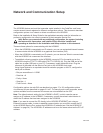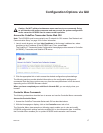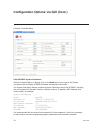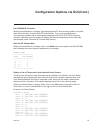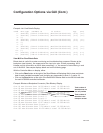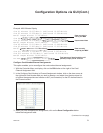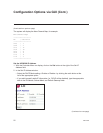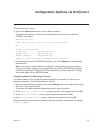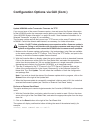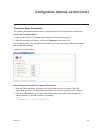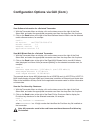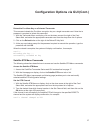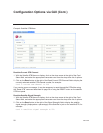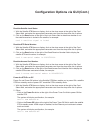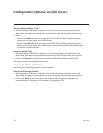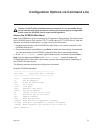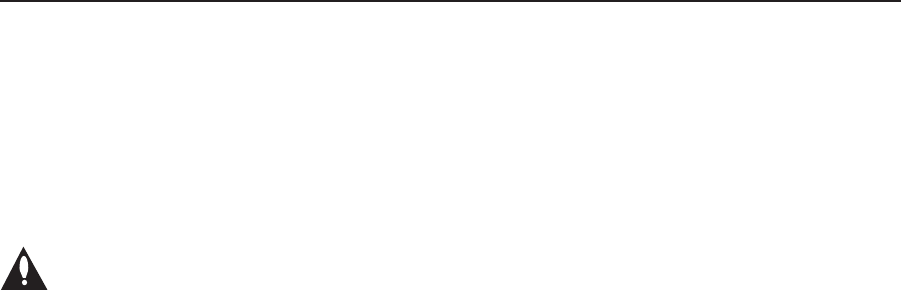
24
206-4122
Update HCS6300 and/or Transcoder Firmware via TFTP
If you are not sure of the current firmware version, view and record the System Information
for the HCS6300 and/or the transcoder card(s) before you initiate the firmware update. See
“View HCS6300 System Information” on page 18 and/or “View Hardware Information for a
Selected Transcoder” on page 25, as necessary.
The firmware update requires that you set up a TFTP server on the same IP network as the
HCS6300. Consult the network administrator, as necessary, for further information.
Caution: Do NOT initiate simultaneous menu sessions while a firmware update is
in progress. Doing so will interfere with the active processes and may corrupt the
system configuration and/or cause the HCS6300 card to cease normal operation.
1. Make sure the firmware update configuration (.cfg) and package (.pkg) files are available
on the same machine as the TFTP server. Then, set up the TFTP server, and point to the
directory in which the firmware update files are located.
2. With the Controller Menu on display, select the card or cards to which to download firmware:
Click on the down arrow at the right of the Card Select field, and select the appropriate
option from the drop-down list. You can update firmware on a single transcoder (select the
appropriate card number), the Controller (HCS6300), or all transcoder cards.
3. Type the IP address for the TFTP server in the TFTP Server IP Address field and the
name of the configuration file in the format “filename.cfg” in the Software Update File
Name field. The, click Update. This will initiate the installation of both the configuration
and package files.
Note: If you wish to check the status of the rmware update while in progress, click on the
Status button at the right of the Update eld.
4. When the rmware update is successfully completed, initiate a reset of ALL the cards that
received the rmware update (see “Perform an External Card Reset” below).
Perform an External Card Reset
This option enables you to reset a single transcoder, the Controller (HCS6300), or all transcoder
cards.
1. With the Controller Menu on display, select the card or cards to reset: Click on the down
arrow at the right of the Card Select field, and select the appropriate option from the drop-
down list.
2. Click on the Reset button at the right of the Card Reset field.
The system will display conrmation before initiating the reset of the selected card(s), for
example:
Success. Reset command sent to card 2.
Conguration Options via GUI (Cont.)