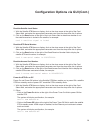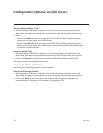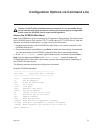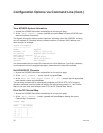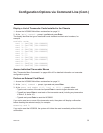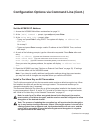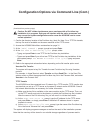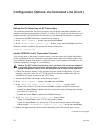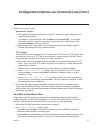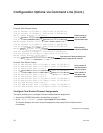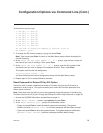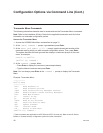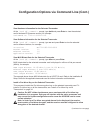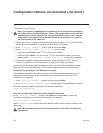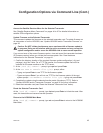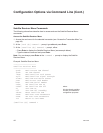206-4122
37
(Continued from previous page)
Xmodem File Transfer
a) The system will request a configuration (.cfg) file. Transfer the new configuration file
using Xmodem protocol.
For example, in HyperTerminal, select Transfer and then Send File.... In the Send
File window, enter or select the appropriate configuration file in the Filename field,
and select Xmodem in the Protocol field.
b) Upon receipt of the configuration file, the system will request a package (.pkg) file.
Transfer the package file using Xmodem protocol.
TFTP Transfer
The HCS6300 must be connected to an IP network for a TFTP transfer. TFTP transfer also
requires that you set up a TFTP server on the same IP network as the HCS6300. Consult
the network administrator, as necessary, for further information.
a) Make sure the firmware update files are available on the same machine as the TFTP
server. Then, set up the TFTP server, and point to the directory in which the firmware
update files are located.
Note the name of the configuration file; you will need it to initiate the transfer.
b) At the
Enter TFTP server IP
prompt, type the IP address for the TFTP server
and press Enter, or simply press Enter if the default IP address shown in square
brackets is correct.
c) At the
Enter the config file name
prompt, type the name of the configuration
file in the format “filename.cfg” and press Enter. This will initiate the installation of both
the configuration and package files.
7. The system will display progress messages as well as the result of the update process
(which may take several minutes). When the rmware update is successfully completed,
initiate a reset of ALL the cards that received the rmware update (see “Perform an External
Card Reset” on page 33).
View MUX or Raw Bitrate Data
Bitrate data is useful for system monitoring and troubleshooting purposes. MUX bitrates
provide information on MUX data processing, i.e., the amount of data filtering in and out of
the MUX. Raw bitrates are measured at the input pins prior to data processing.
1. Access the HCS6300 Main Menu as described on page 31.
2. At the
[Main] Command >
prompt, either:
• Type bits and press Enter to view MUX bitrate data for each HCS6300-controlled
transcoder. See example on following page.
• Type rawbits and press Enter to view raw bitrate data for each installed transcoder card
(including any transcoders in Slots 3, 6, and/or 10). See example on following page.
Conguration Options via Command Line (Cont.)