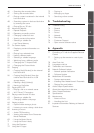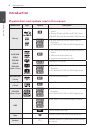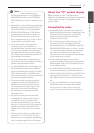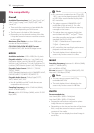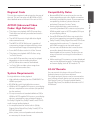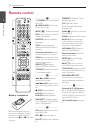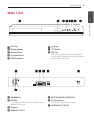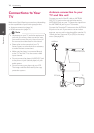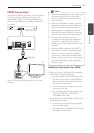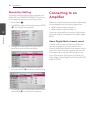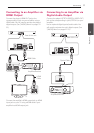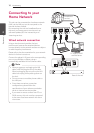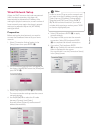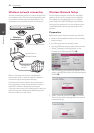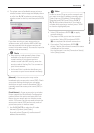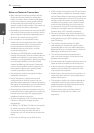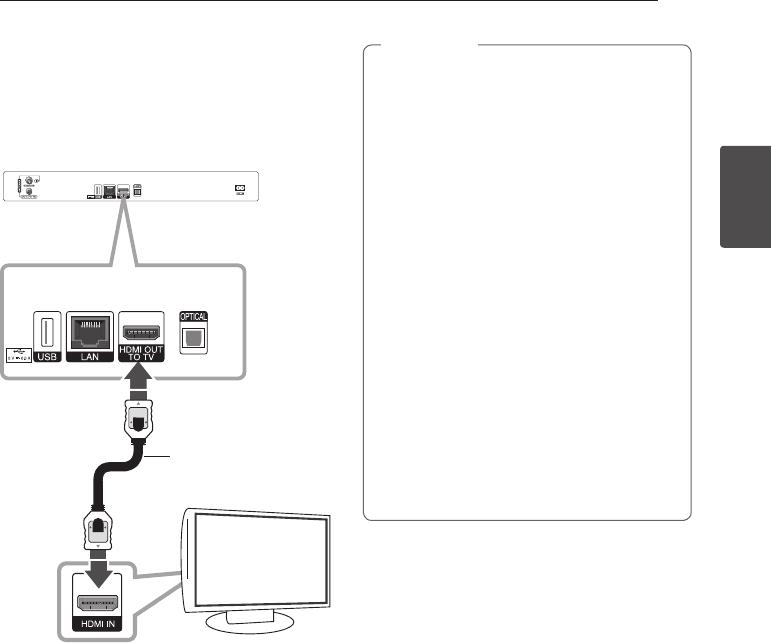
Connecting
15
Connecting
2
HDMI Connection
If you have a HDMI TV or monitor, you can connect
it to this unit using a HDMI cable (Type A, High
Speed HDMI™ Cable). Connect the HDMI jack on
the unit to the HDMI jack on a HDMI compatible TV
or monitor.
TV
Rear of this unit
TV
HDMI Cable
Set the TV’s source to HDMI (refer to TV’s Owner’s
manual).
y
If a connected HDMI device does not accept
the audio output of the unit, the HDMI
device’s audio sound may be distorted or
may not output.
y
When you use HDMI connection, you can
change the resolution for the HDMI output.
(Refer to “Resolution Setting” on page 16.)
y
Select the type of video output from the
HDMI OUT jack using [HDMI Color Setting]
option on the [Setup] menu (see page 31).
y
Changing the resolution when the
connection has already been established
may result in malfunctions. To solve the
problem, turn o the player and then turn it
on again.
y
When the HDMI connection with HDCP is
not veried, TV screen is changed to black
screen. In this case, check the the HDMI
connection, or disconnect the HDMI cable.
y
If there is noise or lines on the screen, please
check the HDMI cable (length is generally
limited to 4.5m).
,
Note
Additional Information for HDMI
y
When you connect a HDMI or DVI compatible
device make sure of the following:
y
Try switching o the HDMI/DVI device and
this player. Next, switch on the HDMI/DVI
device and leave it for around 30 seconds,
then switch on this player.
y
The connected device’s video input is set
correctly for this unit.
y
The connected device is compatible with
720x576p, 1280x720p, 1920x1080i or
1920x1080p video input.
y
Not all HDCP-compatible HDMI or DVI devices
will work with this player.
y
The picture will not be displayed properly
with non-HDCP device.
y
This player does not playback and TV screen
is changed to black screen.