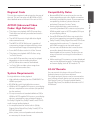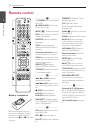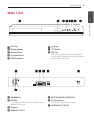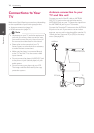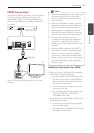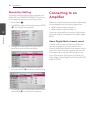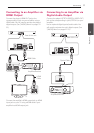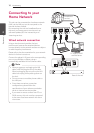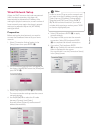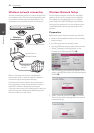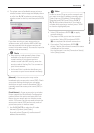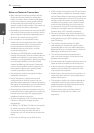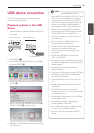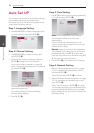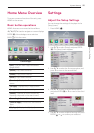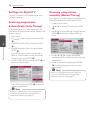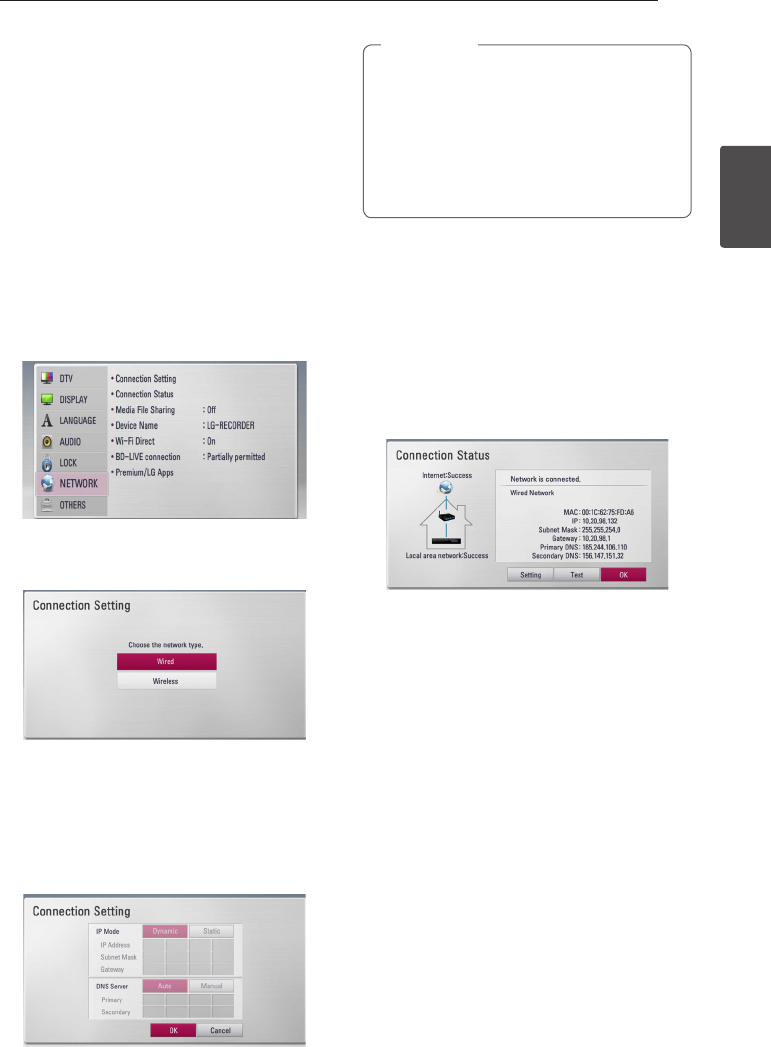
Connecting
19
Connecting
2
Wired Network Setup
If there is a DHCP server on the local area network
(LAN) via wired connection, this player will
automatically be allocated an IP address. After
making the physical connection, a small number of
home networks may require the player’s network
setting to be adjusted. Adjust the [NETWORK]
setting as follow.
Preparation
Before setting the wired network, you need to
connect the broadband internet to your home
network.
1. Select [Connection Setting] option in the
[Setup] menu then press ENTER (
b
).
2. The [Connection Setting] menu will appear on
the screen. Use
W/S
to select the [Wired] and
press ENTER (
b
).
3. Select [Yes] and press ENTER (
b
) to continue.
The new connection settings reset the current
network settings.
4. Use
W/S/A/D
to select the IP mode
between [Dynamic] and [Static].
Normally, select [Dynamic] to allocate an IP
address automatically.
If there is no DHCP server on the network and
you want to set the IP address manually, select
[Static] then set [IP Address], [Subnet Mask],
[Gateway] and [DNS Server] using
W/S/
A/D
and numerical buttons. If you make a
mistake while entering a number, press CLEAR
to clear the highlighted part.
,
Note
4. Select [OK] and press ENTER (
b
) to apply
network settings.
5. The player will ask you to test the network
connection. Select [OK] and press ENTER
(
b
) to complete the network connection.
6. If you select [Test] and press ENTER
(
b
) at step 5 above, the network connection
status is displayed on the screen.
You can also test it on the [Connection Status]
in the [Setup] menu.