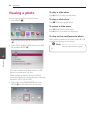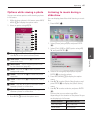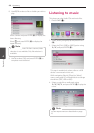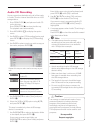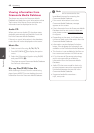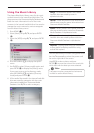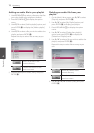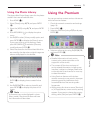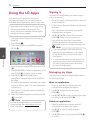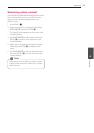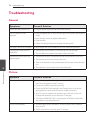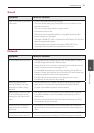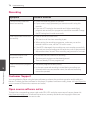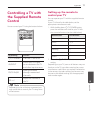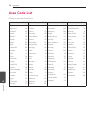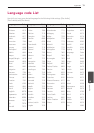Operating
72
Operating
4
Using the LG Apps
You can use the LG application services on
this player via Internet. You can easily nd and
download various applications from LG App store.
Depending on the region, the LG Apps service
may not be available at the moment. The
service will become available in these regions
through at software update.
1. Check the network connection and settings
(page 18).
2. Press HOME (
n
).
3. Select the [LG Apps] using
A/D
, and press
ENTER (
b
).
4. Select a category using
A/D
, and press ENTER
(
b
).
5. Use
W/S/A/D
to select an application, and
press ENTER (
b
) to display the information.
6. Press ENTER (
b
) while [Install] icon is
highlighted. The application will be installed to
the player.
To install an application to the player, user needs
to sign in. Refer to page 72 for more information
of signning in.
7. Press yellow (Y) coloured button to display the
[My Apps] screen.
8. Select the installed application and press ENTER
(
b
) to excute it.
To install a paid application, you need to be
a paid member. Visit www.lgappstv.com for
more information.
,
Note
Signing in
To use the [LG Apps] feature, you need to sign in
with your account.
1. On the [LG Apps] or [My Apps] screen, press red
(R) colored button.
2. Fill the [ID] and [Password] field using the virtual
keyboard.
If you do not have an account, press red (R)
coloured button to register.
3. Use
W/S/A/D
to select [OK], and press
ENTER (
b
) to sign in with your account.
If you select the [Auto Sign In] check box,
your ID and password are remembered and
automatically signed in without entering them.
y
If you want to sign in with other account,
press red (R) colouredbutton on [LG Apps]
or [My Apps] screen, and select [Change
User] option.
y
To view the information of your account and
applications, press red (R) colored button on
[LG Apps] or [My Apps] screen, and select
[Account Setting] option.
,
Note
Managing my Apps
You can move or delete an installed application in
the [My Apps] menu.
Move an application
1. Select an application, and press green (G)
colored button to display the options.
2. Use
W/S
to select [Move], and press
ENTER(
b
).
3. Use
W/S/A/D
to select a position you want
to move to, and press ENTER (
b
).
Delete an application
1. Select an application, and press green (G)
colored button to display the options.
2. Use
W/S
to select [Delete], and press
ENTER(
b
).
3. Use
A/D
to select [Yes], and press ENTER (
b
)
to confirm.