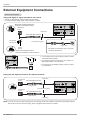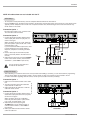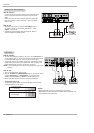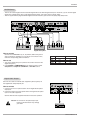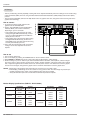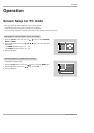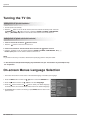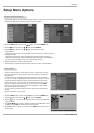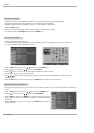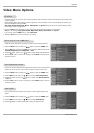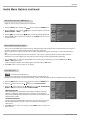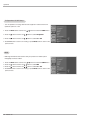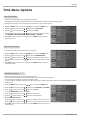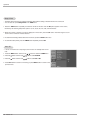Owner’s Manual 19
Operation
- Automatically finds all channels available through antenna or cable inputs, and stores them in memory on the channel list.
- Run EZ Scan again after any Antenna/Cable connection changes.
1. Press the MENU button and then use
D / E
button to select the SETUP menu.
2. Press the G button and then use
D / E
button to select EZ Scan.
3. Press the G button and then use
D / E
button to select antenna input.
• Analog/DTV Air:
Watching the Over-the-air, cable, and digital over-the-air signals via antenna input port
• Analog/DTV Cable:
Watching the Over-the-air, cable, and digital cable signals via antenna input port
* Cable Service Band Note: Select Std=Standard, HRC=HRC Band, or IRC=IRC Band.
(For further band information, contact your cable service provider.)
4. Press the OK button to begin the channel search.
Allow EZ Scan to complete the channel search cycle for TV, CATV, and DTV/CADTV.
EZ Scan (Channel Search)
EZ Scan (Channel Search)
- Create two different types of channel lists in memory: “Custom list” and “Surf"
(Favorite) channel list” from the default channel list created from the EZ Scan
channel search.
- A custom list can be created by toggling each channel on or off with OK but-
ton. Once a channel is highlighted, you will be able to see whether the channel
is currently added or deleted by referring to the small window at the top-left
corner of the screen. You can create your own Surfchannel list with up to 10
channels. It appears at the bottom-left corner of the screen. Use the SURF
button on the remote control when a channel is highlighted, to add or delete
the channel from the Surf channel list.
- You can create your SURF channel list from the channel list memorized from
EZ Scan.
- CATV is available for 1-125 channel.
1. Press the MENU button and then use
D / E
button to select the SETUP menu.
2. Press the
G button and then use
D / E
button to select Ch. Edit.
3. Press the G button. You will now see a screen filled with channel numbers and
a preview picture.
4. Use
D / E
/ F / G
button to select a channel and then use the OK button to add
or delete it. Press SURF to add the channel to the Surf List.
5. Press EXIT button to return to TV viewing or press MENU button to return to the
previous menu.
Channel Edit
Channel Edit
Setup Menu Options
Setup Menu Options