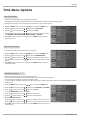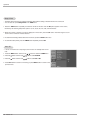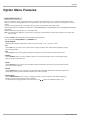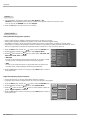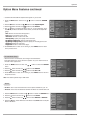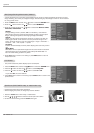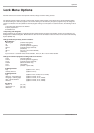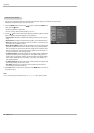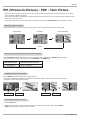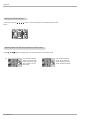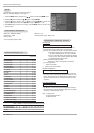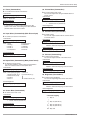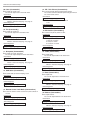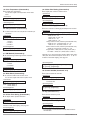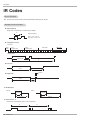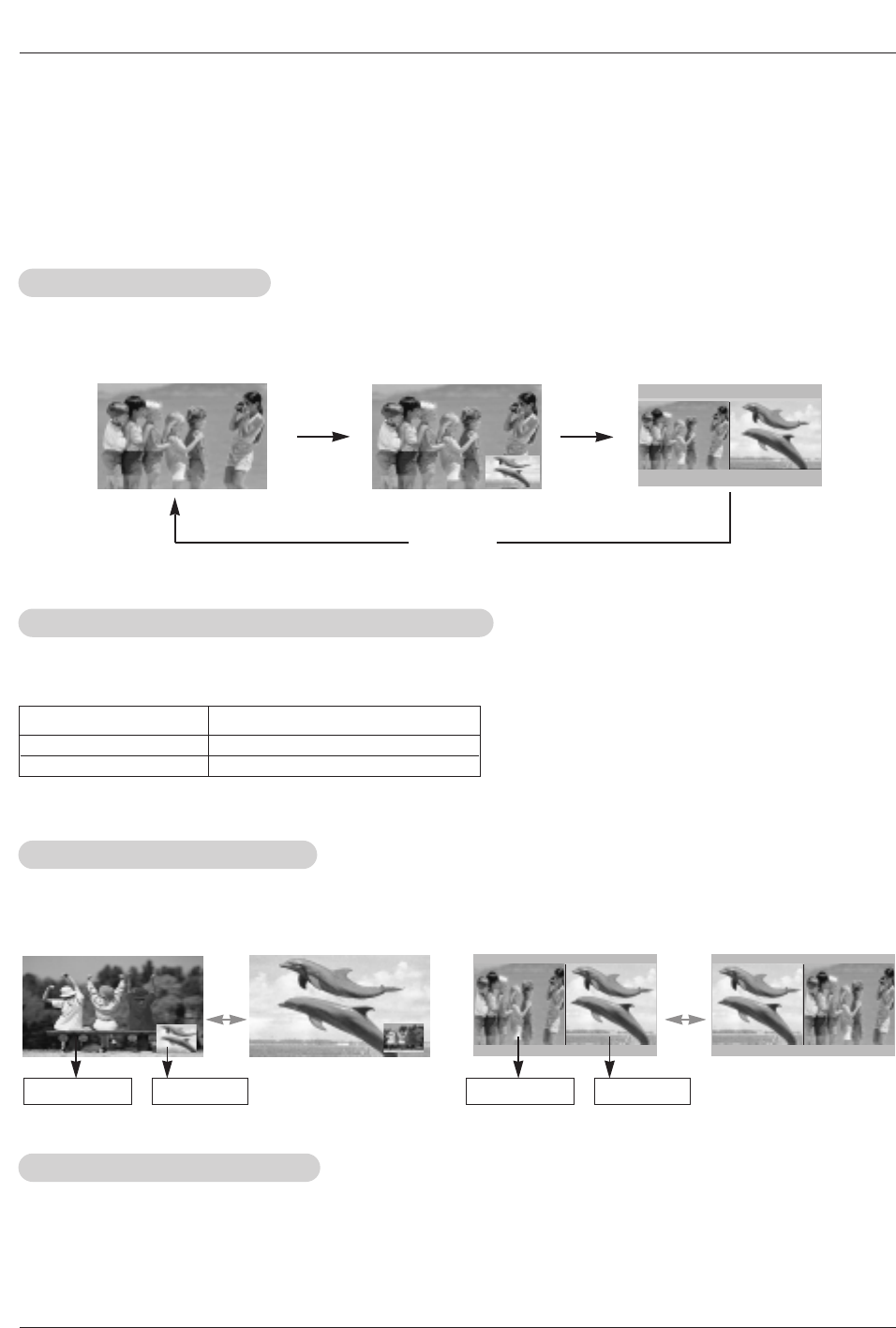
Owner’s Manual 33
Operation
W
W
atching PIP/T
atching PIP/T
win Picture
win Picture
- PIP lets you view 2 different inputs (sources) on your TV screen at the same time. One source will be large, and the other
source will show a smaller inset image.
- Twin Picture mode splits the screen into 2, allowing 2 picture sources to be shown on the TV screen at the same time. Each
source is given half the screen.
- If you set the block/rating for Lock menu options in PIP/Twin Picture mode, “Rating Blocked” doesn’t display on screen.
Press the PIP button to access the sub picture. Each press of PIP changes the PIP options as shown below.
PIP Off
PIP Mode Twin Picture Mode
PIP
PIP
(Picture-In-Picture) / POP
(Picture-In-Picture) / POP
/ T
/ T
win Picture
win Picture
TV Program Selection for PIP
TV Program Selection for PIP
1. Press the PIP button.
2. Select the Analog or DTV option on the Sub input menu or with the PIP INPUT button. Use the PIPCH+
/
PIPCH- button to select a channel for the sub picture.
Swapping the PIP
Swapping the PIP
/T
/T
win Picture
win Picture
Use the SWAP button to switch the main and sub pictures.
• Component 1, Component 2, RGB-PC (or RGB-DTV), DVI-DTV (or DVI-PC) input sources for the main picture can’t
be used to swap the main and sub pictures.
Selecting an Input Signal Source for PIP/T
Selecting an Input Signal Source for PIP/T
win Picture
win Picture
Use the PIP INPUT button to select the input source for the sub picture. Each press of PIP INPUT button changes
the PIP source. You can also select sources for the Sub Input in the SETUP menu.
Main Picture Source
Available Sub Picture Sources
DTV Signal
Analog Signal
Video 1, and Video 2
Video 1, and Video 2
Main Picture Sub Picture Main Picture Sub Picture
Normal Mode