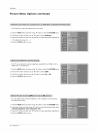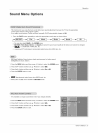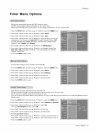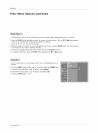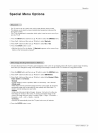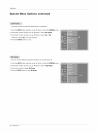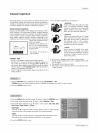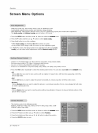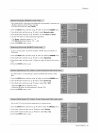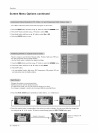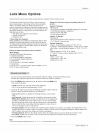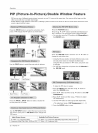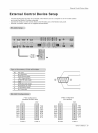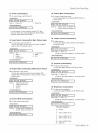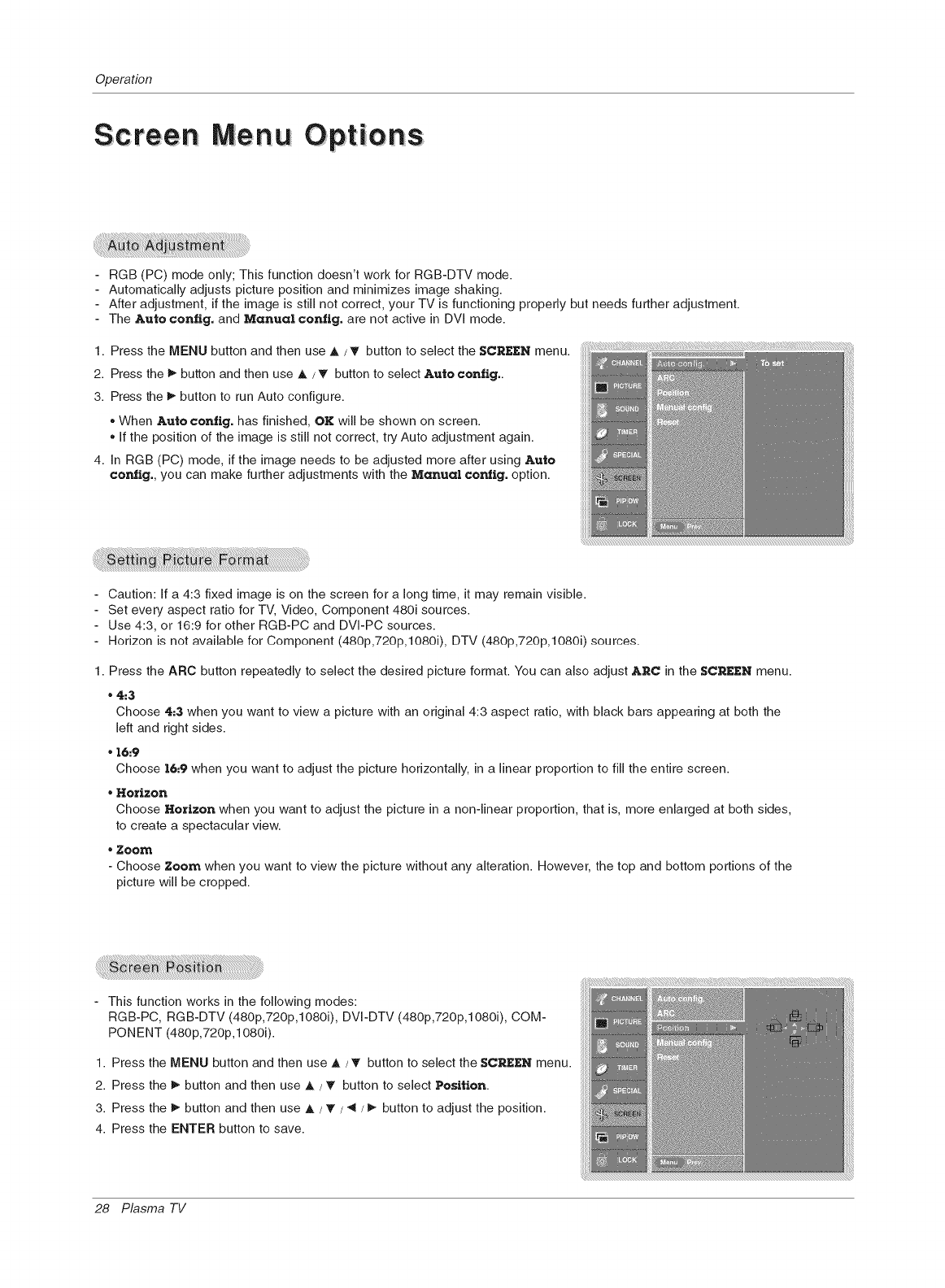
Operation
Menu 0 ptions
RGB (PC) mode only; This function doesn't work for RGB-DTV mode.
- Automatically adjusts picture position and minimizes image shaking.
- After adjustment, if the image is still not correct, your TV is functioning properly but needs further adjustment.
- The Auto con|ig, and Manual con|ig, are not active in DVl mode.
1. Press the MENU button and then use _, / T button to select the SCREEN menu.
2. Press the _ button and then use _, / _" button to select Auto con|ig..
3. Press the _ button to run Auto configure.
* When Auto config, has finished, OK will be shown on screen.
* If the position of the image is still not correct, try Auto adjustment again.
4. In RGB (PC) mode, ifthe image needs to be adjusted more after using Auto
config., you can make further adjustments with the Manual config, option.
- Caution: If a 4:3 fixed image is on the screen for a long time, it may remain visible.
- Set every aspect ratio for TV, Video, Component 480i sources.
- Use 4:3, or 16:9 for other RGB-PC and DVI-PC sources.
- Horizon is not available for Component (480p,720p,1080i), DTV (480p,720p,1080i) sources.
1. Press the ARC button repeatedly to select the desired picture format. You can also adjust ARC in the SCREEN menu.
* 4:3
Choose 4:3 when you want to view a picture with an original 4:3 aspect ratio, with black bars appearing at both the
left and right sides.
* 16:9
Choose 16:9 when you want to adjust the picture horizontally, in a linear proportion to fill the entire screen.
* Horizon
Choose Horizon when you want to adjust the picture in a non-linear proportion, that is, more enlarged at both sides,
to create a spectacular view.
* ZO0_
- Choose Zoom when you want to view the picture without any alteration. However, the top and bottom portions of the
picture will be cropped.
- This function works in the following modes:
RGB-PC, RGB-DTV (480p,72Op,1080i), DVI-DTV (480p,72Op,1080i), COM-
PONENT (480p,720p,1080i).
1. Press the MENU button and then use _, /T button to select the SCREEN menu.
2. Press the _ button and then use _, / _" button to select Position.
3. Press the _ button and then use _, / _" / ",_/_ button to adjust the position.
4. Press the ENTER button to save.
28 Plasma TV