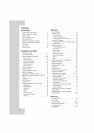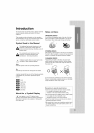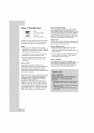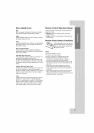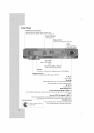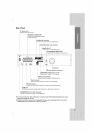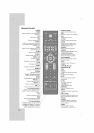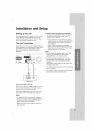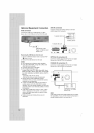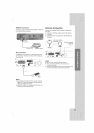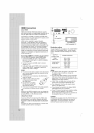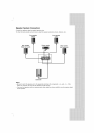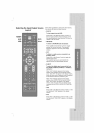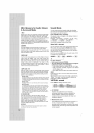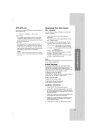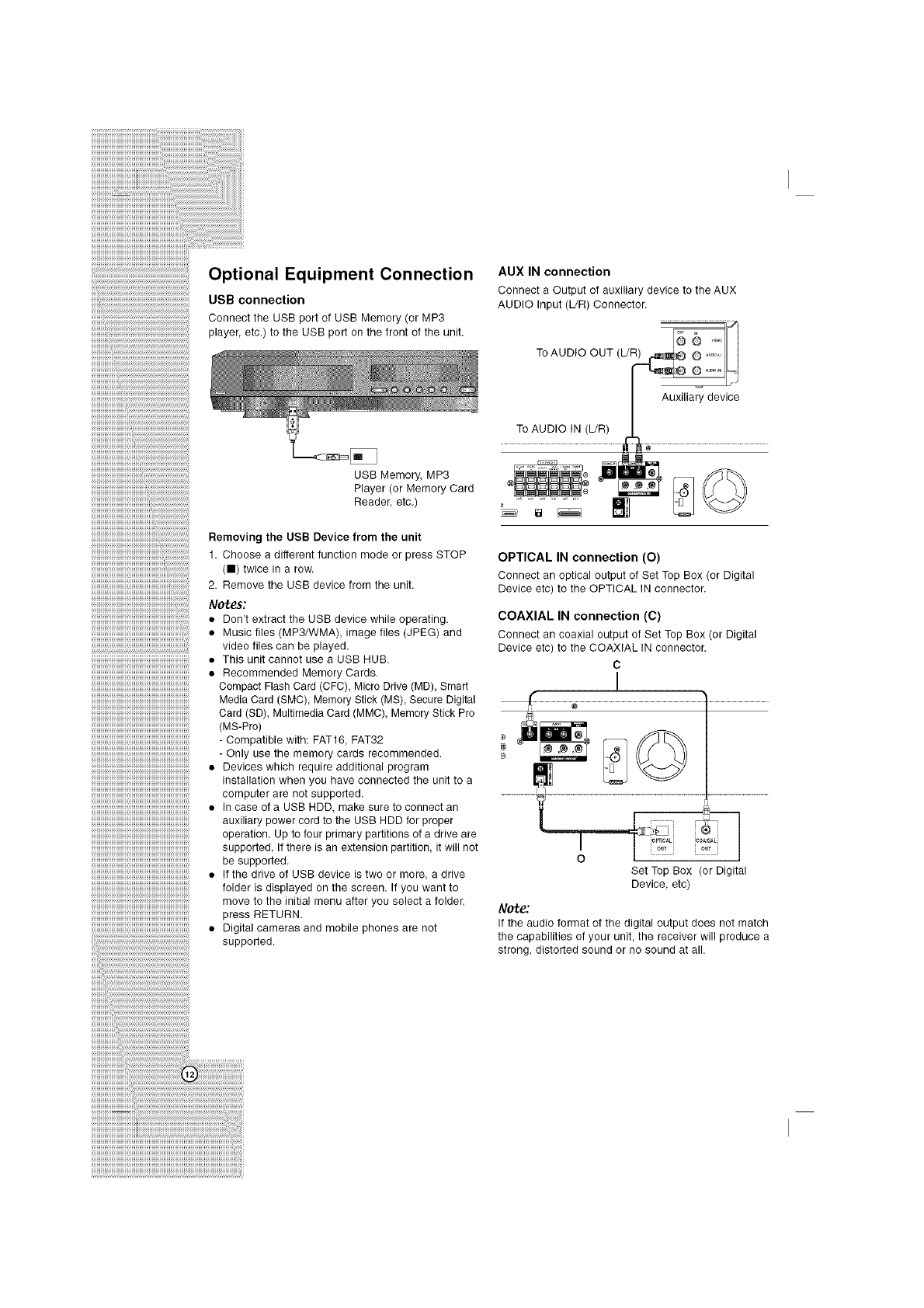
iiiiiiiiiiiiiiiiiiiiiiiiiiiiiiiiiiiiiiiiiiiiiiiiiiiii
iiiiiiiiiiiiiiiiiiiiiiiiiiiiiiiiiii ii i i i i i i i i i i i i iiiiiiiiiiiiiiiiiiiiiiiiiiiiiiiiiiiiiiiiiii
IIIIIIIIIIIIIIIIIIIIIIIIIIIIIIIIIIIIIIIIIIIIIIIIIIIIIIIIIIIIIIL__....................................................................................
iiiiiiiiiiiiiiiiiiiiiiiiiiiiiiiiiiiiiiiiiiiiiiiiiiiiiiiiiiiiiiiiiiiiiii_
Optional Equipment Connection
llllllllllllllllllllUl_l_l_l_l_l_l_l_l_l_l_l_l_l_l_l_l_l_l_l_l_l_l_l_l_l_l_l_l_l_l_l_l_l_l_l_l_l_l_l_l_l_l_l_l_l_l_l_l_
USB connection
Connect the USB port of USB Memory (or MP3
player etc.) to the USB port on the front of the unit.
USB Memory, MP3
Player (or Memory Card
Reader, etc.)
iiiiiiiiiiiiiiiiiiiiiiiiiiiiiiiiiiiiiiiiiiiiiiiiiiiiiiiiiiiiiiiii_ii_
Removing the USB Device from the unit
1. Choose a different function mode or press STOP
(11) twice in a row.
2. Remove the USB device from the unit.
Notes:
• Don't extract the USB device while operating.
• Music files (MP3/WMA), image files (JPEG) and
video files can be played
• This unit cannot use a USB HUB.
• Recommended Memory Cards.
Compact Flash Card (CFC), Micro Drive (MD), Smart
Media Card (SMC), Memory Stick (MS), Secure Digital
Card (SD), Multimedia Card (MMC), Memory Stick Pro
(MS-Pro)
- Compatible with: FAT16, FAT32
- Only use the memory cards recommended.
• Devices which require additional program
installation when you have connected the unit to a
computer are not supported.
• In case of a USB HDD, make sure to connect an
auxiliary power cord to the USB HDD for proper
operation. Up to four primary partitions of a drive are
supported. If there is an extension partition it will not
be supported.
• If the drive of USB device is two or more, a drive
folder is displayed on the screen. If you want to
move to the initial menu after you select a folder,
press RETURN.
• Digital cameras and mobile phones are not
supported.
AUX IN connection
Connect a Output of auxiliary device to the AUX
AUDIO Input (L/R) Connector.
To AUDIO OUT (L!_
Auxiliary device
To AUDIO IN (L!R)
OPTICAL IN connection (O)
Connect an optical output of Set Top Box (or Digital
Device etc) to the OPTICAL IN connector.
COAXIAL IN connection (C)
Connect an coaxial output of Set Top Box (or Digital
Device etc) to the COAXIAL IN connector.
C
!
@
,
0
Set Top Box (or Digital
Device, etc)
Note:
If the audio format of the digital output does not match
the capabilities of your unit, the receiver will produce a
strong, distorted sound or no sound at all