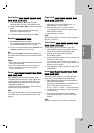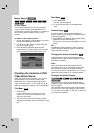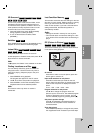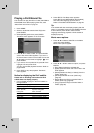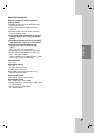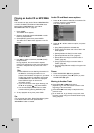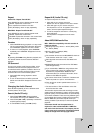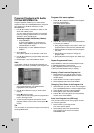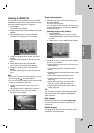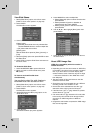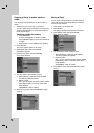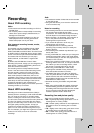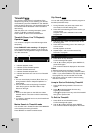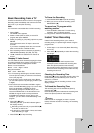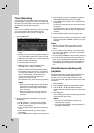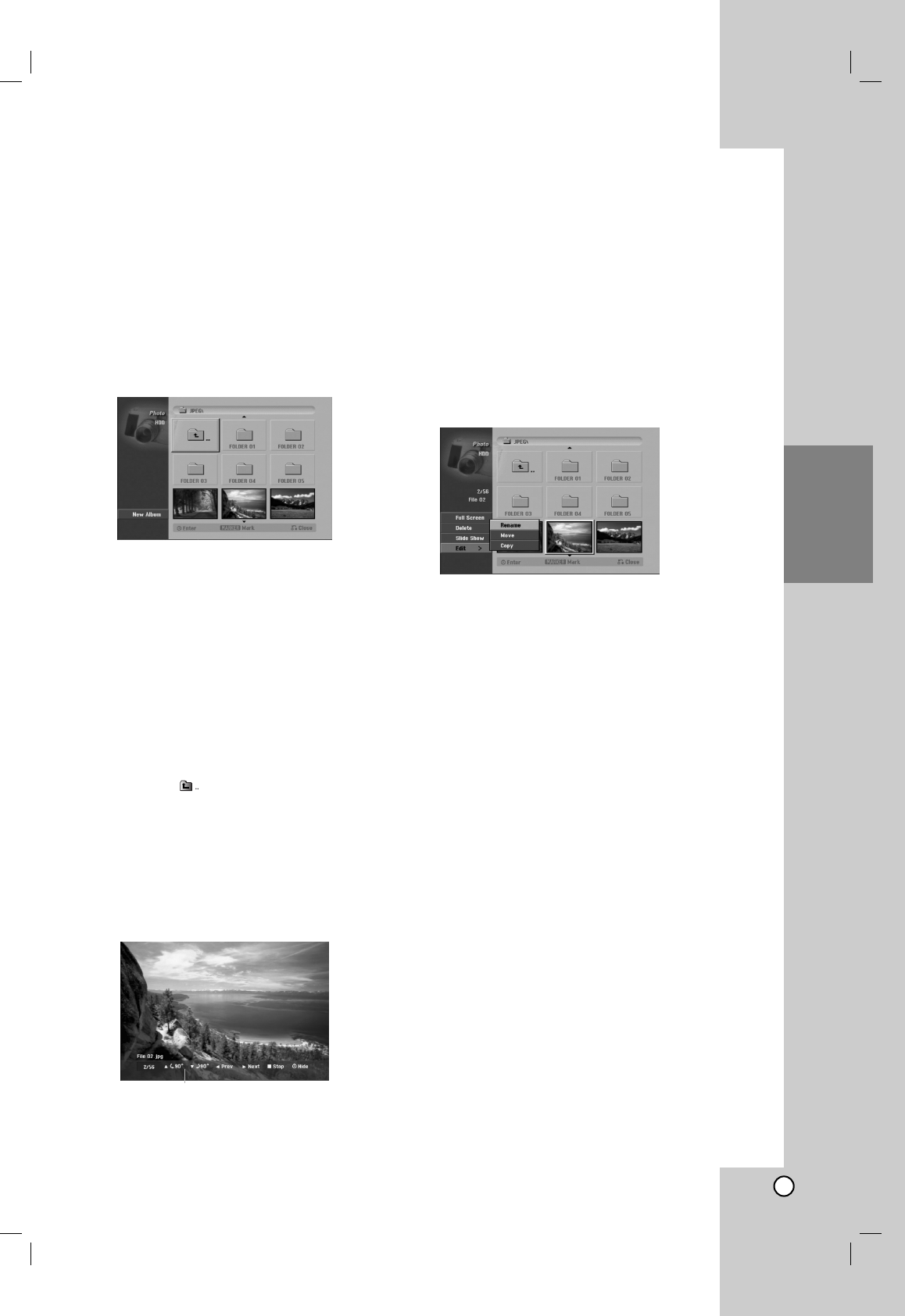
35
Playback
Viewing a JPEG File
The recorder can play JPEG files on the CD-R/RW,
DVD±R/RW or HDD. Before playing JPEG recordings,
read “About JPEG image files” on page 36.
1. Press HOME.
The HOME menu appears.
2. Select a media that contains JPEG file then press
ENTER.
3. Select [PHOTO] option then press ENTER.
The Photo menu appears on the TV screen.
4. Use b / B / v / V to select a folder, then press
ENTER.
The menu options appear on the left side of the
menu.
5. Select [Open] option then press ENTER.
A list of files in the selected folder appears.
6. Use b / B / v / V to select a file, then press
ENTER.
The menu options appear on the left side of the
menu.
Tips:
If you want to move to the upper directory, use the
v / V to highlight and press ENTER.
You can also display HOME menu to select another
media by pressing RETURN (O).
7. Use v / V to select [Full Screen] then press
ENTER.
The selected image is displayed in full screen.
8. To stop viewing at any time, press STOP.
The Photo menu appears.
Photo menu options
1. Press v / V to select a file on the Program List
then press ENTER.
The menu options appear.
You can select all files and folders on the menu by
pressing CLEAR button. To cancel the selections,
press CLEAR again.
Selecting multiple files (folders)
1. Press MARKER.
A check mark appears on the file or folder.
Press MARKER again to cancel the marked file
or folder.
2. Repeat step 1 to mark additional file (folders).
2. Use v / V to select an option then press ENTER
to confirm your selection.
[Open] Opens the folder and a list of files in the
folder appears
[Full Screen] Shows the selected file as full
screen.
[Delete] Deletes the selected file from the media.
(HDD only)
[Slide Show] Displays Slide Show menu.
[Rename] Edits the file name. (page 37)
(HDD only)
[Move] Moves the file(s) to another folder
(album) or media. (page 38) (HDD only)
[Copy] Copies the file(s) to another folder or
media. (page 38)
Tip:
You can create new folder in the HDD. Select [New
Album] option then press ENTER. “NONAME##”
folder is created.
Skip Images
While viewing a picture, press SKIP (.or >)
once to advance to the next file or return to the
previous file.
Rotate Images
Use v / V while viewing a picture to flip the picture
clockwise or counterclockwise.
Press ENTER to appear or disappear this menu.