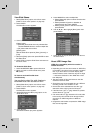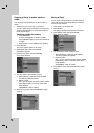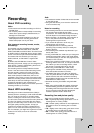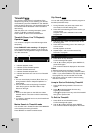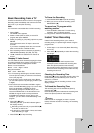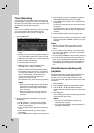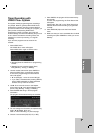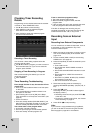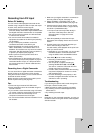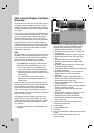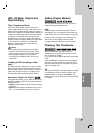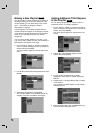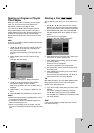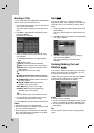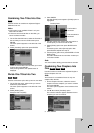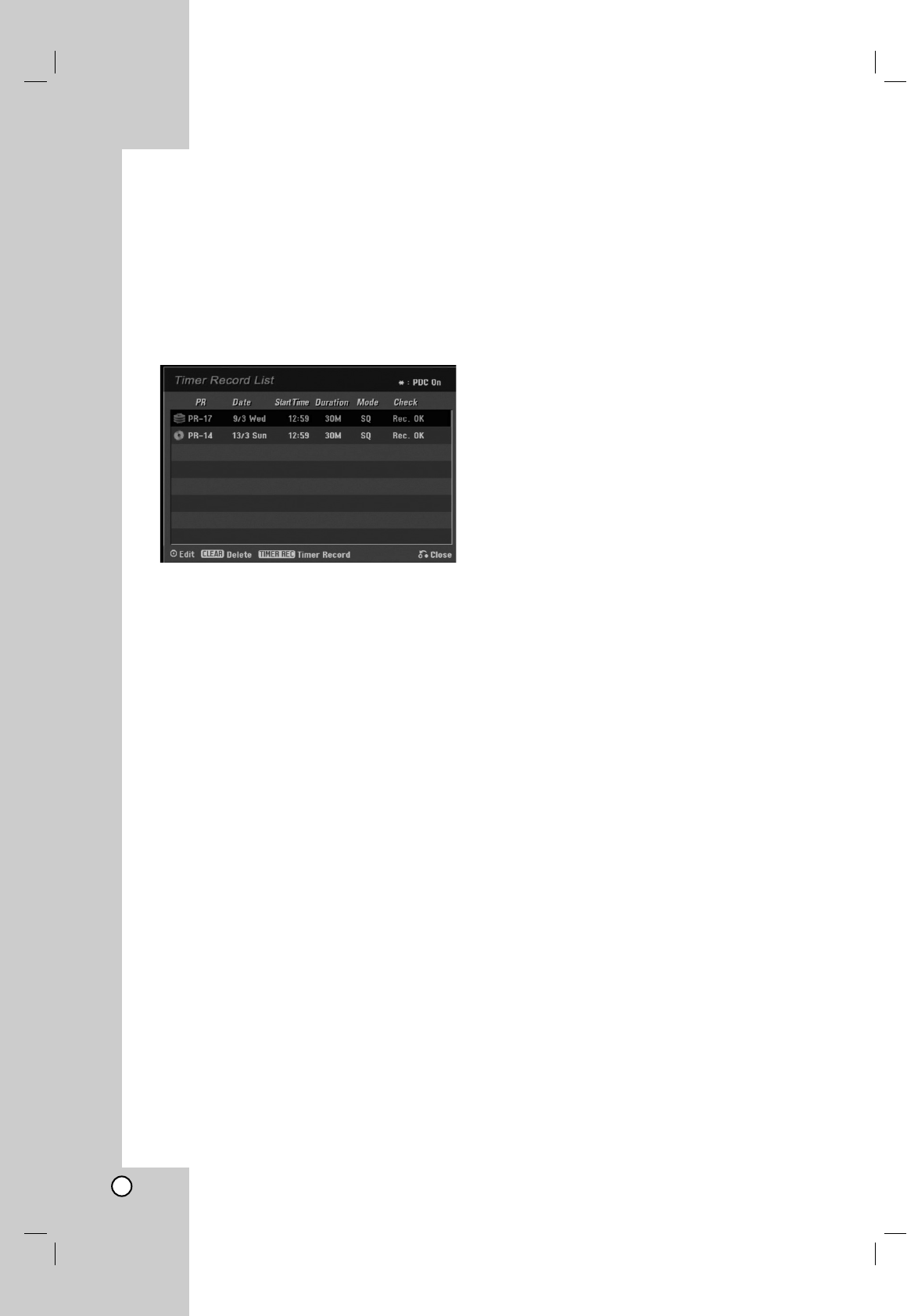
44
Checking Timer Recording
Details
Programming can be checked whenever the recorder
is turned on. Press TIMER REC twice.
Use v / V to select a timer recording.
Press ENTER to edit the selected program.
Timer Record menu appears.
Press CLEAR to delete the selected program
from the Timer Record List.
Canceling a Timer Recording
You can clear a timer setting anytime before the
recording actually starts.
Use v / V to select a program you want to erase on
the Timer Recorder List. If you want to erase the
program, press CLEAR.
Stopping a Timer Recording in Progress
After a timer recording has started, you can still
cancel the program.
Press POWER.
Timer Recording Troubleshooting
Even though the timer is set, the recorder will not
record when:
There is no disc loaded and there is not free space
on the HDD.
A non-recordable disc is loaded and there is not
free space on the HDD.
[Disc Protect] option is set to [ON] in the Setup
menu and there is not free space on the HDD. (see
page 24).
Power is turned on.
There are already 99 titles (DVD-RW, DVD-R,), 49
titles (DVD+R, DVD+RW) recorded on the disc and
there are already 255 titles recorded on the HDD.
You cannot enter a timer program when:
A recording is already underway.
The time you’re trying to set has already passed.
There are already 16 timer programs set.
If two or more timer programs overlap:
The earlier program takes priority.
When the earlier program finishes, the later
program starts.
If two programs are set to start at exactly the same
time, the program entered first takes priority.
If the disc is damaged, the recording may not
complete successfully. In this case even though the
Check field shows “Rec. OK”, it may not be.
Recording from an External
Input
Recording from External Components
You can record from an external component, such as
a camcorder or VCR, connected to any of the
recorder’s external inputs.
1. Make sure that the component you want to record
from is connected properly to the recorder. See
page 14-15.
2. Choose a media (HDD or DVD) to record using
HOME menu. (see page 16).
3. Press AV repeatedly to select the external input to
record from.
Tuner: Built-in tuner
AV1: EURO AV1 AUDIO VIDEO mounted on
back panel
AV2: EURO A/V2 DECODER mounted on back
panel
AV3: AUDIO IN 3 / VIDEO IN 3 mounted on
back panel
AV4: INPUT 4 (VIDEO, AUDIO (L/R), S-VIDEO
IN) mounted on front panel
DV: DV IN mounted on front panel
4. Select the recording mode as necessary by
pressing REC MODE repeatedly. (HQ, SQ, LQ, or
EQ)
5. Press REC (z) once.
Recording will start. (The REC indicator lights in
the display window.)
Recording continues until you press STOP (x)
or the disc is full.
To record for a fixed length of time, see “Instant
Timer Recording” on page 41.
6. Press STOP (x) to stop recording.
Note:
If your source is copy-protected using CopyGuard,
you will not be able to record it using this recorder.
See Copyright on page 53 for more details.