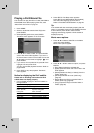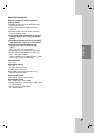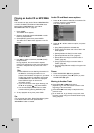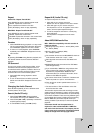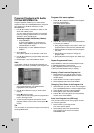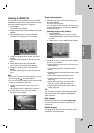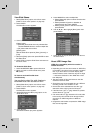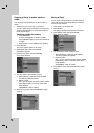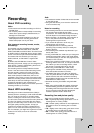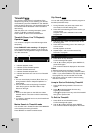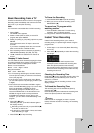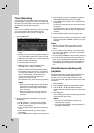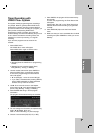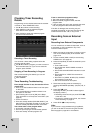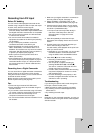38
Copying a file(s) to another media or
folder
You can copy a file(s)/folder(s) to another media or
folder.
1. Select a file you wish to copy on the menu.
You can select all files and folders on the menu by
pressing CLEAR button. To cancel the selections,
press CLEAR again.
Selecting multiple files (folders)
1. Press MARKER.
A check mark appears on the file or folder.
Press MARKER again to cancel the marked file
or folder.
2. Repeat step 1 to mark additional file (folders).
2. Press ENTER.
The menu options appear on the menu.
3. Select [Edit] option then press ENTER.
Edit options appears.
4. Select [Copy] option then press ENTER.
Copy menu appears.
5. You can select a album (folder) to copy.
1. After selecting a media then press ENTER.
The album (folder) list appears.
2. Select a folder.
Also, you can create new album (folder). Select
[New Album] option on the Copy menu then
press ENTER.
“NONAME##” folder is created.
6. Select [Copy] option then press ENTER to begin
copying.
Moving a file(s)
You can move a file(s)/folder(s) to another media or
folder. After moving, the file(s)/folder(s) are deleted
from the current location.
1. Follow steps 1-3 as shown left.
2. Press ENTER.
The options appear on the left side of the menu.
3. Select [Move] option then press ENTER.
Move menu will appear.
4. You can select a album (folder) to move.
1. After selecting a media then press ENTER.
The album (folder) list appears.
2. Select a folder.
Also, you can create new album (folder). Select
[New Album] option on the Move menu then
press ENTER.
“NONAME##” folder is created.
5. Select [Move] option then press ENTER to begin
moving.