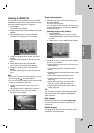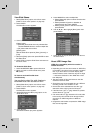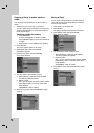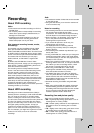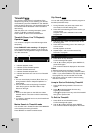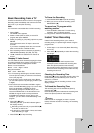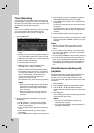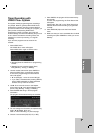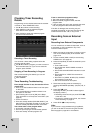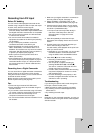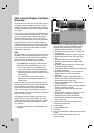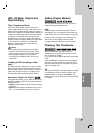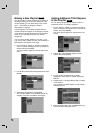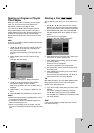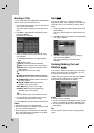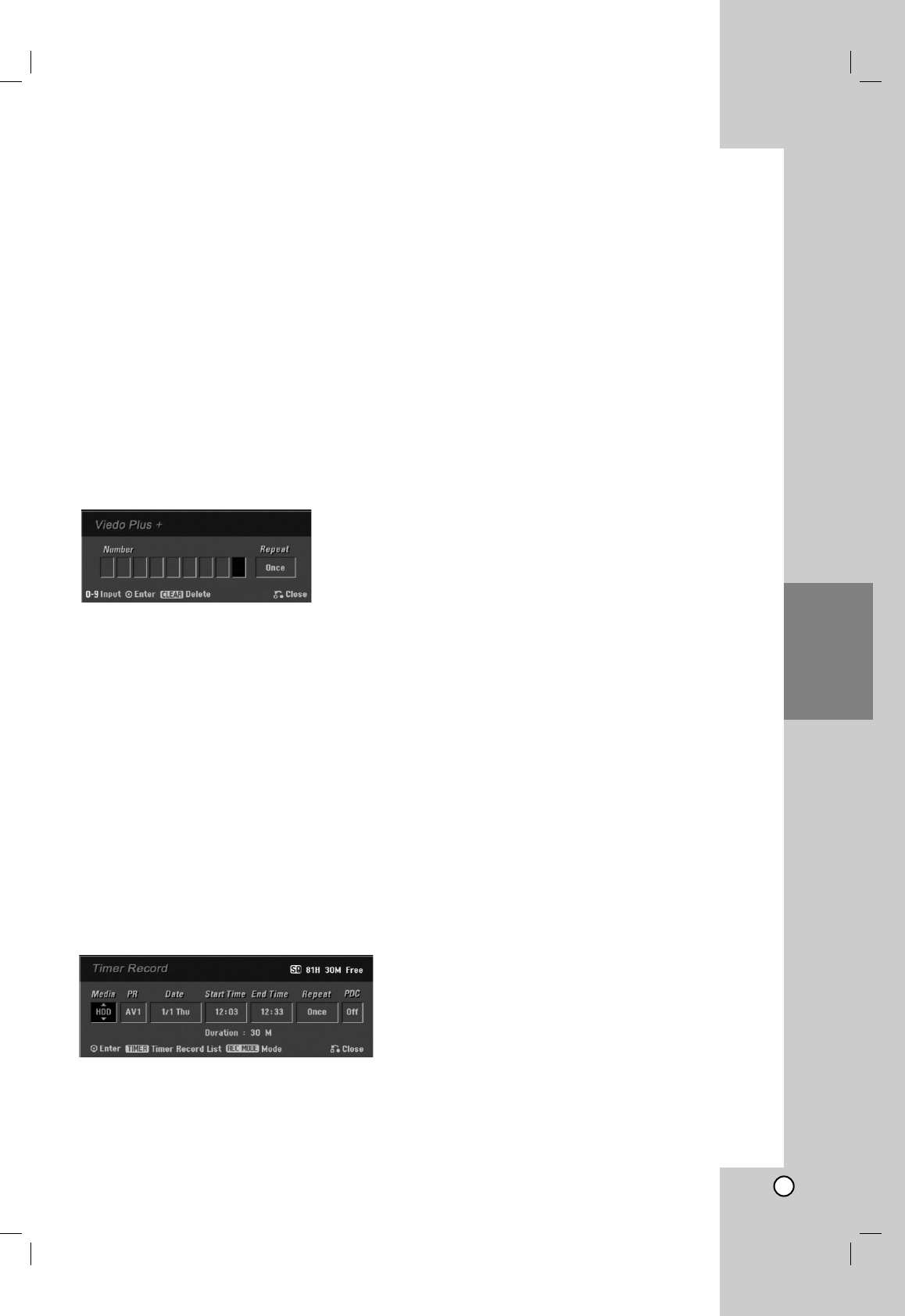
43
Recording
Timer Recording with
VIDEO Plus+ System
This system makes programming timer recordings
very simple. Most TV guides publish VIDEO Plus+
programming numbers with their program details.If
you want to make a timer recording of a program, you
just input the corresponding VIDEO Plus+
programming number. The date, start, stop and
channel settings are made automatically. All you have
to do is tell the recorder the recording mode, and
whether it’s a once-only recording, or a regular
recording.
Up to 16 timer programs can be stored in the
recorder.
1. Press VIDEO Plus+.
The VIDEO Plus+ menu will appear.
Press VIDEO Plus+ again to exit the menu.
[Number] Enter the VIDEO Plus+ programming
number.
[Repeat] Choose a desired repeat (Once,
Daily (Monday - Friday), or Weekly).
2. Use the number buttons then press ENTER to
enter the VIDEO Plus+ programming number.
To check the programming, the Timer Record
menu will appear.
b / B (left/right) – move the cursor left/right
If you make a mistake before pressing ENTER,
press CLEAR repeatedly to delete password
numbers one by one then correct it.
3. Use b / B to move the cursor to the Repeat
column then use v / V to select [Repeat] option
(Once, Daily (Monday - Friday), or Weekly).
4. Press ENTER after filling in all the program
information.
The program will be memorized by the recorder.
5. You can change the information as required using
b / B / v / V (Media, PDC, etc.)
Refer to “Timer Recording” on previous page.
6. Choose a record mode (HQ, SQ, LQ, or EQ).
7. Press ENTER, the program will be memorized by
the recorder.
To check the programming, the Timer Record List
will appear.
Check field’s “Rec. OK” on the Timer Record List
indicates that the timer recording is programmed
correctly.
8. Press RETURN (O) to exit the Timer Record
menu.
9. Make sure that you load a recordable disc for DVD
recording and press POWER to switch your unit to
Standby.