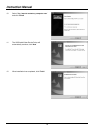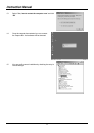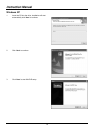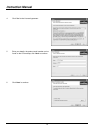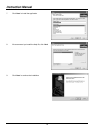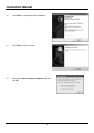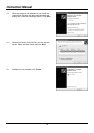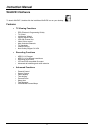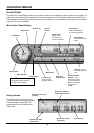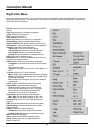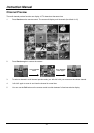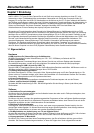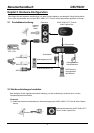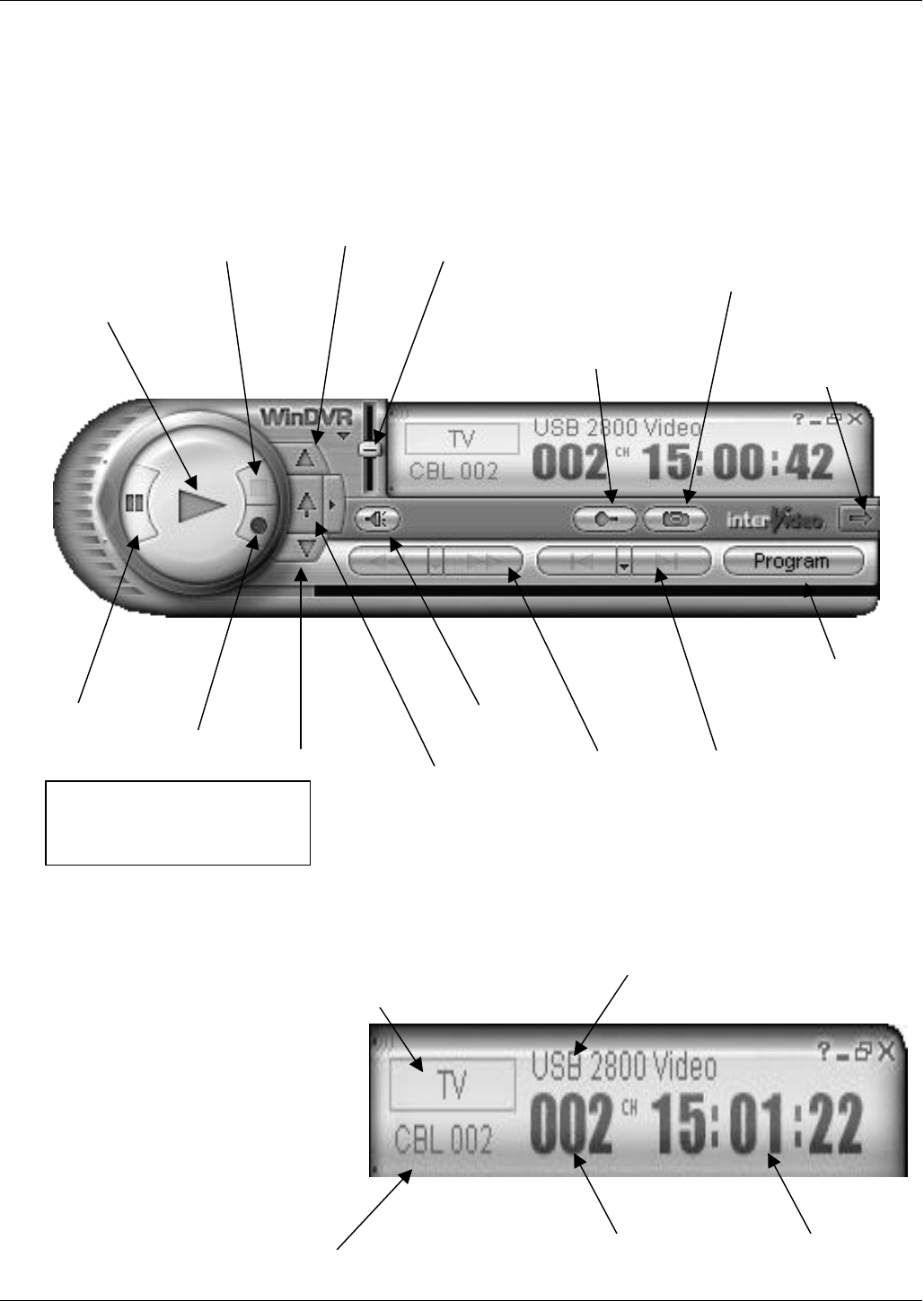
Instruction Manual
18
Displays the current
p
rocess
Displays the video
in
p
ut source
Shows the selected
Ca
p
ture/Tuner device
Time display
Shows the current
TV channel
Control Panel
The WinDVR 3 Control Panel provides easy access to all of the most commonly used functions of the program. For
ease of use, the Control Panel is designed to look like the controls of a VCR. Please be aware that not all Control
Panel options are available at all times, and some may be greyed out, or inaccessible, depending on the hardware
setup and TV services available.
Main Control Panel Buttons
Display Screen
The display area of the Control Panel
shows the status of the ongoing process,
and the selected configuration. The
appearance will vary according to the
current task.
Channel Down
Channel U
p
Pause button
Record button
Pla
y
button
Sto
p
button
Last Channel -
Returns to last
selected channel
Mute button
V
olume
Control
Rewind &
Fast Forward
Pan & Zoom -
A
llows you to
zoom in & pan
around the screen
Previous & Next
Chapter –
If you
are playing a DVD
you can use these
buttons to navigate
through each
chapter
Program
–
opens
the full program list
box
Still Capture -
Captures still images
of current programme
Panel Button
–
opens Sub-Control
Panel
Note! For more detailed
information refer to help “?”
on the Control Panel