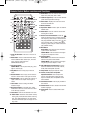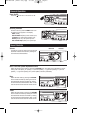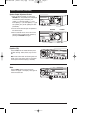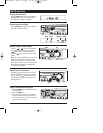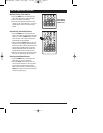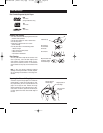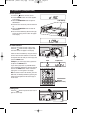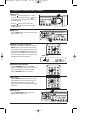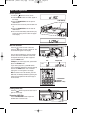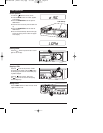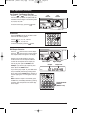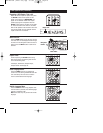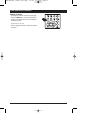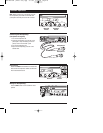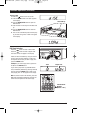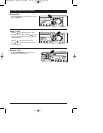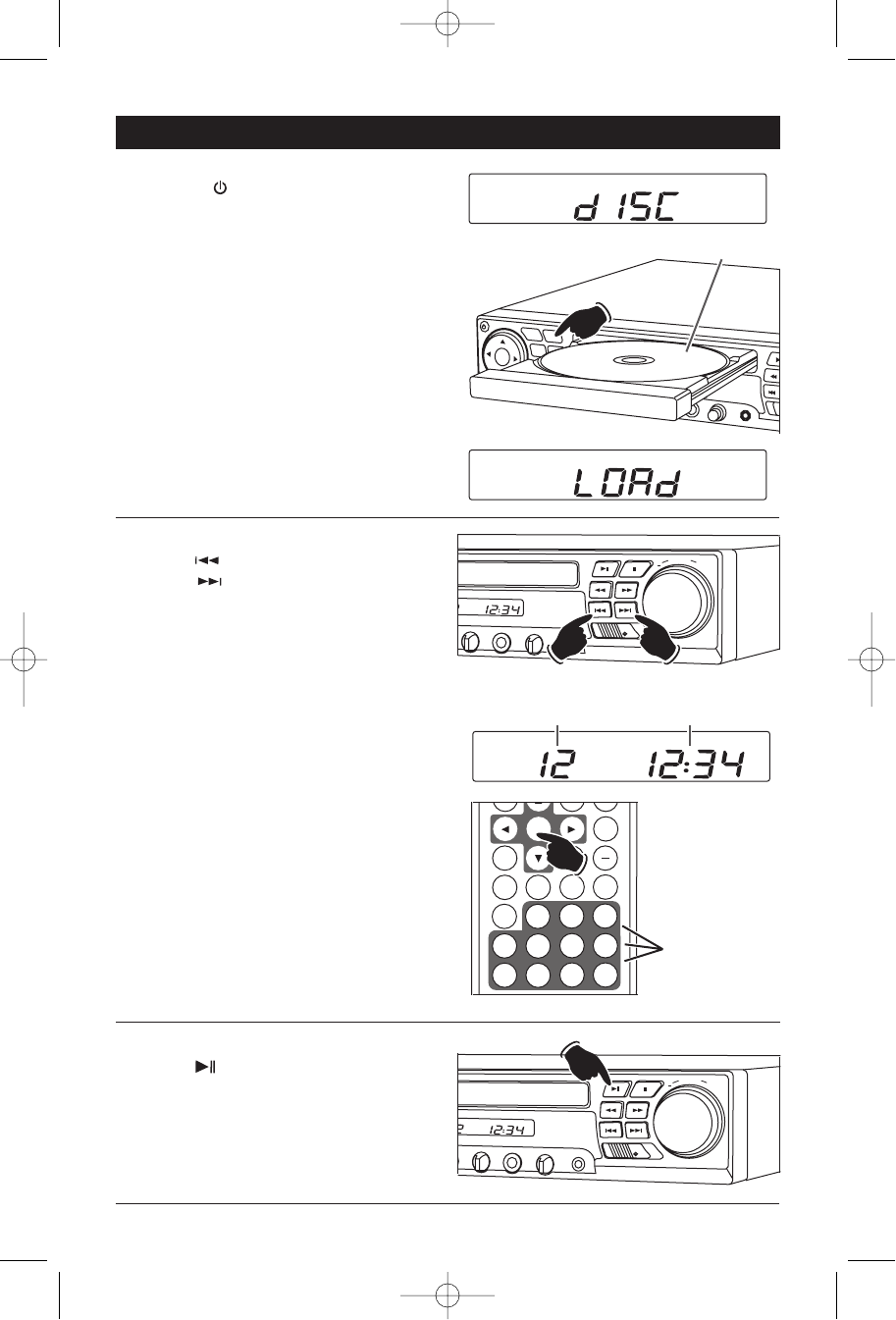
13
MP3 Disc Operation
General Operations
1. Press the button to turn the unit On.
2. Press the MODE button until “dISC” appear in
the display.
3.Press the OPEN/CLOSE button to open the
CD/DVD door.
4.Insert the disc into the tray with the label side
up.
5.Press the OPEN/CLOSE button to close the
CD/DVD door.
6. The unit will automatically load and start play-
ing the disc during which “LOAd” will appear
in the display.
Label Side Up
MP3 File Selection:
Press the button to select a lower file.
Press the button to select a higher file. The
file number will appear in the display.
Files can also be selected by using the remote
control. Press the file selection’s number that
corresponds to the file you want to play then
press the ENTER button.
Example: If you want to play file 8, press button
8, then the ENTER button.
If you want to play file 12, press 10+ button
once, immediately followed by pressing button 2,
and then the ENTER button. File 12 will start
playing and “12” will appear in the display.
Note: To select a file in the twenties, press the
10+ twice, immediately followed by pressing the
button that corresponds to the second digit of
the file number.
M
IC VO
L 2
MIC 2
ECHO
AUX IN
SPEAKERS
A
B
A+B
Down
Up
VOLUME
+
Pausing a MP3 Disc:
Press the button to pause the disc. Press it
again to resume play.
Removing a MP3 Disc:
Press the OPEN/CLOSE button to open the
CD/DVD door to remove a disc.
MIC VO
L 2
MIC 2
ECHO
AUX IN
SPEAKERS
A
B
A+B
VOLUME
+
MP3
File Elapse Time
AUDIO
ZOOM
SETUP
TONE
ENTER
+
AS/PS
ELAPSE
BAND
EQ
SUB.TT
MENU
1
2
3
5
6
7
4
9
10/0
10
+
8
SLOW
File Selection
Numbers
(Buttons 1-10+)
HTS-ES1-UM1 (First Lot).qxp 2/7/08 2:29 PM Page 13