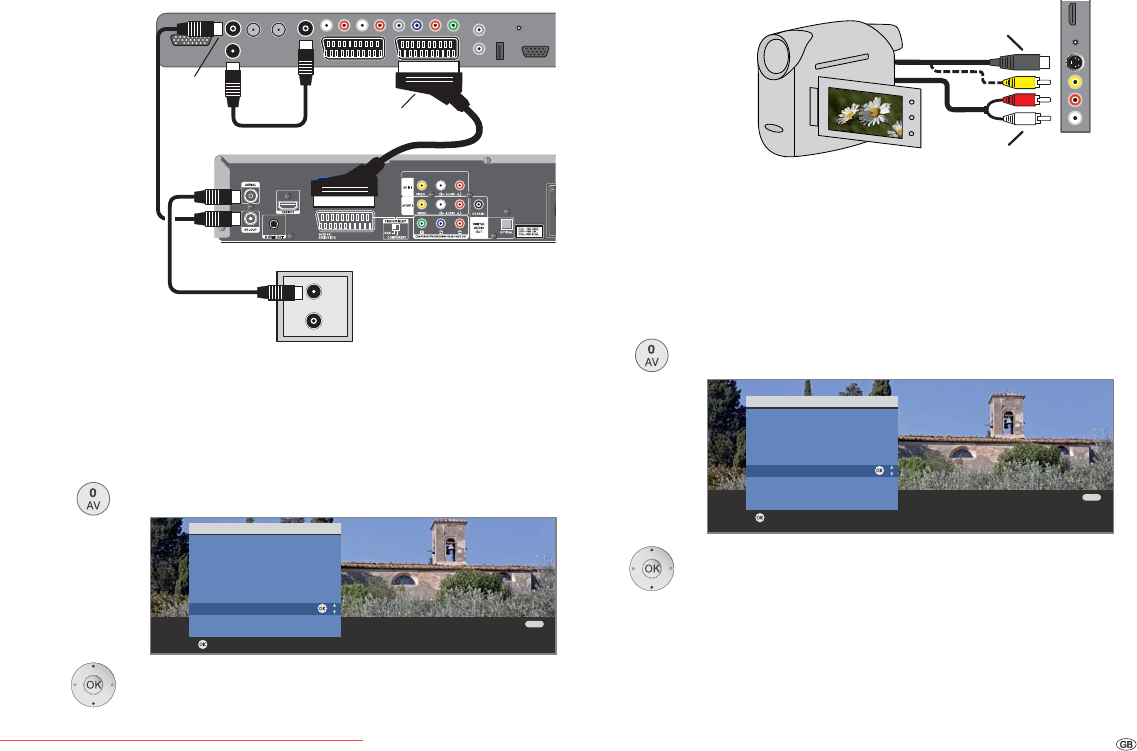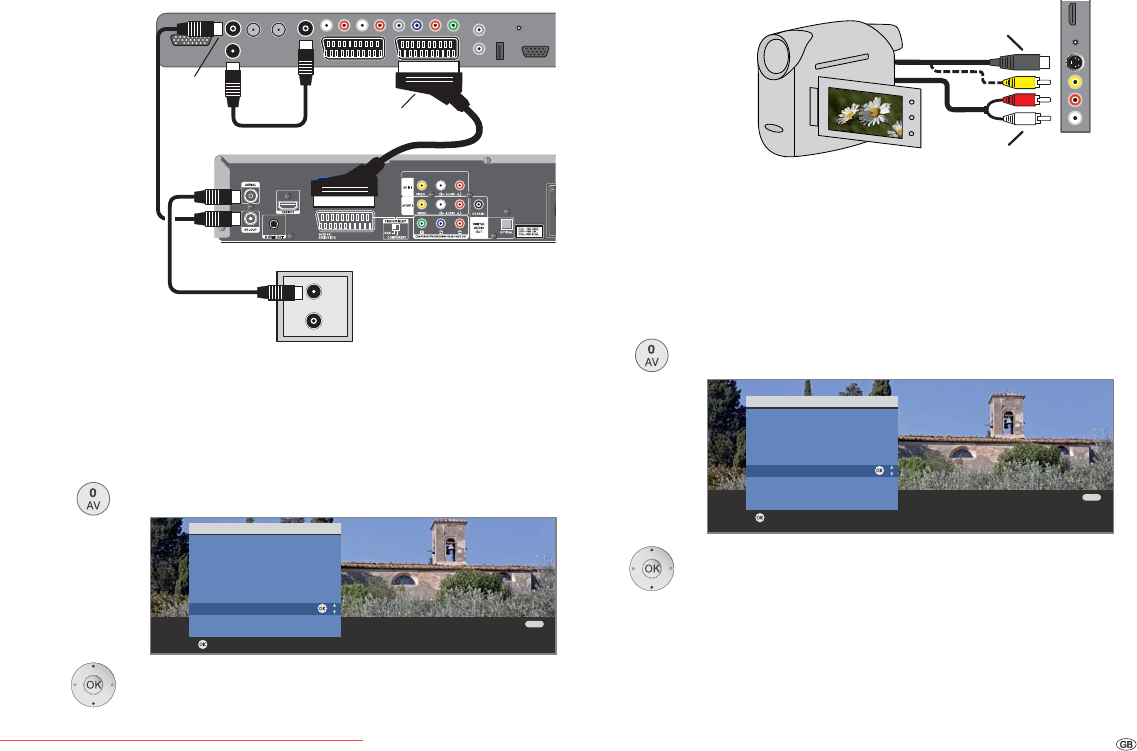
49 -
Connecting Camcorder/camera
➠ Camcorder/camera is registered with the connection
wizard.
Switch off all equipment before connecting.
Connect the AV output of the camcorder to the audio
input sockets L/R (white/red) and the S-VHS connection
of the AVS sockets of the TV set.
Use the AV cable enclosed with the camcorder for this.
Some camcorders only supply an FBAS signal instead of
an S-VHS signal at the AV output. In this case use the AVS
video input (yellow).
If your camcorder has an HDMI output you can also con-
nect the device to the HDMI 3 socket on the side (see
connections on pages 5 to 7). In this case the camera
does not have to be logged into the connection wizard.
Playback from AV device
Call AV selection.
Select CAM or HDMI3/DVI,
OK switch over.
Start playback on the connected device.
Connecting a DVD recorder to the TV set
➠ DVD recorder is registered with the connection wizard.
Switch off all equipment before connecting.
Connect the Euro-AV output of the DVD recorder to the
AV2 socket of the TV set.
Use a fully equipped Euro-AV cable (available from your
dealer) for this.
If you want to receive and record analogue stations with
the receiver (tuner) built into the recorder, the recorder
must be looped into the aerial cable. Connect the DVD
recorder as shown in the connection example below.
➠ If you want to record DVB stations with an external
recorder, the internal receiver of the TV set must be
used (see “Timer recording with external devices” on
page 59).
Playback from AV device
Call AV selection.
Select DVD-REC,
OK switch over.
Start playback on the connected device.
Operating additional equipment
S-VIDEO OUT
TV
R
TV set
DVD recorder
AV2
ANT2
TV set
Camcorder
Audio input
L/R (AUDIO IN)
Video input
(AV-S / VIDEO IN)
Connection
example of a
DVD recorder
Connection
example of a
camcorder
OK
OK
END
Switch to ...
COMP. IN
HDMI3/DVI
HDMI2/DVI
HDMI1/DVI
PC IN
AVS
DVD-REC
AV1
VIDEO
AV selection
OK
OK
END
Switch to ...
COMP. IN
HDMI3/DVI
HDMI2/DVI
HDMI1/DVI
PC IN
CAM
DVD-REC
AV1
VIDEO
AV selection
Downloaded From TV-Manual.com Manuals