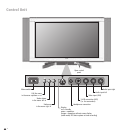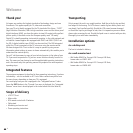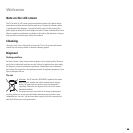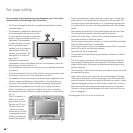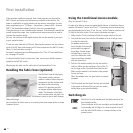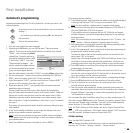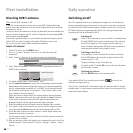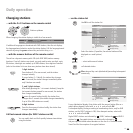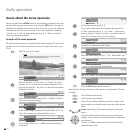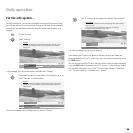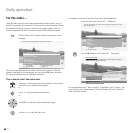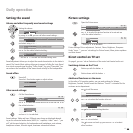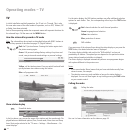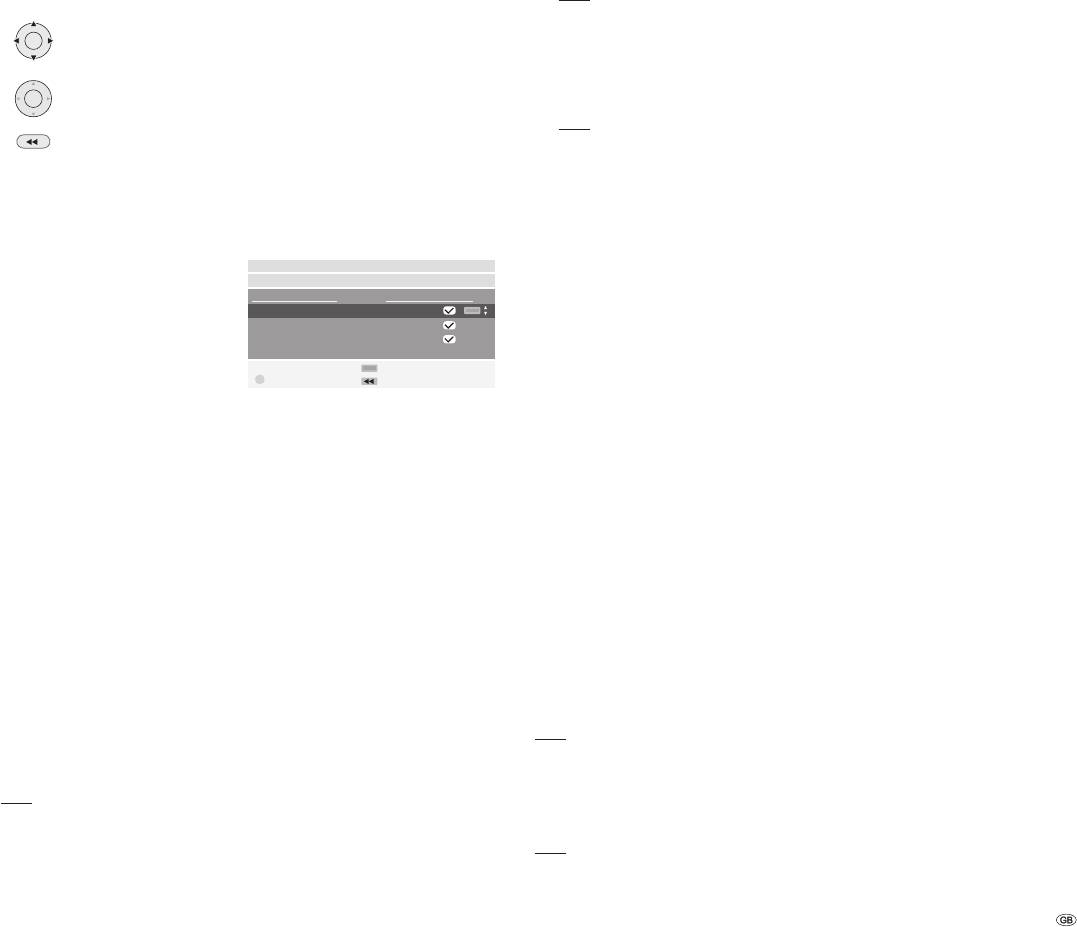
11 -
First installation
Automatic programming
Automatic programming of the TV set is started the rst time you switch it on.
Follow the menus.
By pressing in one of the arrow directions, you can choose the
settings ...
... and conrm your settings by pressing OK. You then go to
the next menu.
Back to the previous menu.
1. First you have to select the menu language.
2. By pressing the OK button, you can call the menu “Connect antenna
cable(s)“. If you want to receive digital stations via satellite, then choose
“DVB-S“ - conrm using the yellow
coloured key. If you also want to re-
ceive digital terrestrial stations (DVB-
T), then select “DVB-T“. Also select
“Antenna/cable (analogue)“ - this
way the standard analogue stations
can also be searched for and saved.
If you can receive digital stations
from the cable network, then select “DVB-C“ using the yellow coloured key.
3. For the country-specic station sorting and for presettings for DVB-T and
DVB-C, enter the location at which the TV set is operated.
4. If you have selected “DVB-T“, you then reach the menu “Antenna DVB-T“. If
you use an active antenna, then select “yes (5V)“.
5. If you have selected „DVB-C“, you generally leave the symbol rates and
modulation types unchanged.
If other symbol rates are used in your cable network for broadcasting,
enter the values with the numeric buttons of the remote control. If only one
symbol rate is used, enter the same value for both symbol rates. If other
modulation types are used for broadcasting in your cable network, select
them in the menu. If only one modulation is used, select „none“ for modula-
tion type 2.
If necessary, ask your specialist dealer about the necessary settings for your
cable network.
6. In the “Select satellite installation“ menu, make the selection that corre-
sponds to your satellite antenna installation.
Note: If you have any questions on how your satellite antenna installation
is congured and on the antenna settings, consult your antenna installer or
your specialist dealer.
7. Select the satellite the antenna is directed at, such as ASTRA1.
If you only receive one satellite ...
8. In the following menu, specify whether the station search should take place
in the high and low band (“Yes“) or only in the low band (“No“).
Note: For most satellites, a station search is required in both bands.
9. For the low band and high band, the standard frequencies 9750 MHz (9.75
GHz) and 10600 MHz (10.6 GHz) are preset.
If your satellite antenna is equipped with an LNC (LNB) with a divergent
oscillator frequency, specify the corresponding frequency for low and high
band respectively.
Note: The correct display of the received frequencies in the “TV menu – Set-
tings – Stations – Manual adjustment“ depends upon this setting.
10. You should receive a picture with sound with the settings previously made
(only for ASTRA 1 and HOTBIRD). Then press OK.
11. In the “Pre-programming“ menu, select the factory-set pre-programming to
programme the satellite stations quickly.
To ensure all stations that can be currently received are searched for and
saved, select “No“ at this point.
Symbol rates: The standard symbol rates 22000 and 27500 are preset. If you
would like to receive stations with different symbol rates, specify the cor-
responding values here using the numeric buttons on your remote control.
12. Press OK to obtain an overview of the settings with which the automatic
programming is to take place.
13. Press the OK button again and the station search will start. The TV set
searches for, sorts and saves all the TV stations that can be received, accord-
ing to your settings and the antennas connected.
14. When the TV stations are saved, you will receive a corresponding message.
15. Press the OK button and the set then searches for the radio stations.
16. The TV set searches for, saves and sorts all radio stations which can be
received with your antenna system.
17. Then log on your video equipment, decoder and audio system using the
connection wizard and connect these to the TV according to the connection
diagram displayed. If you want to connect other equipment later, you can
nd information as of page 29.
You can repeat the initial installation at any time, e.g. after moving house. Call
the index using the INFO button (in the TV mode, if no menu is opened). Select
the index item “Repeat initial installation“ (you will nd this listed separately
before the letter A). Press OK to start the initial installation.
Note: For DVB-T stations in GB the stations are tied to “Logical Channel Num-
bers” -- “LCN” and sorted from 1-799. Digital stations without “LCN” are stored
from 800 onwards. Analogue stations are stored from 1001.
Station sorting
Note: not with DVB-T stations in GB.
You can change the station sorting that was carried out automatically later at
any time, see “TV menu – Settings – Stations – Change stations“.
OK
Initial installation
Connect antenna cable(s)
Proceed
Back
OK
Connect/disconnect
Antenna cable(s) for: to antenna socket(s):
Antenna/cable (analogue) ANT TV
DVB-T ANT TV
DVB-C ANT TV
DVB-S ANT SAT
OK