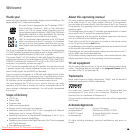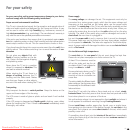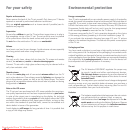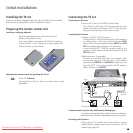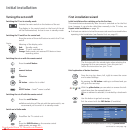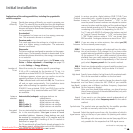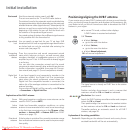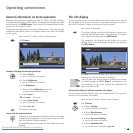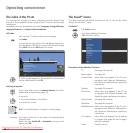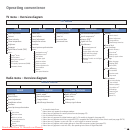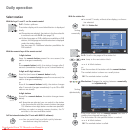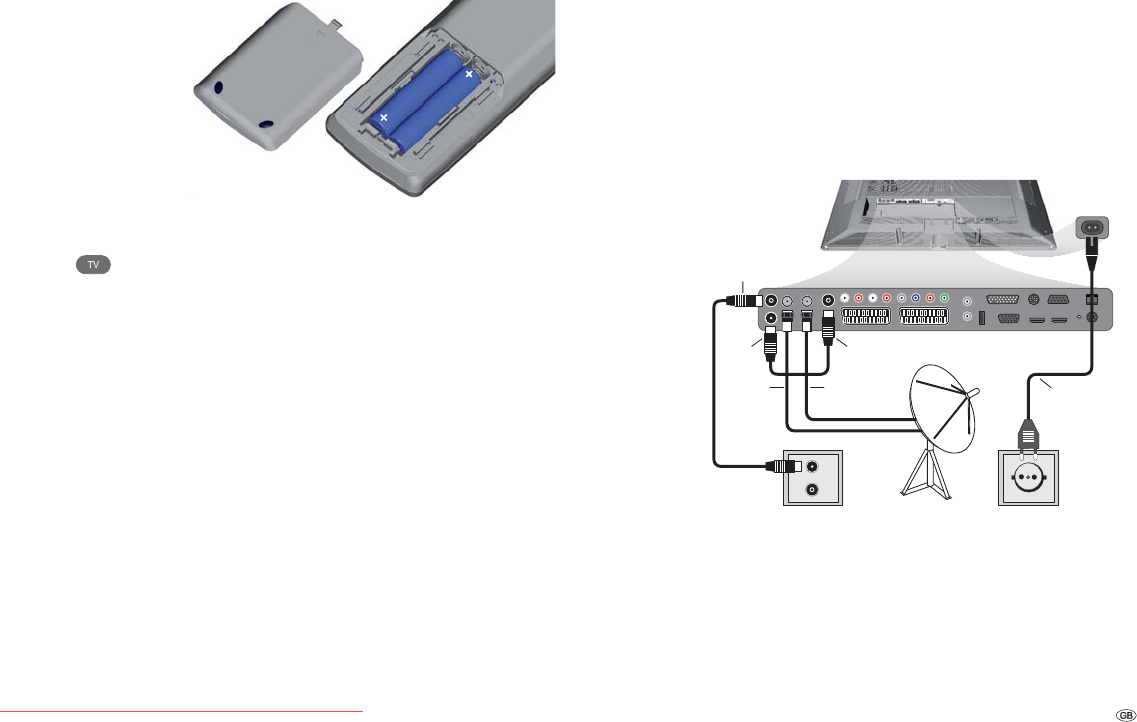
11 -
Installing the TV set
Install as manually rotatable table unit with the Table Stand included.
See accessories (page 69) for other installation options.
Preparing the remote control unit
Inserting or replacing batteries
Press the embossed arrow and push down the
battery compartment cover.
Insert two alkaline manganese LR 03 (AAA) batteries;
ensure that the + and – poles are correctly positioned!
Slide the cover up from below.
Adjusting the remote control for operating the TV set
Press the TV button.
See page 64 to find out how to operate other Loewe
equipment.
Initial installation
AAA LR03
AAA LR03
Connecting the TV set
Connecting to the mains
Connect the TV set to a 220-240V power outlet:
First plug the small plug of the power cable into the
power connection on the rear of the TV, then plug the
large power plug into a mains power outlet.
Connecting the antenna
Analogue / DVB-C / DVB-T antenna:
In sets with DR
+
: Plug the antenna plug of the antenna
or cable system or the room antenna into the ANT2
socket. The connecting cable between ANT-TV and ANT
OUT has already been plugged in at the factory.
In sets without DR
+
: Plug the antenna plug of the
antenna or cable system or the room antenna into the
ANT-TV socket.
Satellite antenna, if upgraded:
Connect one antenna plug each, for example, from
the antenna switch or the Twin-LNC of the satellite
system to the ANT-SAT and ANT-SAT2 sockets (only for
sets with DR
+
). If you only connect one SAT antenna
cable, connect it to ANT-SAT.
Connections on the back of the set (see also page 5 and 6).
Connect network (only for sets with Network Mediaplayer)
Connection and configuration of the network connection is
described in the Network Mediaplayer operating manual.
Receiving coded stations
When using a CA module and a Smart-Card to receive
coded stations, please observe the handling of the CA
module (see page 40).
TV
R
ANT
SAT
ANT2
ANT
SAT2
220-240V~
50/60Hz
ANT-TV
ANT
OUT
Downloaded From TV-Manual.com Manuals