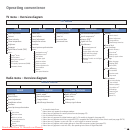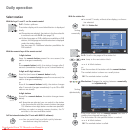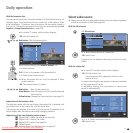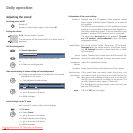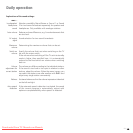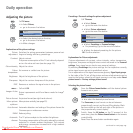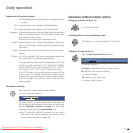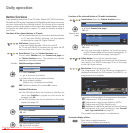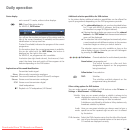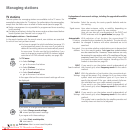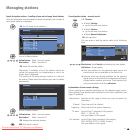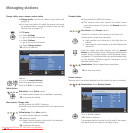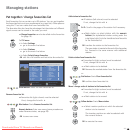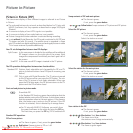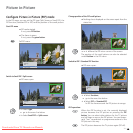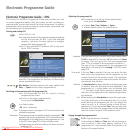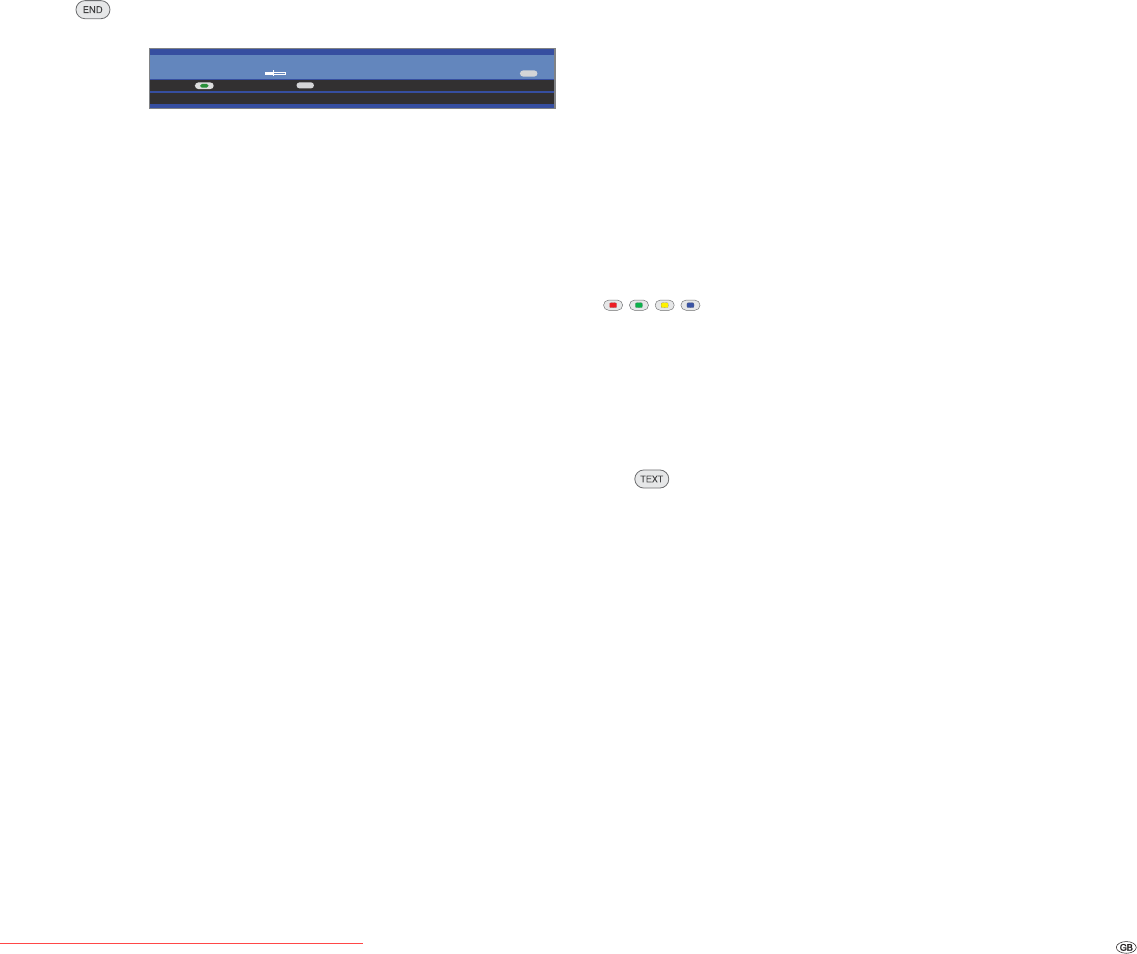
25 -
Status display
➠ In normal TV mode, without other displays.
END: Show/hide status display.
For MHEG-5, INFO button.
You will see the number and name of the station and the
title of the current broadcast (if available) and the sound
identification in the top two lines.
The bar (if available) indicates the progress of the current
programme.
If information about the current programme is available,
this can be called with the INFO button, the button is
displayed on the right in this case.
For MHEG-5, no programme info is available.
A selection (see right hand column), the time and, if acti-
vated, the alarm time and switch-off time appear at the
bottom depending on the DVB station.
Explanations of the sound identification:
Transmitted audio signal:
Mono audio transmission analogue
Two sound broadcast (Sound1/Sound2) analogue
Stereo sound transmission analogue
Stereo sound transmission digital
Used loudspeakers:
Playback via TV loudspeakers (L/R Stereo).
TEXT
INFO
۫
Daily operation
Additional selection possibilities for DVB stations
In the status display additional selection possibilities can be offered for
specific programmes depending on the DVB programme provider.
➠ The coloured buttons do not work as described below
for TV sets with MHEG-5 software, but they operate
as described on page 36 (Digital teletext).
➠ If during the status display you press one of the coloured
buttons or the TEXT button then the associated selection
menu will be displayed.
➠ The selection line is also displayed automatically when
a new broadcast with different options to the previous
broadcast begins or when you switch stations.
The selection menus are only available as long as the
status display is shown. However you can call them again
by pressing the END button.
Red button:
Channel selection for multi-channel providers
Green button: Language/sound
The sound formats on offer and their
designations depend on the programme
being broadcast.
Yellow button: Time selection
TEXT: Subtitles
The subtitles available depend on the
programme being broadcast.
Other setting options for DVB stations
You can make general presettings for DVB stations under TV menu
Settings Miscellaneous DVB settings.
Here you can preset whether a subtitle is always to be
displayed as soon as it is offered by the station. A special
subtitle for impaired hearing can also be selected.
Subtitles are not offered by all stations. Many stations only
broadcast subtitles by teletext.
Here you can preset whether you always want to hear a
special sound for impaired sight as soon as it is offered
by the station.
Select the DVB character set so that the title of the broad-
cast of your favourite received station or the texts of your
CA module are displayed correctly.
Subtitle
mode
Audio
mode
DVB character
set
Downloaded From TV-Manual.com Manuals