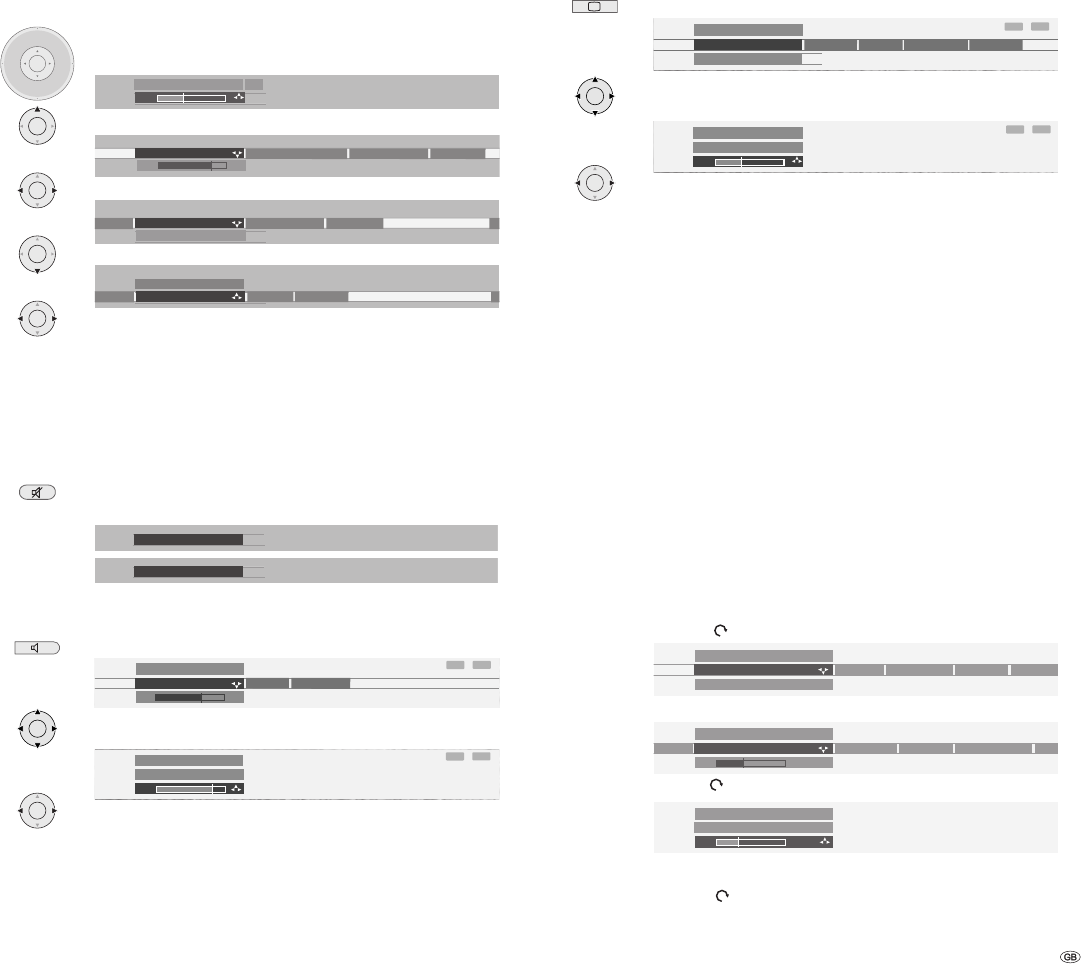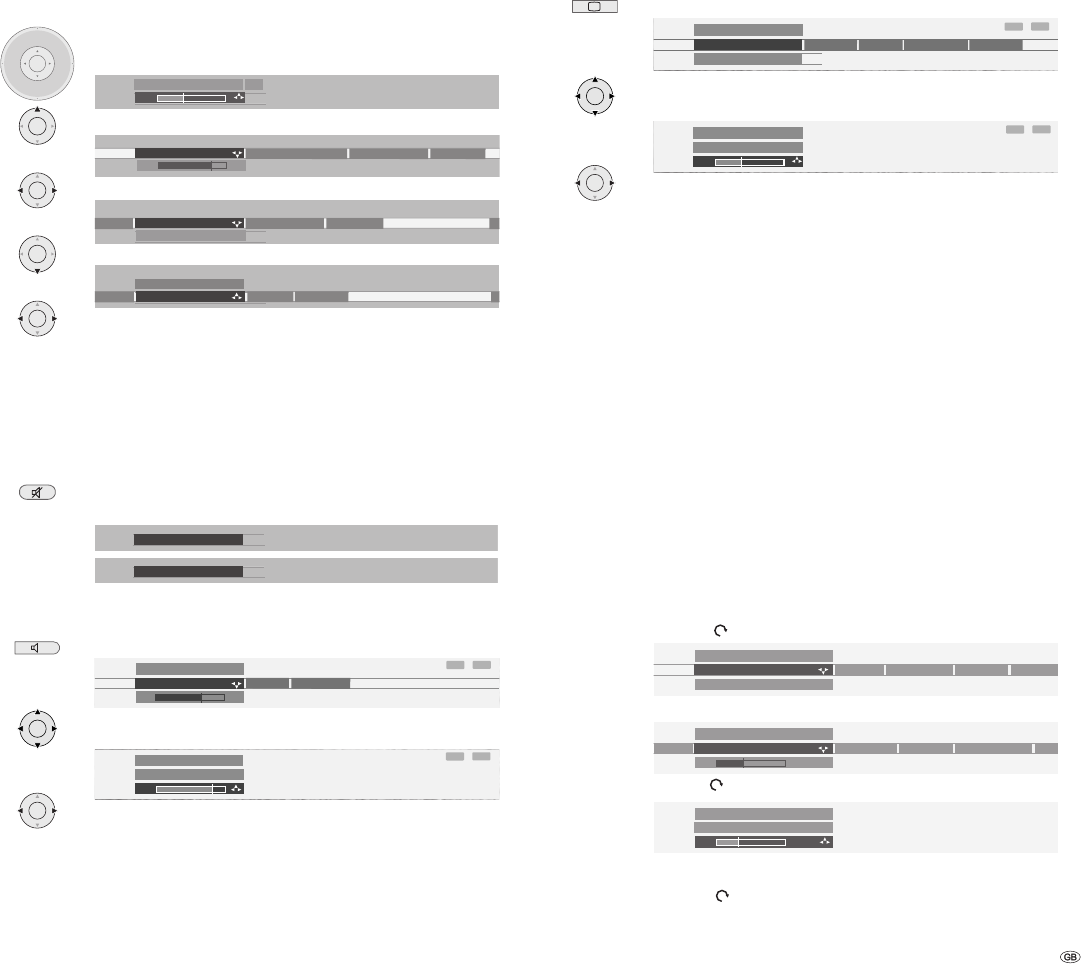
19 -
Setting the sound
Volume and other frequently used sound settings
Setting the volume
by using or OK, you can call other sound settings ...
and select using ...
use for the related selection/setting...
... and use to make the selection/setting there.
Sound adjustment allows you to adjust the sound characteristics to the station‘s
sound. The Sound effects settings allow you to expand a Dolby Pro Logic Signal
to a virtual surround signal by using "Dolby Virtual"; by using "Panorama", you
can enhance the foundation of the stereo sound virtually for the loudspeakers.
Sound off/on
Sound off;
Sound on: Press button again or adjust volume.
Other sound settings:
Call the Sound menu
use to select the sound function to be set and use for
the related selection ...
and use to select/set.
Sound settings: Treble and bass. Different menu items are displayed depending
on the connected audio device (AURO, hi-fi amplifi er). Under "more ..." you
will fi nd the sound selection for loudspeakers and headphones, auto volume,
headphone volume, AV audio signal, maximum volume and balance.
Picture settings
Open the Picture menu
use to select the picture function to be set and use
for the related selection ...
... and use to set/select.
Picture settings: Picture adjustment, Contrast, Colour, Sharpness. Under
"more ...", you can fi nd settings for Brightness, Image+
✳
, Picture format, Move
picture up/down, Auto format and Film quality improvement DMM
✳
.
Direct control on TV set
On page 4 and 5, you can fi nd illustrations of the control units located on the set.
Switching station on the TV set
Station up: with the button +
Station down: with the button –
Switching the radio on/off or switching over to the radio
Press R to switch the radio on or off (not for Spheros R 37).
Additional functions via the menu
In the radio or TV operating modes, you can make settings for Volume,
Brightness, Contrast, Picture format and Stations. "Service" is intended for the
customer service department.
use M or
to call the menu
use – or + to select the function to be set
use R or
for the related setting/selection
use – or + to set/select.
Use M or
to move one level up; you can use – or + to select
other functions.
Daily operation
P+
OK
P-
V– V+
Volume ...
24
normal
Loudness
Sound adjustment
Sound effects
olume
Pop
Classic
Sound adjustment
Speech
n
normal
OK
OK
Sound off
Sound on
INFO
END
more ...
Sound
Bass
Treble
4
INFO
END
Sound
Bass
6
OK
normal ...
INFO
END
more ...
Sharpness
Colour
Contrast
Picture
Picture adjustment
INFO
END
Colour
6
Picture
OK
OK
Operating mode Contrast Picture f
Direct control on TV set
TV
Volume Brightness
Volume
mode ContrastBrightness Picture format Sta
Direct control on TV set
24
Volume
Direct control on TV set
18
OK
OK
OK
Sound adjustment
Volume
Sound effects
Loudness
24
(