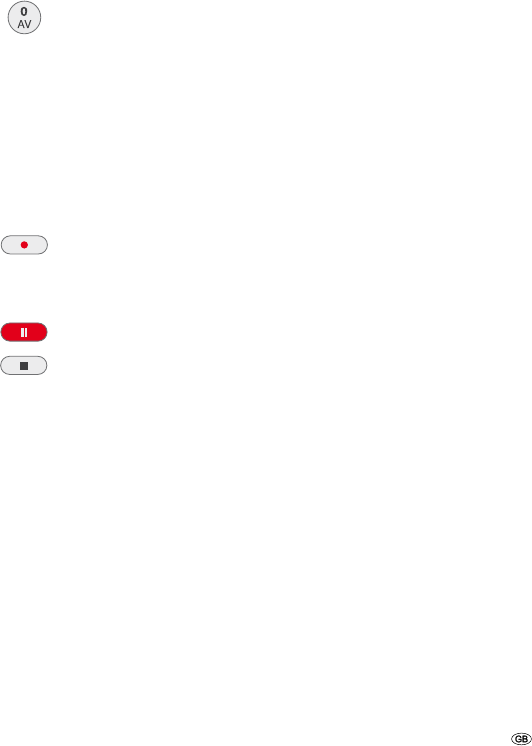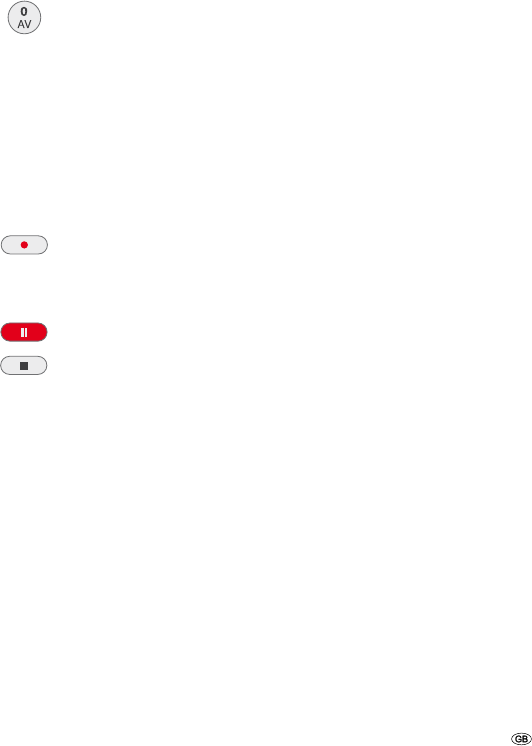
53 -
Recording
Digital Video
General “DV“ information
With DV (Digital Video, also known as i.LINK), you can use a DV cable as the audio,
video, data and control signals input / output to connect a camcorder that has DV to
this recorder. The i.LINK interface complies with the IEEE 1394-1995 standard.
“i.LINK” and the “i.LINK” logo are trademarks.
This recorder is only compatible with “DV 25“ format camcorders. Digital satel-
lite tuners and digital VHS video recorders are not compatible.
You cannot connect more than one DV cam-corder at a time to this recorder.
You cannot control this recorder with external devices that are connected via
the DV IN socket (incl. two Recorders).
The camcorder connected via the DV IN socket cannot necessarily, in every
case, be controlled.
Digital camcorders can usually record audio as 16 bit/48 kHz stereo or twin
stereo tracks with 12 bit/32 kHz. This recorder can only record one stereo audio
track. Set “DV Rec Audio“ as required or Audio 1 or Audio 2 (page 32).
The sampling rate of the digital sound input to the DV IN socket must be either
32 or 48 kHz (not 44.1 kHz).
Recording may suffer from interference if the camcorder stops playing back, if a
part of the tape that has not been recorded on is played back, if the electricity
supply to the camcorder is cut off, or if the DV cable comes out.
Troubleshooting
If you are not receiving images and/or sound via the DV IN socket, check the
following:
The DV cable must be properly connected.
Switch off the camcorder that is connected, and switch it back on.
Tune the audio input in to the recorder.
•
•
•
•
•
•
•
•
•
•
Recording from a digital camcorder
You can record from a camcorder that is connected to the DV IN socket in the
recorder‘s front panel. You can use the recorder‘s remote to control a cam-corder
and the recorder. Before recording, make sure that the audio input has been set
up for the DV IN socket (page 32).
The digital camcorder must be connected to the DV IN socket at
the front of the housing. Further information can be found on
page 20.
You can choose from between Audio 1 (original audio) and Audio
2 (overdubbed audio).
The DV input is set using the “DV Rec Audio“ submenu of the
main menu (page 32).
Select DV input.
“DV” is displayed in the display window of the recorder and on
the screen.
Search the position on the camcorder tape from which you want
to record.
For optimum results, interrupt play-back of the camcorder at the
point from which you want to record. Depending on the
camcorder you can operate the functions STOP, PLAY and PAUSE
with this recorder.
Start recording.
The recording is stopped automatically when the recorder detects
no signal.
Interrupt recording. Press again to continue.
End recording.
➠ You cannot use the recorder to control the camcorder while recording is in
progress.
➠ In Video mode, the last frame of the recording is shown on the screen for a
short time after recording has ended.
➠ For timer recordings to work properly on this recorder, the digital camcorder
should be switched on and operational.