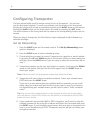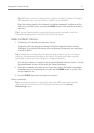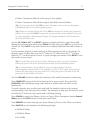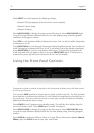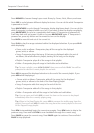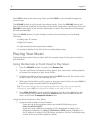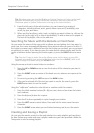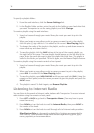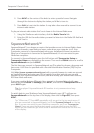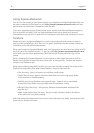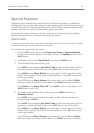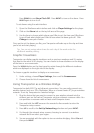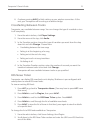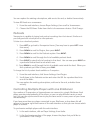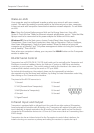16
Logitech®
To specify a playlists folder:
1. From the web interface, click the link.
2. In the Playlists Folder section, enter the path to the folder on your hard drive that
you want Transporter to use for saving playlists, and click .
To create a playlist using the web interface:
1. Search or browse through your music library for music you want to put in the
playlist.
2. When you locate a song, album, artist or genre you want to put in the playlist,
click the plus (+) sign next to it. It is added to the current playlist.
3. To change the order of the tracks in the playlist, use the up and down arrows to
move tracks up and down the list.
4. To save the playlist, click the button at the top of the current playlist, on
the right half of the page. The new playlist should appear on the left side of the
page. Enter the name you want to give this playlist and click Save. The playlist is
saved to the folder you specied. To nd it again, use the Browse Playlists feature.
To create a playlist using the remote control or front panel:
1. Search or browse through your music library for music you want to put in the
playlist.
2. When you locate a song, album, artist or genre you want to put in the playlist,
press . It is added to the playlist.
3. To save the playlist, press and then press and hold . Using the
remote or front panel, enter the name you want to give this playlist and press the
arrow.
4. The playlist is saved. To nd it again, use .
You can listen to thousands of internet radio stations with Transporter. To access internet
radio stations using the remote or front panel:
1. Press or to go back to . (You may have to press
more than once.)
2. Press or turn the knob to scroll to , then press or
the center of the knob.
3. Press or turn the knob to scroll through a list of internet radio providers.
is a frequently updated list of stations recommended by
Slim Devices. Other providers show more stations organized by genre, type,
name, popularity or recommendation.