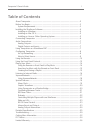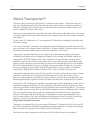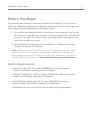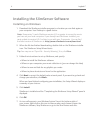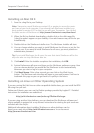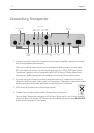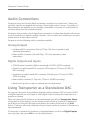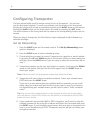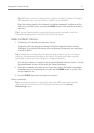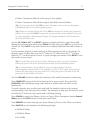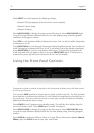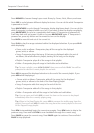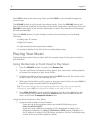5
Transporter™ Owner’s Guide
1. Save the .dmg le to your Desktop.
Transporter needs SlimServer version 6.5 or greater to access the music
you have on your local computer. If you already have SlimServer installed, you
must update to version 6.5.0 or later to use with your Transporter You can nd
the latest version of SlimServer at:
2. When the le has nished downloading, double-click on the disk image le
(.dmg) to make it appear on your desktop. Your web browser may do this for you
automatically.
3. Double-click on the SlimServer Installer icon. The SlimServer Installer will start.
4. You can choose whether you want to install SlimServer for all users or just for the
current user. If you want to install SlimServer for all users, you must provide an
administrator password.
If you install SlimServer for all users, the user that starts SlimServer will be the
only user who can stop SlimServer later on.
5. Click . After the Installer completes the installation, click .
6. System Preferences will open and show you the SlimServer preference pane. Here
you can choose whether you would like the SlimServer to start automatically
whenever you start or log in to your computer.
7. Click . After a few seconds you can click on the Web Access
button. The SlimServer web interface will open in your web browser. Feel free to
bookmark this page so you can get back to it quickly in the future.
If you are running Red Hat Linux or other compatible distributions, you can install the RPM
le using the rpm tool.
Debian and Ubuntu users can use the Debian package provided by Logitech®. Detailed
instructions for installation are available at
If you are using another Unix platform, you can download the SlimServer software perl
scripts available in gzipped tar or zip format. Instructions for starting the perl server are
included with the scripts.
Additional information about installing SlimServer on other platforms can be
found on our web site at or in our forums at
.