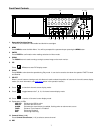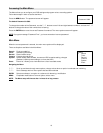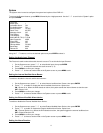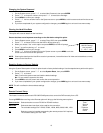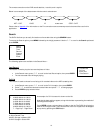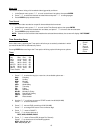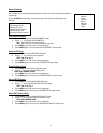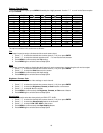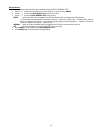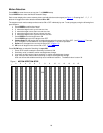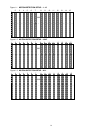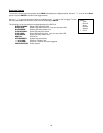15
Alarm List
This feature shows a listing of all recorded video triggered by an Alarm.
1. In the Search menu, press ? / ? to scroll to the Alarm List option, then press ENTER.
2. Press ? / ? to select the desired recorded video and press ? / ? to change pages.
3. Press ENTER to play selected video.
Time Search
This feature finds video recorded on a specific time and date that is entered.
1. In the Search menu, press ? / ? to scroll to the Time Search option, then press ENTER.
2. Press ? / ? to select the desired time and date, and press ? / ? to move to the next character.
3. Press ENTER to play selected video.
NOTE: If there is no record found that matches the selected time and date, the screen will display “NOT FOUND”.
Timer Recording Setup
On the Main menu, selecting the Timer option will allow you to set daily schedules in which
you would like the DVR to automatically record.
Pressing ENTER after scrolling to the Timer option will bring up the following menu options:
Timer
1. Press ? / ? to select the day(s) to record on, the available options are…
Daily: Everyday
SUN: Sunday
MON: Monday
TUE: Tuesday
WED: Wednesday
THU: Thursday
FRI: Friday
SAT: Saturday
MO-FR: Monday to Friday
SA-SU: Saturday & Sunday
JAN-01: Special Date
OFF: Not activated
2. Use the ? / ? scroll keys to move to START record time 00:00 (HH:MM)
Press ? / ? to set the start time
3. Press ? / ? move to END record time 00:00 (HH:MM)
Press ? / ? to change END record Time numerical digit
4. Press ? / ? move to QUALITY
Press? / ? to choose options of
BEST, HIGH, NORMAL, BASIC
5. Press ? / ? move to Record IPS (Images Per Second)
Press? / ? to choose one of the following options
NTSC: 15A, 15, 8, 4, 2, 1
PAL: 12A, 12, 6, 3, 2, 1
(Timer)
Day Start End IPS
Daily 01:00 02:00 Off
SUN 12:00 13:00 Off
MON 08:00 09:00 Off
MO~FR 00:00 01:00 Off
SA~SU 20:00 21:00 Off
JAN-01 15:00 16:00 Off
Timer Enable: No
(Menu)
Search
? Timer
Record
Camera
System
Event