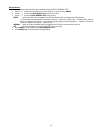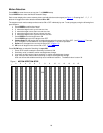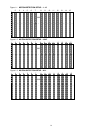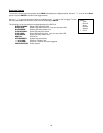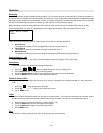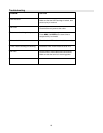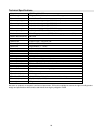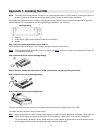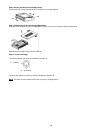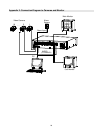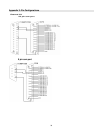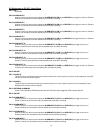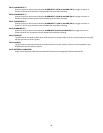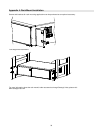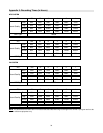27
Appendix 1: Installing the HDD
NOTE: The HDD has the same purpose in a DXR116 as a video cassette does in a VCR. However, installing the HDD is a
bit more complicated. Please follow the next steps carefully in order to ensure proper installation.
The compartment (with the handle) located on the front panel of the DXR116 is the removable Cartridge Casing where the
HDD is inserted. The various parts of the Cartridge Casing are labeled for your reference.
1. Keyhole
2. LED indicator lights (Power indicator & HDD Access indicator)
3. Handle
Step 1: Remove the Cartridge Casing from the DXR116
Lift the Handle and pull towards you. The Cartridge Casing will slide out of the DXR116.
NOTE: The Cartridge must be unlocked to remove it, (please see step 8 for more information on locking and unlocking the
removable HDD cartridge).
Step 2: Remove the Cover from the Cartridge Casing
Step 3: Unclip the release latch with the word “OPEN” printed beside it by gently pushing on the latch.
Step 4: Slide the cover off the Cartridge Casing.
Step 5: Insert the HDD into the Cartridge Casing
Take the Hard Disk Drive and connect the two cables from the back of the Cartridge Casing to the HDD.
The cables should be pushed in firmly, but not forcibly.
Note: When using more than 1 HDD, configure the jumpers on the HDD so one is selected ad the Master, and the other as
Slave, OR configure the jumpers on the HD for CS (Cable Select), and the DVR 116 will do this automatically.
The jumper settings for Master / Slave / Cable Select are usually labeled on the top side of the HDD and the location
of the jumpers can usually be found beside the cable connector on the HDD
Cartridge Casing