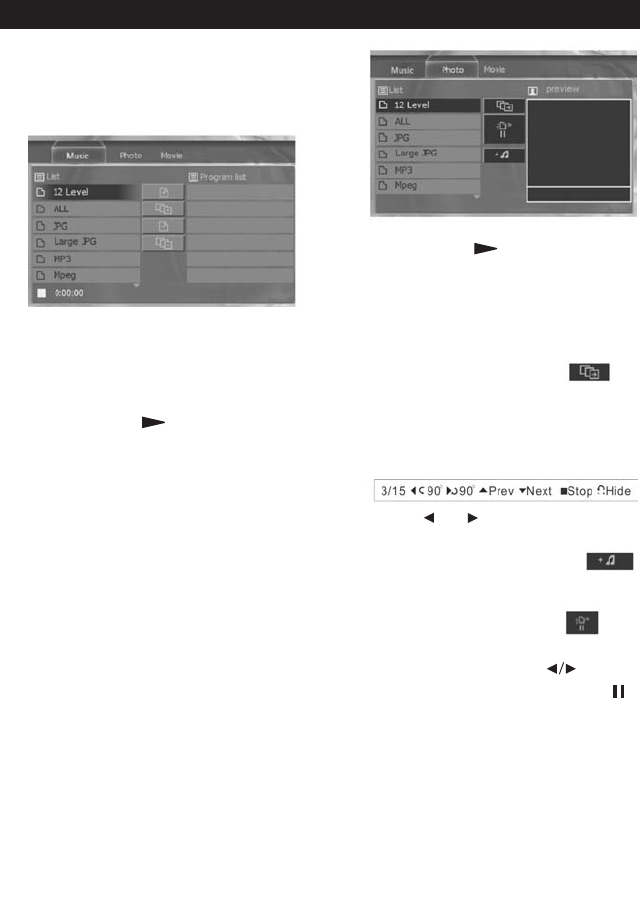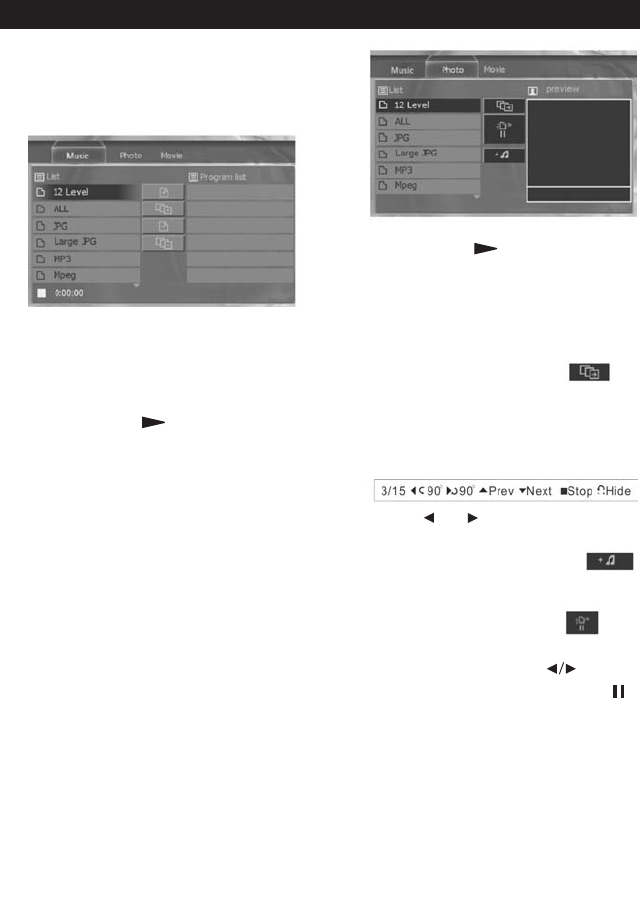
16
DATA DISC & AUDIO CD PLAY OPERATION
Insert a data disc (MP3, WMA, MPEG,
JPG or audio CD).
1. Press
TITLE button to switch between
music, photo and movie pages.
2. There are three areas in the music
page: Play List, Program List and Edit.
• Press
PLAY or ENTER to open
the highlighted folder in the play list
or play an audio file in the Play List or
Program List.
• Use the operation buttons such as:
ADD, ADD ALL, DELETE, AND
DELETE ALL in the middle Edit area
to edit the Program List.
• Press
PROGRAM button to add the
highlighted file directly to the pro-
gram list when the audio file is high-
lighted in the Play List.
• Press
CLEAR button to delete the
highlighted file in the Program List.
3. Choose from three areas in the Photo
Page: Play List, Preview Window and Edit.
• Press
PLAY or ENTER to open
the highlighted folder in the Play List.
• A preview of the picture will be dis-
played in the preview window on the
right when the highlight bar stops on
the picture file.
• Select Slide Show button in
the middle area. Press
ENTER to con-
firm. The images will play full screen
in order and the control bar will dis-
play on the screen.
• Press or button to skip to the
previous or next picture.
• Select the Mixed Play button
in the middle area and press
ENTER
to confirm.
• Select the Speed button to
adjust the display interval speed
between pictures. Press buttons
to switch between >, >>, >>> and .
4. In Movie Page, Press
ENTER button to
open the highlighted folder in the Play
List or play the corresponding file.
Note: For an audio CD, the play interface
and operation is similar to the Music
Page operation.
Advanced Operation
MV-DVD-PL5Rev_B.qxp 11/2/04 3:48 PM Page 16