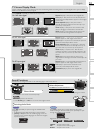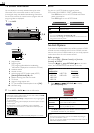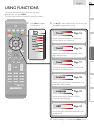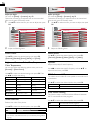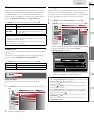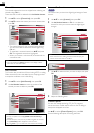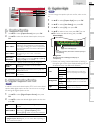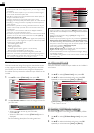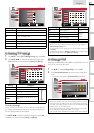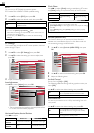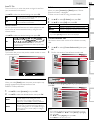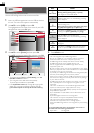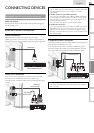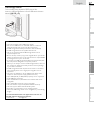20
Note
• Closed caption will not be displayed when you are using an HDMI
connection.
• To show the closed caption on your TV screen, broadcast signal
must contain the closed caption data.
• Not all TV programs and commercials have the closed caption or
all types of the closed caption.
• Captions and texts may not exactly match the TV voice.
• Changing channels may delay the closed caption for a few seconds.
• Adjusting or muting the volume may delay the closed caption for
a few seconds.
• Abbreviations, symbols and other grammatical shortcuts may be
used in order to keep pace with the on-screen action. This is not
a malfunction.
• The caption or text characters will not be displayed while the
main menu or functions display is shown.
• If a black box appears on the TV screen, this means that the closed
caption is set to the text mode. To clear the box, select [CC-1],
[CC-2], [CC-3], [CC-4] or [Off].
• If the unit receives poor quality television signals, the captions may
contain errors, or there might be no captions at all. Some possible
causes of poor quality signals are:
- Automobile ignition noise
- Electric motor noise
- Weak signal reception
- Multiplex signal reception (ghosts or screen fl utter)
- Data dropout and Pixelation (for DTV only)
• The unit retains the closed caption setting if the power fails.
• When the unit receives special effects playback signal (e.g. Search,
Slow and Still) from a VCR’s video output channel (ch3 or ch4),
the unit may not display the correct caption or text.
Child Lock
Child lock reads the ratings for programs, then denies access
to the programs which exceed the rating level you set. With
this function, you can block certain programs inappropriate
for children and any channels or external input modes can be
invisible.
1 Use ▲/▼ to select [Child Lock], then press OK.
Picture
Sound
Setup
Features
Language
USB
Closed Caption
Child Lock
ECO
PC settings
fun-Link (HDMI CEC)
Location
E-Sticker
Current Software Info
On
Home
- -
2 Use the Number buttons to enter the 4-digit numbers for
your PIN code.
Features
Language
_
Enter PIN.
• When you have not set up your PIN code,
enter 0, 0, 0, 0.
• When the PIN code is correct, [Child Lock] menu is
displayed.
See the following description for setting each item.
Picture
Sound
Setup
Features
Language
USB
Channel Lock
US Movie Ratings Lock
US TV Ratings Lock
Canadian English Rating
Canadian French Rating
Region Ratings Lock
Change PIN
A
B
C
D
Note
• When you select a rating and set it to [Block], the higher ratings
will be blocked automatically. The lower ratings will be available for
viewing.
• When you set the highest rating to [View], all ratings turn to
[View] automatically.
• To block any inappropriate programs, set your limits in [US Movie
Ratings Lock], [US TV Ratings Lock] and [Region Ratings Lock].
• The child lock setting will be retained after a power failure or after
the power is removed for longer than 10 seconds (except the PIN
code reverts to 0000). [Child Lock]
➠
p.20
• If the rating is blocked, will appear.
• [Region Ratings Lock] will be available when the unit receives a
digital broadcast using the new rating system.
• For the United States, the unit may download the Region Ratings
Lock Table, if required.
• The Canadian rating systems on this unit are based on CEA-766-A
and CRTC policy.
A. Channel LockA. Channel Lock
Particular channels or external input modes can be invisible in
this function.
1 Use ▲/▼ to select [Channel Lock], then press OK.
2 Use ▲/▼ to select the desired rating, then press OK
repeatedly to switch between [View] and [Block].
Picture
Sound
Setup
Features
Language
USB
HDMI
Video
PC
40.1 DTV
40.2 DTV
40.3 DTV
Select
OK
View / Block
BACK
Back
*
[Component] will be displayed if you connected component
video cables to this unit.
B. Setting US Movie ratingsB. Setting US Movie ratings
US Movie ratings lock is the rating system created by MPAA.
1 Use ▲/▼ to select [US Movie Ratings Lock], then press
OK.
2 Use ▲/▼ to select the desired rating, then press OK
repeatedly to switch between [View] and [Block].