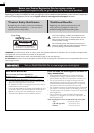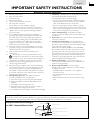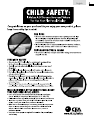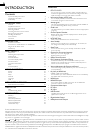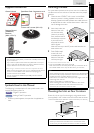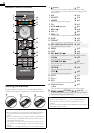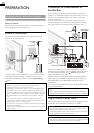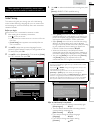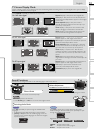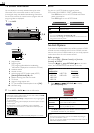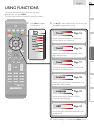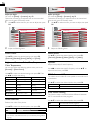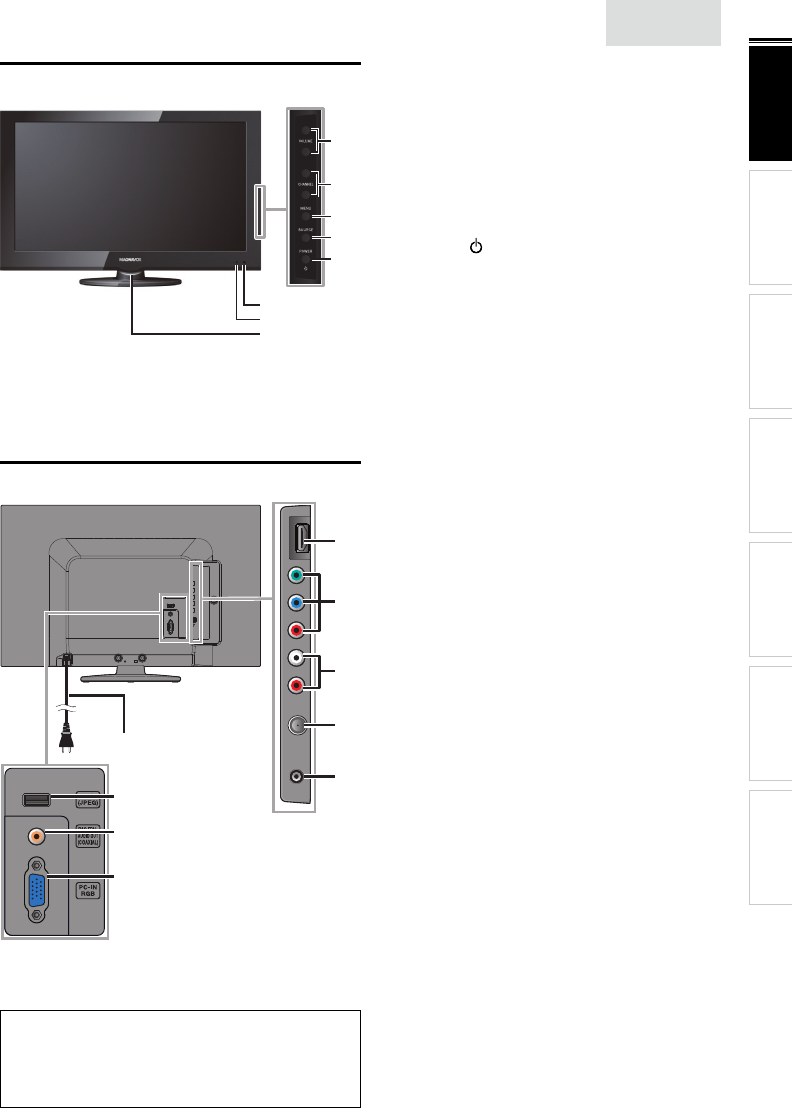
9
INTRODUCTION
PREPARATION WATCHING TV
USING FUNCTIONS
USEFUL TIPS
CONNECTING DEVICES
INFORMATION
English
Control Panel
-
+
-
+
7
6
8
1
2
3
4
5
1 VOLUME + / −
➠
p. 13
Press to adjust the volume up /down or move right
(
+
) / left (
−
) through the main menu items.
2 CHANNEL + / −
➠
p. 12
Press to select channels or move up (
+
) / down (
−
)
through the main menu items.
3 MENU
➠
p. 15
4 SOURCE
➠
p. 12
5
POWER
➠
p. 11
Press to turn the unit on and go into standby mode.
To completely turn off the unit, you must unplug the AC
power cord.
6 Infrared sensor window
Receives infrared rays transmitted from the remote
control.
7 Standby indicator
Lights up red when the unit is in standby mode .
8 Power on indicator
Lights up white when power is on.
Terminals
14
10
9
12
13
16
17
11
15
Side Panel
9 HDMI / HDMI-DVI Input jack
➠
p. 10, 25
10 Component / Composite (CVBS) Video Input jacks
for VIDEO
➠
p. 25, 26
Composite Video Input jack (CVBS) is shared jack with
Component Video Input (Y) jack.
11 Analog Audio (L/R) Input jacks
➠
p. 10, 25, 26
Connect Analog Audio signals from
Component Video / Analog Audio (L/R) jacks signal or
HDMI-DVI / Analog Audio (L/R) jacks signal or
Composite Video / Analog Audio (L/R) jacks signal or
PC Connection / Analog Audio (L/R) jacks signal with
stereo mini plug conversion cable jack on PC.
Analog Audio (L/R) Input jacks are right below the
Component Video Input jacks. When the Audio is
monaural, then only connect to the Audio L Input jack.
12 Antenna Input jack
➠
p. 10
13 Headphone Audio Output jack
Headphone connection for personal listening.
Rear Panel
14 AC power cord
➠
p. 10
15 USB terminal
➠
p. 27
Use this terminal only to play back the JPEG picture
fi le stored on a USB storage device, or when software
update is needed.
16 Digital Audio Output jack
➠
p. 26
17 PC (VGA) Input jack
➠
p. 26
Note for USB terminal
• User should not connect any devices to the USB terminal such as
digital camera, keyboard, mouse, etc. (because these will not work).
• The software update is, in most cases, handled by an authorized
service person or in some circumstances the user may be asked
to do the software update themselves.