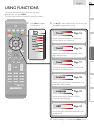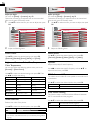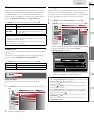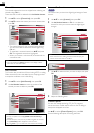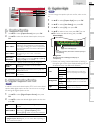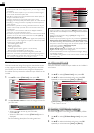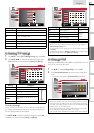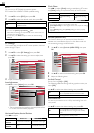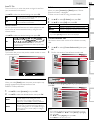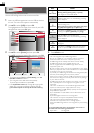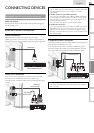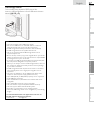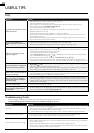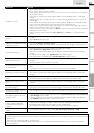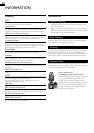23
INTRODUCTION
PREPARATION WATCHING TV
USING FUNCTIONS
USEFUL TIPS
CONNECTING DEVICES
INFORMATION
English
Auto TV On
This unit will turn on when the power on signal is sent from
your connected fun-Link device.
Use ▲/▼ to select the desired setting, then press OK.
On
This unit turns on automatically when you turn on
your connected fun-Link device.
Off
This unit stays in standby mode even if you turn on
your connected fun-Link device.
Device Control
You can operate some functions such as disc playback or call
up the menu of the connected devices, by using this unit’s
remote control.
Use ▲/▼ to select the desired setting, then press OK.
On
PLAY B / STOP C / FWD D / REV E / SKIP G /
SKIP H / PAUSE F /
OPTIONS /
▲ / ▼ /◄ / ► / OK / BACK / the Number buttons /
RED / GREEN / BLUE / YELLOW can be used to
control your connected fun-Link devices by this unit’s
remote control.
Off Disables the device control.
Device List
This function lets you see the product model number or name
of connected devices.
Picture
Sound
Setup
Features
Language
USB
HDMI NB620SL2
OK
Refresh
BACK
Back
Location
When you select [Retail] store, the power consumption may
possibly exceed the limited requirement of the
ENERGY STAR
®
qualifi cation.
1 Use ▲/▼ to select [Location], then press OK.
2 Use ▲/▼ to select the desired location, then press OK.
Retail
The unit will be set up with predefined settings
for retail displays. In this setting, the power
consumption may possibly exceed the limit
requirement of the ENERGY STAR
®
qualification.
Home
This setting is ENERGY STAR
®
qualified.
The unit is set to maximize the energy efficiency
for home setting and it can be adjusted through a
choice of picture and sound quality according to
your preference.
E-Sticker
When you select [Location] to [Retail] store, E-Sticker
(Electronic Sticker) is displayed.
E-Sticker can be turned Off using procedure below.
1 Use ▲/▼ to select [E-Sticker], then press OK.
2 Use ▲/▼ to select [Off], then press OK.
Off You can turn off E-Sticker.
Top E-Sticker is displayed on top of the TV screen.
Bottom E-Sticker is displayed on bottom of the TV screen.
Note
• If you select [Home], E-Sticker will not be displayed.
Current Software Info
This function shows what version of the software currently
used.
1 Use ▲/▼ to select [Current Software Info], then press
OK.
2 Confi rm the version of the software currently used.
Picture
Sound
Setup
Features
Language
USB
Release Version:
XXXXXXX_XX_XX_XXXX_XX
Back
Language
Use ▲/▼ to select [English], [Español] or [Français], then
press OK.
Picture
Sound
Setup
Features
Language
USB
Select your menu language.
Seleccione el idioma para el menú.
Sélectionnez la langue du menu.
English
Español
Français
Note
• If you need the English menus instead of the Spanish or French
menus, press MENU. Use ▲/▼ to select [Idioma] or [Langue],
then press OK.
Use ▲/▼ to select [English], then press OK.
Press MENU to exit the main menu.