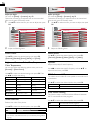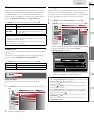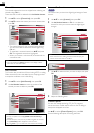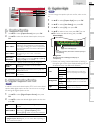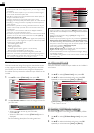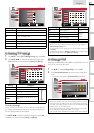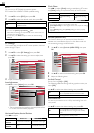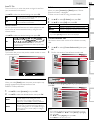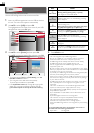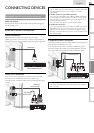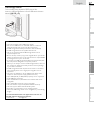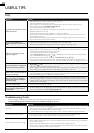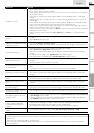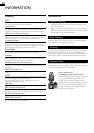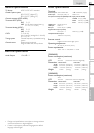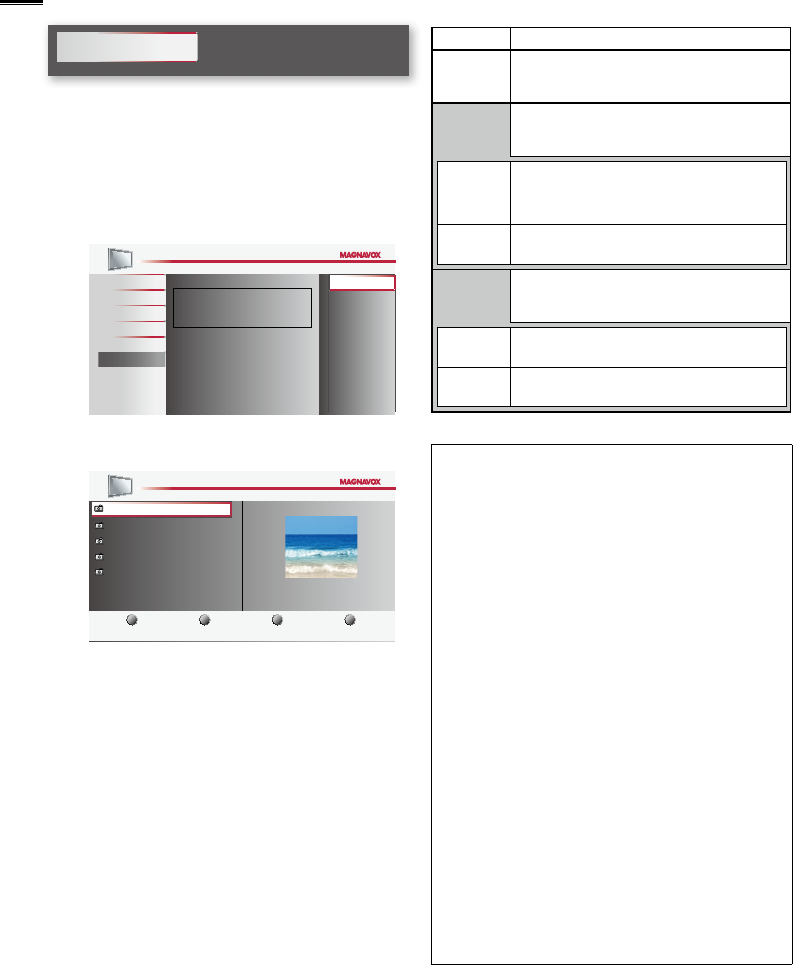
24
USB
This unit can play JPEG picture fi les.
Use the USB storage device that contains those fi les.
1 Insert the USB storage device into the USB terminal on
this unit. The main menu appears automatically.
2 Use ▲/▼ to select [USB] and press OK.
The highlighted text will move to the name of your USB
storage device, then press OK again.
Picture
Sound
Setup
Features
Language
USB
This menu allows you to enjoy
your photos via your USB device.
Your USB
3 Use ▲/▼ to select [Picture] and then press OK.
Use ▲/▼ to select the desired fi le, and then press OK.
4321
Your USB Picture
Picture
Image1.jpg
Image1.jpg
Image2.jpg
Image3.jpg
Image4.jpg
Image5.jpg
Image1.jpg
1200:900
2009:04:02 17:42:06
Thumbnails
Press “OK” key to play/pause.
• To toggle between [List] and [Thumbnails] press the
Number 2 button each time.
• The unit goes to the slide show automatically.
To pause / play the slide show, press OK.
• Use the Number buttons (1 through 4) to see the file
detail (
➀
) or change the following settings (
➁
~
➃
)
[see the description on the top of the next column].
Item Detail
➀
More detail
Press 1 to display file details below.
[Name], [Album], [Date], [Size] and [Next].
Press 1 again to remove file details.
➃
Start show
Press 4 or OK to start the slide show.
While the slide show is on, the following 2 settings
will be displayed.
➁
Transitions
Press 2, then use ▲/▼ to select the transition
mode choosing from;
[None], [Dissolve], [Wipe right], [Wipe left], [Wipe
up], [Wipe down], [Box in] and [Box out].
➂
Slide time
Press 3, then use ▲/▼ to change the display time
choosing from; [Short], [Medium] and [Long].
➃
Stop show
Press 4 or OK to stop the slide show.
While the slide show is off, the following 2 settings
will be displayed.
➁
Rotate
Every press on 2 will turn the picture clockwise by
90 degrees.
➂
Zoom
Press 3, then use ▲/▼ to select the zoom factor
(1x, 2x or 4x). Press OK to set the zoom factor.
4 Press MENU to exit.
Note
• The unit recognizes only a USB storage device.
• Do not use a USB hub or an extension cable to connect an
external hard disk drive to the unit. (Not supported.)
• A USB storage device is always inserted to this unit directly.
• A USB storage device is not supplied with this unit.
• We do not guarantee that all USB storage devices can be
supported by this unit.
• Be sure to keep a backup copy of the original fi les on your device
before you play them back on this unit. We have no responsibilities
for damage or loss of your stored data.
• To protect your USB storage device fi les from being erased place
the write protect sliding tab in the protect position.
• When you are ready to remove a USB storage device, at fi rst turn
the unit off so it will go into standby mode to avoid any damage
to your data and the unit.
• A USB storage device that requires its own driver or the device
with a special system such as fi ngerprint recognition are not
supported.
• This unit is not allowed to use the USB storage device which
requires an external power supply (500mA or more).
• Up to 2GB (FAT16) or 8GB (FAT32) capacity can be supported.
• Only USB 2.0 is supported.
• Up to 10,000 fi les or 1,000 folders with 19 hierarchies can be
recognized.
• Up to 255 English characters can be recognized.
• This unit does not support MTP(Media Transfer Protocol).
• This unit supports FAT16 and FAT32 fi le systems.
• If the fi le is not supported, an error message appears.
• When the USB storage device is not recognized, try reconnecting
it again.
It is recommended that files to be played back in this unit are
recorded under the following specifications:
• Upper limit : 24 Megapixel