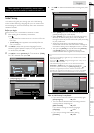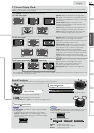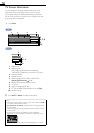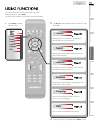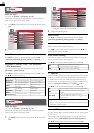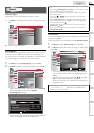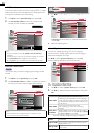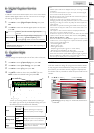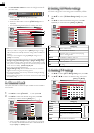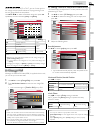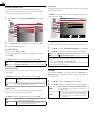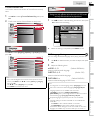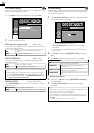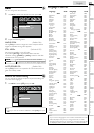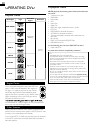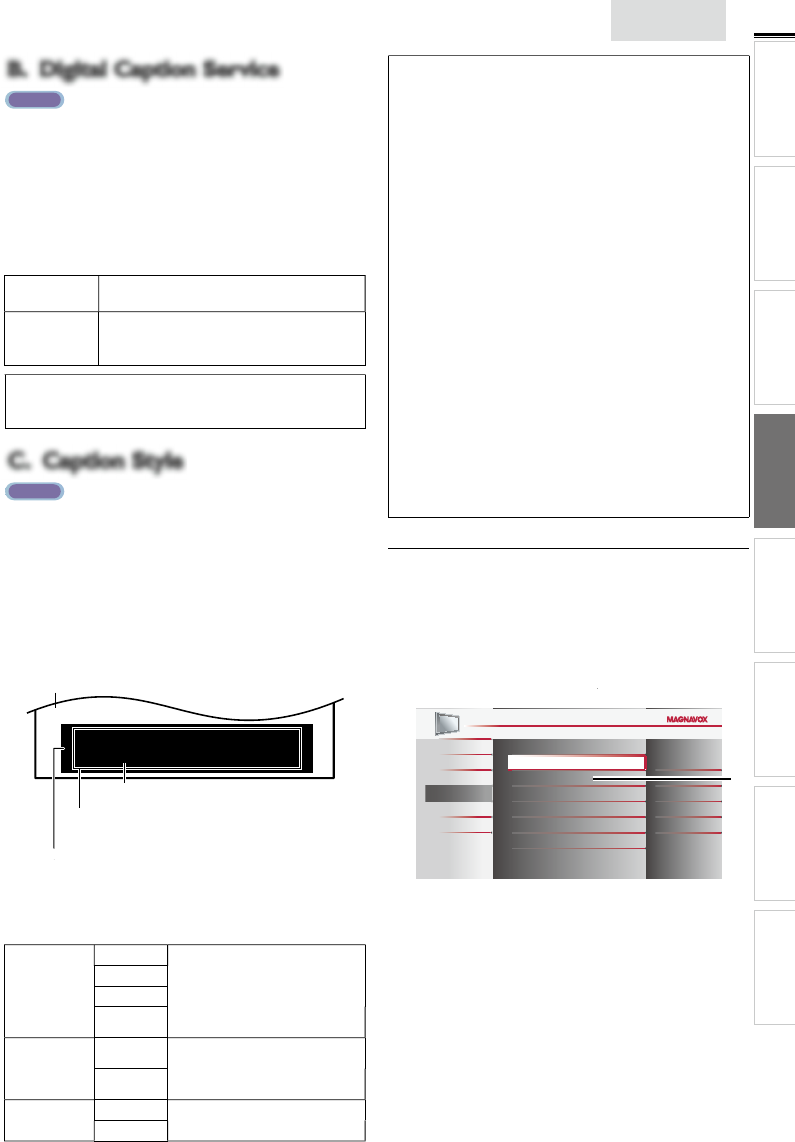
23
E
n
gli
s
h
INTRODUCTION
PREPARATION WATCHING TV
USING FUNCTIONS
OPERATING DVD
CONNECTING DEVICES
INFORMATION USEFUL TIPS
B. Digital Caption Service
B. Digital Caption Service
AT SC
I
n a
ddi
t
i
on to t
h
e
b
as
i
c c
l
ose
d
capt
i
on,
DTV
h
as
i
ts own c
l
ose
d
ca
p
t
i
on ca
ll
e
d
digi
ta
l
ca
p
t
i
on serv
i
ce.
U
se t
hi
s menu to c
h
an
g
e
t
he settin
g
s for di
g
ital ca
p
tion service
.
1
U
se ▲/
▼
to se
l
ect
[
Digital Caption Service
]
, t
h
en press
OK
.
2
U
se ▲/
▼
to se
l
ect t
h
e
d
es
i
re
d
di
g
i
ta
l
capt
i
on serv
i
ce, t
h
en
p
ress
OK
.
O
f
f
S
elect if you do not want digital caption
serv
i
ce
.
C
S-1 to CS-
6
Select one of these before chan
g
in
g
an
y
o
t
h
er
i
tem
i
n
[
Closed Caption
]
menu
.
C
hoose
[
CS-1
]
un
d
er norma
l
c
i
rcumstances
.
Note
•
[
Digital Caption Service
]
that you can switch differs depending on
th
e
b
roa
d
cast
d
escr
i
pt
i
on
.
C. Caption Style
C. Caption Style
AT SC
Y
ou can change the caption style such as font, color or size, etc
.
1
U
se ▲/
▼
to se
l
ect
[
Caption Style
]
, t
h
en
p
ress
OK
.
2
U
se ▲/
▼
to se
l
ect
[
User Setting
]
, t
h
en
p
ress
OK
.
3
U
se ▲/
▼
to se
l
ect
[
On
]
, t
h
en
p
ress
OK
.
4
U
se ▲/
▼
to se
l
ect an
i
tem, t
h
en press
OK
.
Th
en use
▲/
▼
to se
l
ect t
h
e
d
es
i
re
d
sett
i
ng an
d
press
OK
.
So, you must be Philip. Hi!
So, you must be Philip. Hi!
I’m pleased to meet you.
I’m pleased to meet you.
So, you must be Philip. Hi!
I’m pleased to meet you.
BackgroundBackground
( Background Color and Background Opacity or ( Background Color and Background Opacity or
Transparency)
)
Transparency)
Picture displayPicture display
EdgeEdge
(Edge Color and Edge Type) (Edge Color and Edge Type)
Font
Font
( Font Style, Font Size, Font Color and Font Opacity or ( Font Style, Font Size, Font Color and Font Opacity or
Transparency)
)
Transparency)
•
R
ev
i
ew your sett
i
ng c
h
o
i
ce ma
d
e
b
e
l
ow
b
y
l
oo
ki
ng
i
n
t
he upper right corner of the displayed setting box (not
all selections show the differences selected)
.
F
on
t
Font Style
C
losed captioning font style, size
,
co
l
or an
d
opac
i
ty can
b
e c
h
ange
d.
Font Size
Font Color
F
ont
O
pacity
B
ac
k
groun
d
B
ac
k
groun
d
C
olor
Background color and opacity of the
di
sp
l
aye
d
capt
i
on can
b
e sw
i
tc
h
e
d.
B
ac
k
groun
d
O
pacity
Ed
g
e
Edge Color
Edge color and type of the displayed
capt
i
on can
b
e sw
i
tc
h
e
d.
Ed
ge
T
ype
Note
•
C
losed caption will not be displayed when you are using an HDMI
connect
i
on
.
•
T
o s
h
ow t
h
e c
l
ose
d
capt
i
on on your
TV
screen,
b
roa
d
cast s
i
gna
l
must conta
i
n t
h
e c
l
ose
d
capt
i
on
d
ata
.
•
N
ot a
ll
TV
programs an
d
commerc
i
a
l
s
h
ave t
h
e c
l
ose
d
capt
i
on o
r
all types of the closed caption
.
•
C
a
p
tions and texts ma
y
not exactl
y
match the TV voice
.
•
C
han
g
in
g
channels ma
y
dela
y
the closed ca
p
tion for a few seconds
.
•
A
d
j
ustin
g
or mutin
g
the volume ma
y
dela
y
the closed ca
p
tion fo
r
a few seconds
.
•
A
bbreviations, s
y
mbols and other
g
rammatical shortcuts ma
y
be
use
d
i
n or
d
er to
k
ee
p
p
ace w
i
t
h
t
h
e on-screen act
i
on.
Thi
s
i
s not
a malfunction
.
•
Th
e ca
p
t
i
on or text c
h
aracters w
ill
not
b
e
di
s
pl
a
y
e
d
w
hil
e t
h
e
main menu or functions dis
p
la
y
is shown
.
•
If a black box a
pp
ears on the TV screen, this means that the closed
ca
p
t
i
on
i
s set to t
h
e text mo
d
e.
T
o c
l
ear t
h
e
b
ox, se
l
ect
[
CC-1
]
,
[
CC-2
]
,
[
CC-3
]
,
[
CC-4
]
o
r
[
Off
]
.
•
If the unit receives
p
oor
q
ualit
y
television si
g
nals, the ca
p
tions ma
y
contain errors, or there mi
g
ht be no ca
p
tions at all. Some
p
ossible
causes of
p
oor
q
ualit
y
si
g
nals are
:
- Automobile i
g
nition noise
-
El
ectr
i
c motor no
i
se
-
W
ea
k
s
ig
na
l
rece
p
t
i
on
- Multi
p
lex si
g
nal rece
p
tion
(g
hosts or screen fl utter
)
- Data dro
p
out and Pixelation
(
for DTV onl
y)
•
T
he unit retains the closed ca
p
tion settin
g
if the
p
ower fails
.
•
When the unit receives s
p
ecial effects
p
la
y
back si
g
nal
(
e.
g
. Search
,
S
low and Still
)
from a VCR’s video out
p
ut channel
(
ch3 or ch4
),
th
e un
i
t ma
y
not
di
s
pl
a
y
t
h
e correct ca
p
t
i
on or text
.
C
hild Lock
C
hild lock reads the ratings for programs, then denies access
t
o t
h
e programs w
hi
c
h
excee
d
t
h
e rat
i
ng
l
eve
l
you set.
Wi
t
h
t
his function, you can block certain programs inappropriate
for children and any channels or external input modes can be
i
nv
i
s
ibl
e
.
1
U
se ▲/
▼
to se
l
ect
[
Child Lock
]
k
k
, t
h
en press
OK
.
P
ictur
e
S
oun
d
C
hannel
Features
Lan
g
ua
ge
DVD
Closed Caption
Child Lock
PC Settings
fun-Link (HDMI CEC)
Energy Saving Mode
Location
Current Software Info
On
Home
*
*
[PC Settings
]
will only display for 22MD311B, 19MD311B o
r
1
9MD301B
.