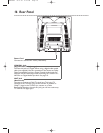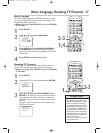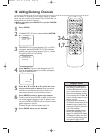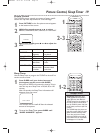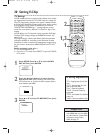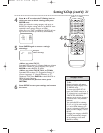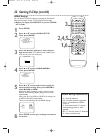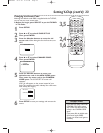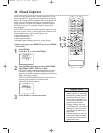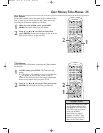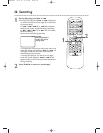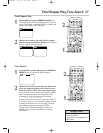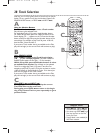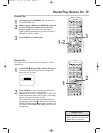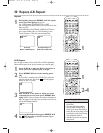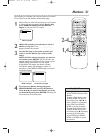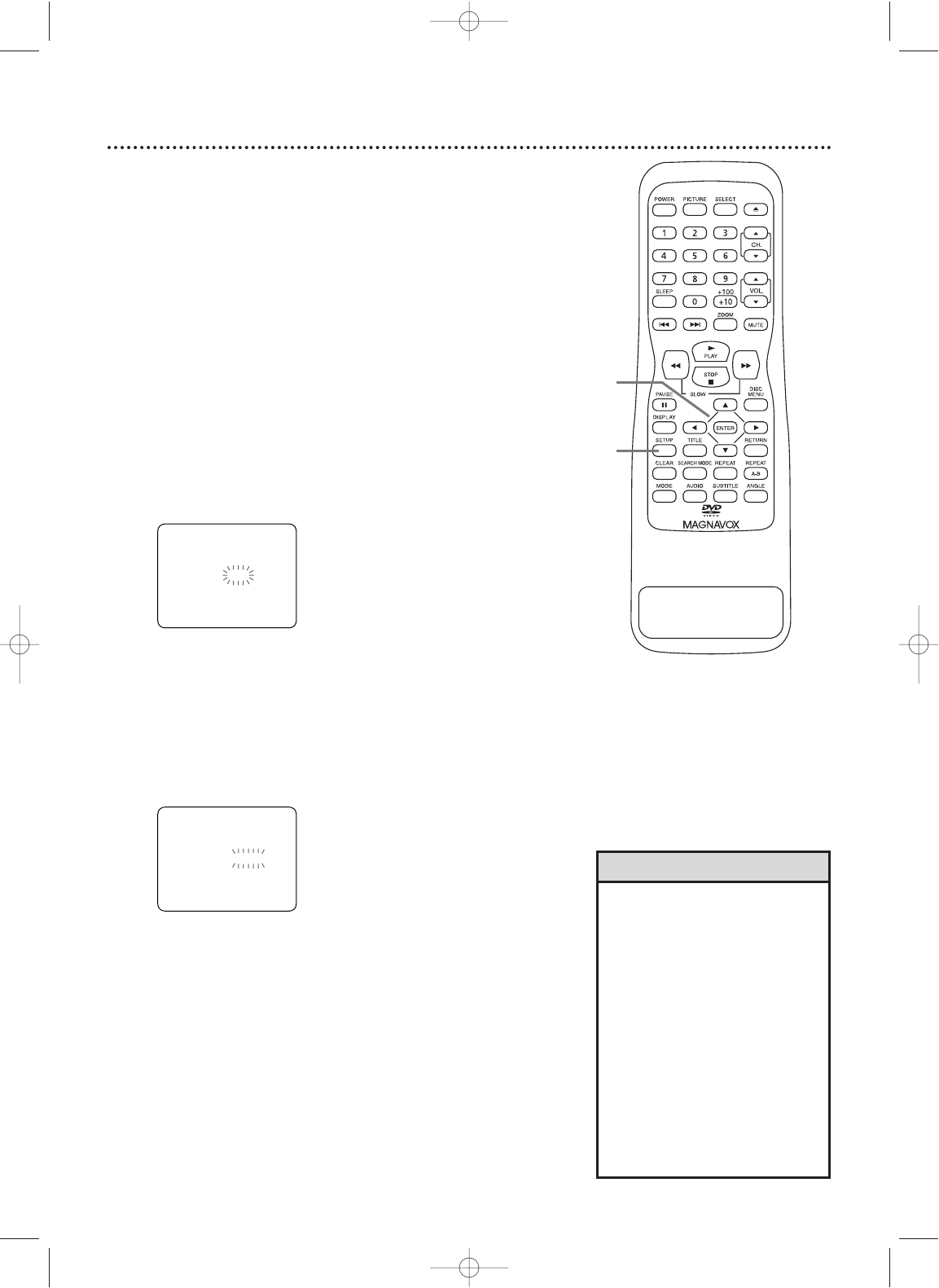
24 Closed Captions
Follow the steps below to select closed captions for TV pro-
gramming. Not all TV programs and commercials have closed
captions or all types of closed captions (second language, half-
screen text, etc.). If closed captioning is not broadcast, you
cannot receive it.This does not indicate a problem with the
TV/DVD. Check your TV program listings for shows with
closed captions.
If the TV/DVD receives poor quality television signals, the cap-
tions may contain errors, or there might be no captions at all.
Some possible causes of poor quality signals are:
● Automobile ignition noise
● Electric motor noise
● Weak signal reception
● Multiplex signal reception (ghosts or screen flutter)
● Before you begin, press SELECT to put the TV/DVD
in TV mode.
1
Press SETUP.
Press ▲ or ▼ to select CAPTION.
2
Press ENTER repeatedly to select CAPTION1,
CAPTION2,TEXT1,TEXT2, or OFF.
CAPTION1 displays standard closed captions (what a
character is saying). CAPTION2 displays foreign lan-
guage closed captions (foreign language words showing
what a character is saying).
TEXT1 and TEXT2 display half-screen text (such as a
channel guide, schedule, or announcement).
OFF turns off closed captions.
3
Press SETUP to remove the menu.
• The TV/DVD retains the Closed
Caption setting if the power fails.
• Abbreviations, symbols, and other
grammatical shortcuts may be
used in order to keep pace with
the on-screen action.This is not a
problem with the TV/DVD.
• Changing channels may delay
closed captions for a few seconds.
• Adjusting or muting the volume
may delay closed captions for a
few seconds.
• If Closed Captions are active, on-
screen status displays will disap-
pear after five seconds, then the
captions will resume.
Helpful Hints
PREV
NEXT
OPEN/CLOSE
1-2
1,3
– TV SETUP –
CHANNEL SET UP
V-CHIP SET UP
LANGUAGE [ENGLISH]
CAPTION [CAPTION1]
B
— TV SETUP —
CHANNEL SET UP
V-CHIP SET UP
LANGUAGE [ENGLISH]
CAPTION [OFF]
B
20MC4204 04.2.25 9:33 PM Page 24