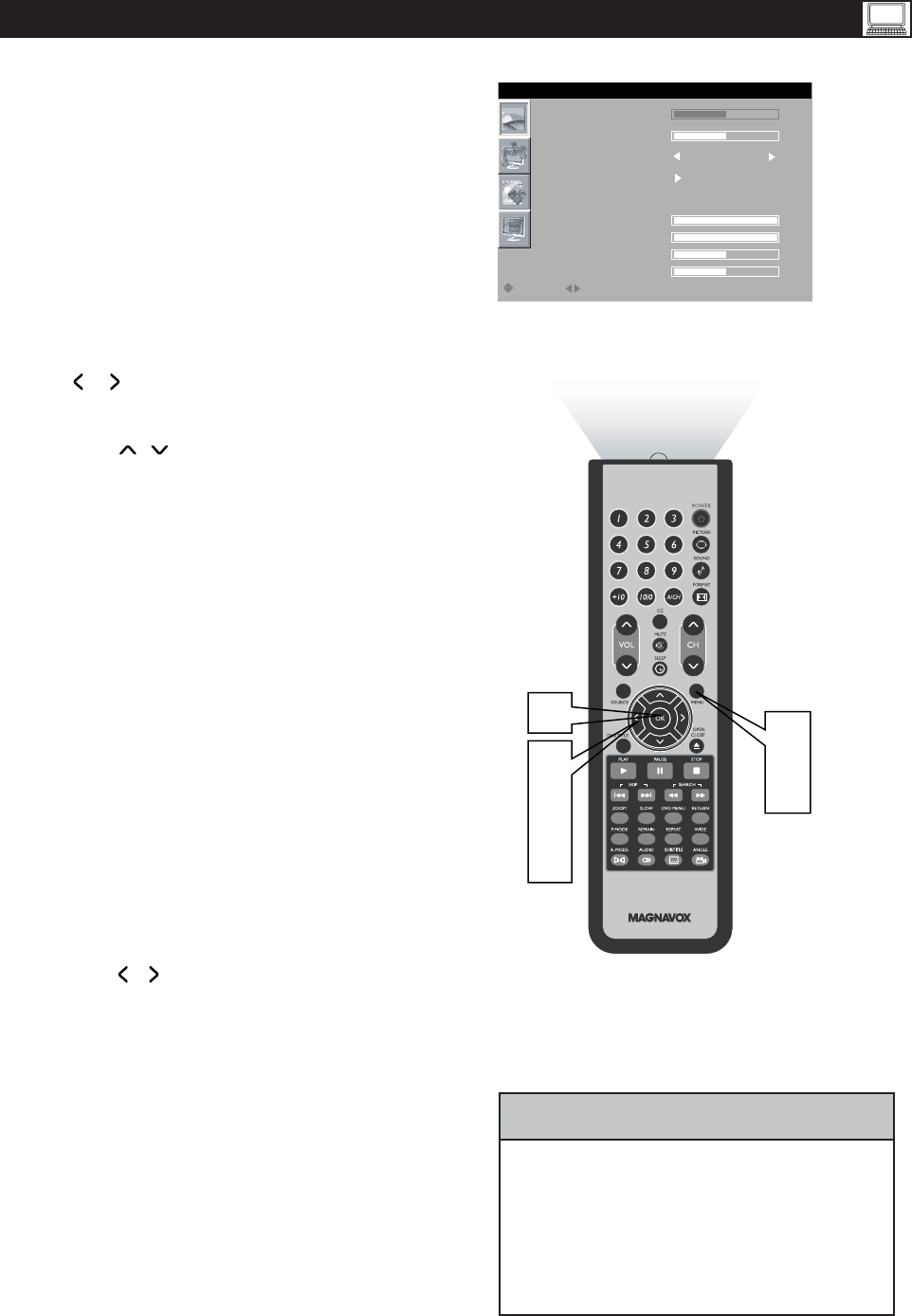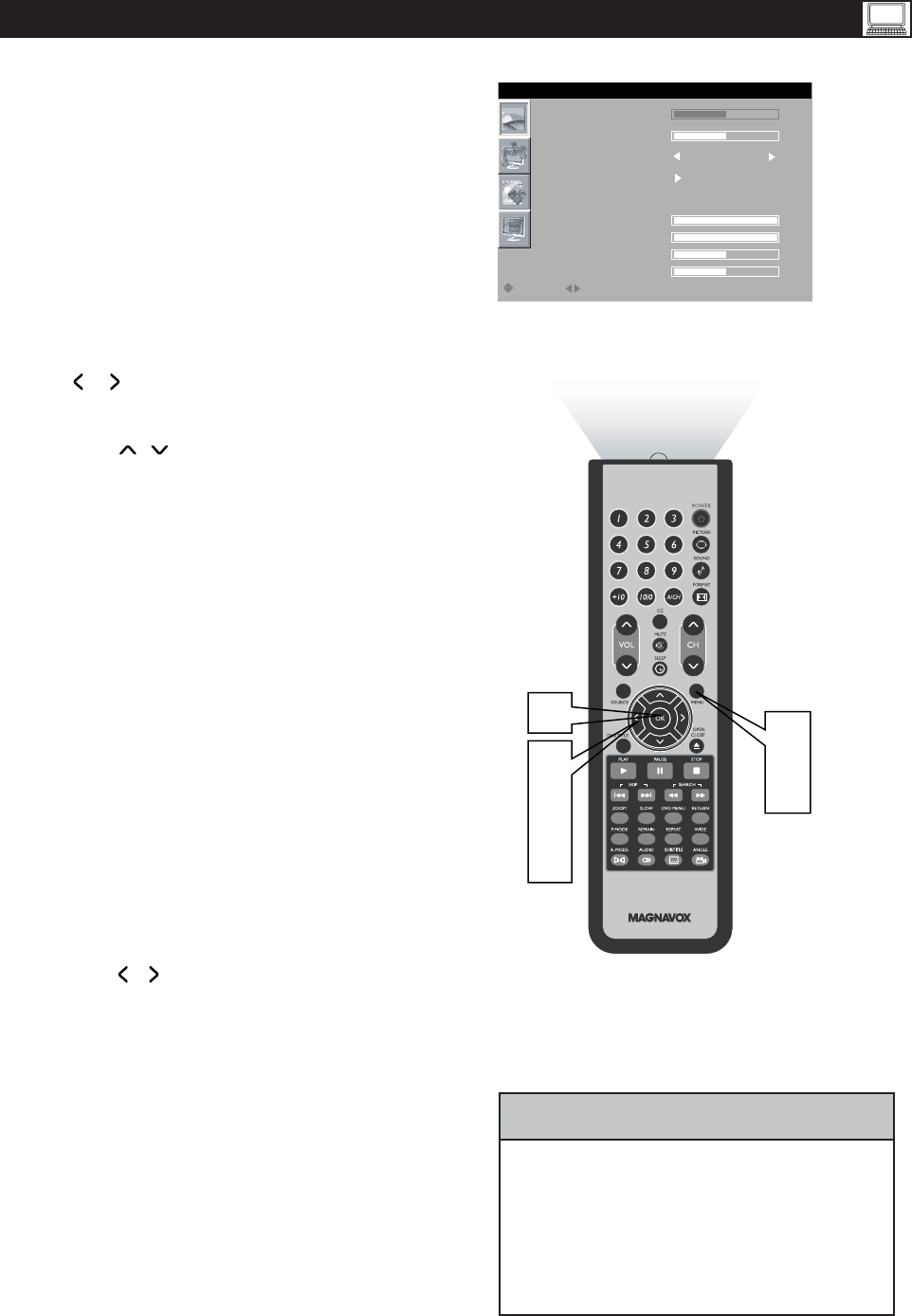
45
T
his T V can also be used as a PC Monitor. A PC
video signal must be present or the TV will go into
standby mode. The PC Picture controls allow you to
adjust the pic ture .
Press the MENU button on the remote
control to see the onscreen menu.
When the PICTURE menu is highlighted, Press
the / button to enter the
PICTURE menu.
Press the / button to highlight the item that
you would like to adjust.
Brightness: It is disabled in PC mode.
Contrast:Adjust to“sharpen” the Picture
quality. The black portions of the picture
become richer in darkness and the white
become brighter.
Auto
ColorTemp:Adjust the color temperature.
Adjust: The LCD Monitor will
automatically adjust to the best image
position, phase, and clock setting.
Manual Adjust: The ManualAdj ust control
allow you to manually fine tune the image as it
appears on the screen.
Phas e-eliminates the horizontal
interfering lines.
Clock-eliminates the vertical interfering lines.
Horizontal- adjust the horizontal
placement of the picture.
Vertical-adjust t he vertical placement of the
picture.
Press MENU repeatedly to remove
the menu from the screen.
1
2
3
4
5
6
Note: Make su re you ar e in PC mo de.
1. To adjust other items repeat steps 3 and 4.
2. ColorTemp can also be activated by pressing
Auto Picture button your remote control.
If you are wanting to reset adjustment back to
original v alue,please enter to Factory Reset in
Install menu.
HELPFUL HINT
Press the OK button to return to the
previous menu.
CON T R A ST
BRIGHTNESS
PHASE
CLOCK
HORIZONTAL
VERTICAL
MOVE
SELECT
RETURN
EXIT
OK MENU
COLOR TE M P
AUTOADJUST
MANUALADJUST
NORMAL
1
6
2
5
3
4
Press the / button to
adjust the item.
PC P ICTURE CONTROLS
PICTURE