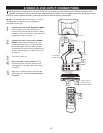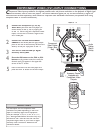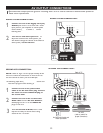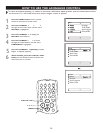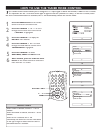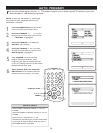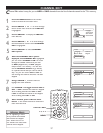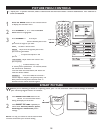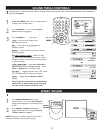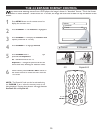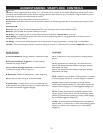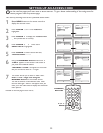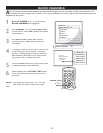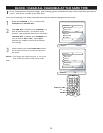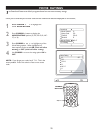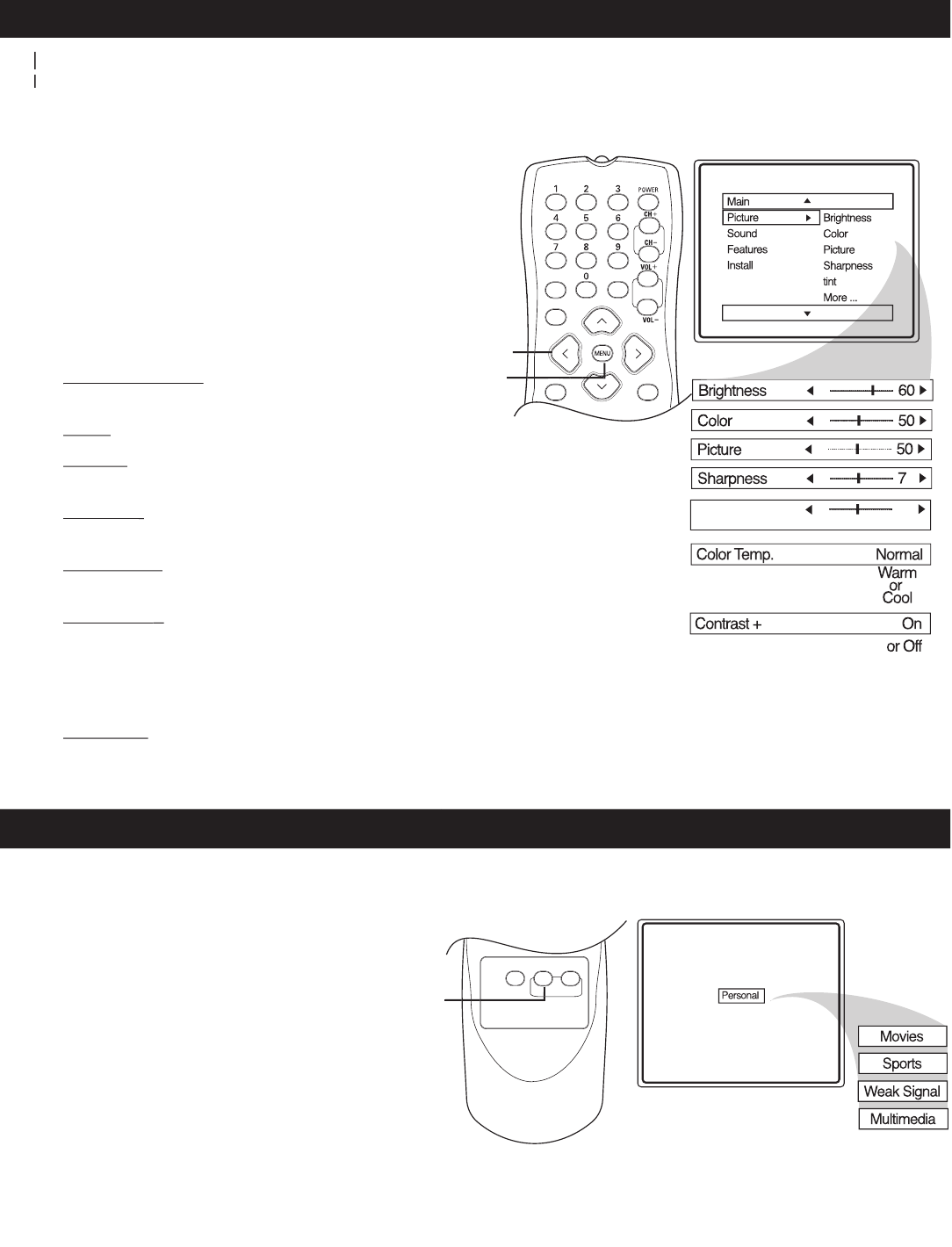
18
PICTURE MENU CONTROLS
1
-
Press the
MENU
button on the remote control
to display the onscreen menu.
2
Press
CURSOR
<
or
>
until the
P
icture
menu
feature is highlighted.
3
Press
CURSOR
>
or
or or
<
to adjust
Brightness Control
Brightness Control
-
until the darkest parts of the
picture are as bright as you want.
Color
-
to add or remove color.
Picture
-
adjust until the lightest parts of the
picture show good detail.
Sharpness
Sharpness
-
to improve sharpness in the
picture.
Tint Control
-
adjust
natural skin tones in the
picture quality.
Color Temp
Color Temp
-
to select Normal, Cool,
or Warm picture preferences. For Normal, whites
will mainain their whiteness;
Cool will make the whites bluish; and Warm will
make the whites reddish.
Contrast +
-
w
hen set to
O
n
, t
he Contrast +
control helps to “sharpen” the picture quality. The
black portions of the picture become richer in
darkness and the whites become brighter.
T
o adjust your TV picture controls, select a channel and use the Picture Menu Controls listed below. Your selection is
T
o adjust your TV picture controls, select a channel and use the Picture Menu Controls listed below. Your selection is
T
stored as
Tstored as T
Personal
.
SMART PICTURE
1
Press
SMART
PICTURE
button o
n the
remote
control
.
The current Smart Picture
setting will display on the screen.
2
Press
SMART
PIC
TURE
repeatedly to
select either
Personal
,
Movies
,
Sports
,
Weak Signal
or
M
ultimedia
picture
settings.
NOTE
:
The way you choose to set the Picture Menu
Controls will become your Personal setting.
W
hether you’re watching a movie or a sporting event, your TV has automatic video control settings to enhance
your current program source or content.
MUTE
SLEEP
STATUS
EXI
T
A/CH
CC
Tint
0
>
>
<
>
SLEE
P
MENU
SMART
SOUNDPICTURE
SURF
PICTURE
SMART
SMART
SMART
PICTURE
PICTURE