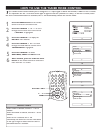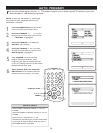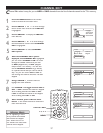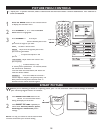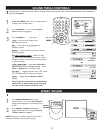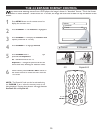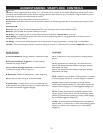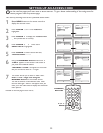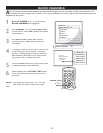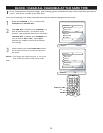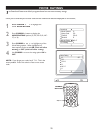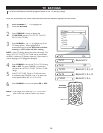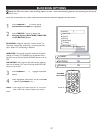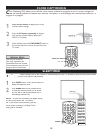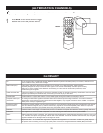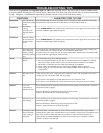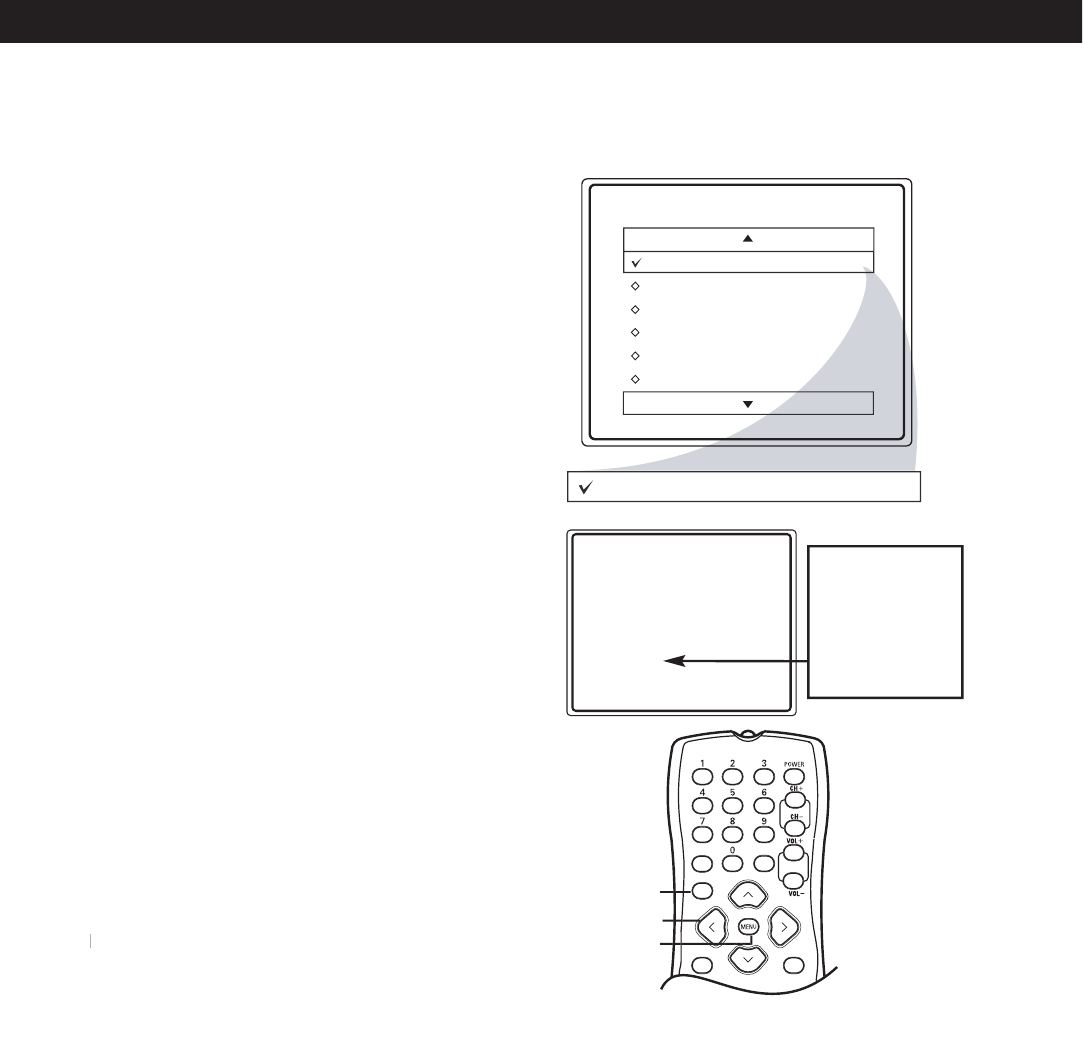
23
BLOCK CHANNELS
1
-
Press
the CURSOR
<
or
>
until the wor
ds
B
LOCK CHANNELS
are highlighted
.
2
Press
CURSOR
>
to turn blocking
ON
or
OFF
for
that channel. When
ON
is selected the channel
will be blocked.
3
Press
CH+
or
CH-
to select other channels
you wish to bl
ock
.
Repeat step 2 to b
lock the
new channel.
4
To Unblock a channel,
use the
CH+ or CH-
to scroll
to the chann
el you wish to unblock. The screen
will show a message
telling you
that
the channel has
been blocked by SmartLock a
nd you have to Enter
your Access Code to
unblock the channel
.
5
Use the N
UMBER
Buttons, key in
your Access Code.
The Blocked channel will be UnBlocked.
6
When finished
, press the
STATUS / EXIT
button
on the remote c
ontrol to remove the m
enu from
the screen.
NOTE :
If you forget your code, key 0 7 1 1. This is the
factory def
ault
factory defaultfactory def
. Enter this code to create a new access
code.
A
A
fter you
r personal access code has been sent (see previous page), you are now ready to select the channels or the
A
/V inputs you wan
t to block out or censor
. O
nce you’ve entered your
access code and the SmartLock features are
displayed on the screen :
SmartLock
Block Channe
l
Setup Code
Clear Al
l
Block Al
l
Movie Rating
TV Ratin
g
OffStop Time
Channe
l
Activate
Displa
y
Channel 12
Blocked By SmartLoc
k
Channel Blocking
Access Code
- - - -
Block Channel
On
Enter your
Access Code to
view a
tuned
channel that is
blocked wit
h
Block C
hannel.
MUTE
SLEEP
STATUS
EXIT
A/CH
CC
>
>
<
>
MENU
STATUS / EXIT