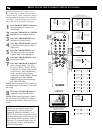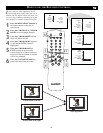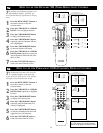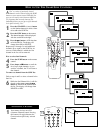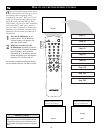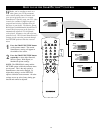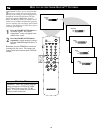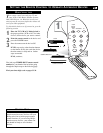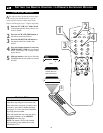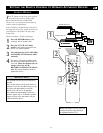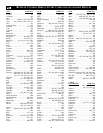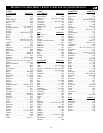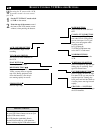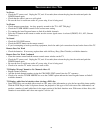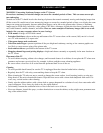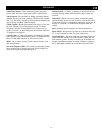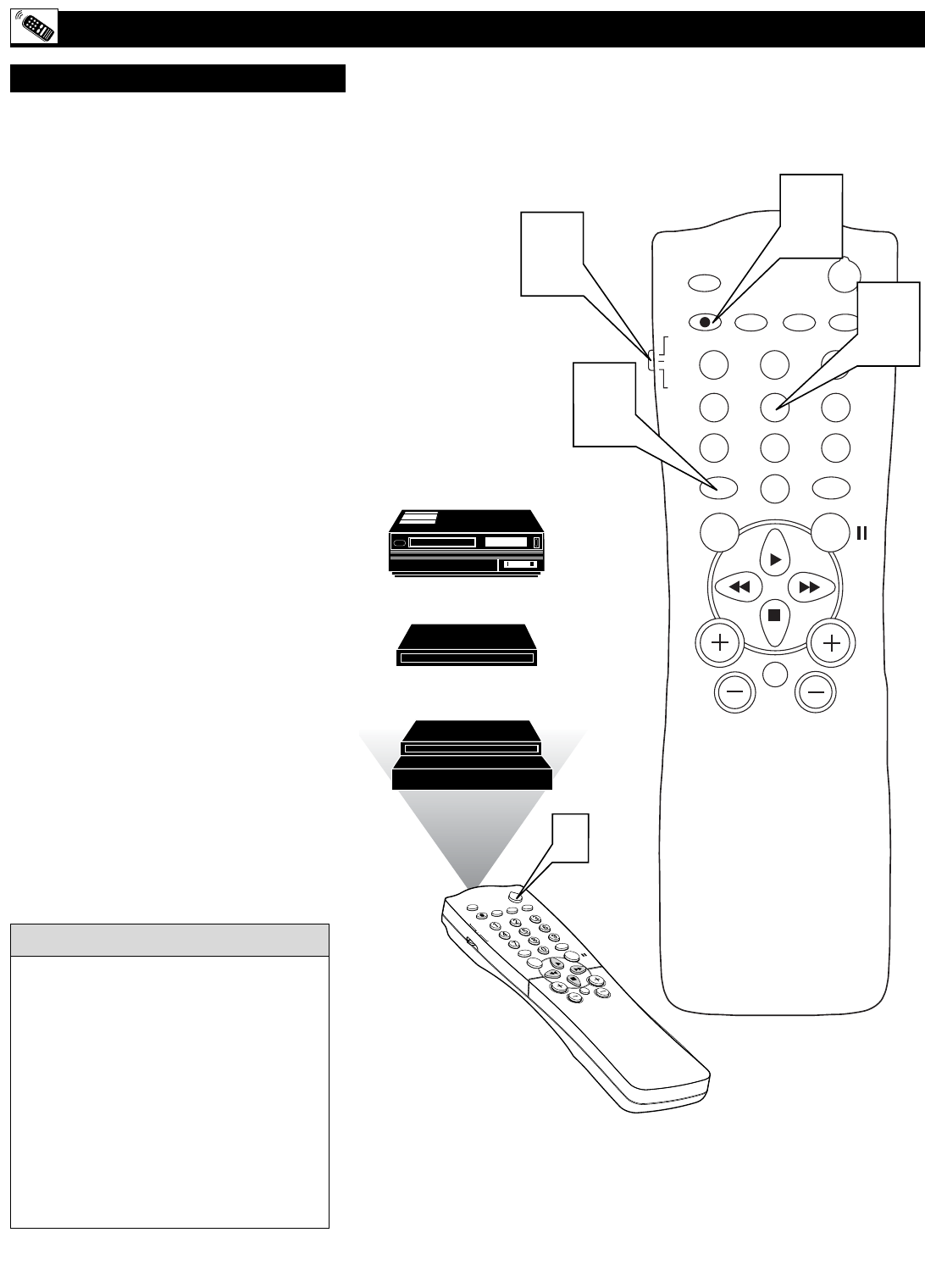
30
SETTING THE REMOTE CONTROL TO OPERATE ACCESSORY DEVICES
S
L
E
E
P
P
O
W
E
R
A
/C
H
S
T
A
T
U
S
/E
X
IT
C
C
C
L
O
C
K
T
V
V
C
R
A
C
C
T
V
/V
C
R
R
E
C
O
R
D
S
M
A
R
T
V
O
L
C
H
M
U
T
E
M
E
N
U
S
U
R
F
POWER
SLEEP
A/CH STATUS/EXIT CC CLOCK
RECORD
TV
VCR
ACC
MENU SURF
VOL
CH
MUTE
1
23
4
5
6
7
89
0
TV/VCR
S
M
A
R
T
P
IC
T
U
R
E
S
O
U
N
D
SMART
SOUND
SMART
PICTURE
1
5
3
2
4
N
ow that you have looked up the three-digit
code for your brand of device, you are
ready to follow the four simple steps below.
Please read through steps 1-5 before beginning.
1
Place the TV/VCR/ACC Mode Switch
in the proper position for the device you
want to control.
2
Press the A/CH • RECORD button on
the remote control and release.
3
Press the SMART SOUND button on
the remote within 30 seconds, then
release.
4
Press the Number buttons to enter the
THREE-DIGIT CODE for your desired
device. The remote is now ready to oper-
ate the device.
5
Point the remote at the device. Press the
POWER button on the remote to turn the
unit ON.
CODE ENTRY METHOD
Cable Converter Box
Satellite Receiver,
DBS, DVD Player
VCR
Remember, if this doesn’t work the first time,
repeat these steps using the same remote code.
If the remote does not operate your device after
a second try, see if there is another three-digit
code (pages 33-34) for your device. Repeat the
steps using the new number.
If the code method does not work your device
after repeated attempts, try the SEARCH
METHOD on the next page.
NOTE: The remote is for use with external
accessory devices only and not for use with
other brands of TVs.
H
ELPFUL HINT