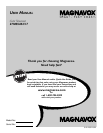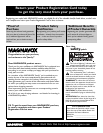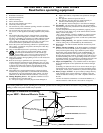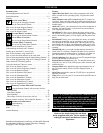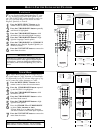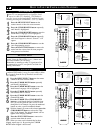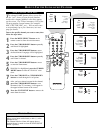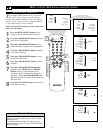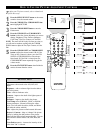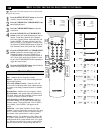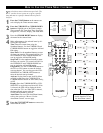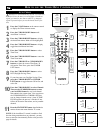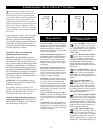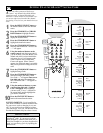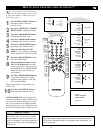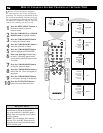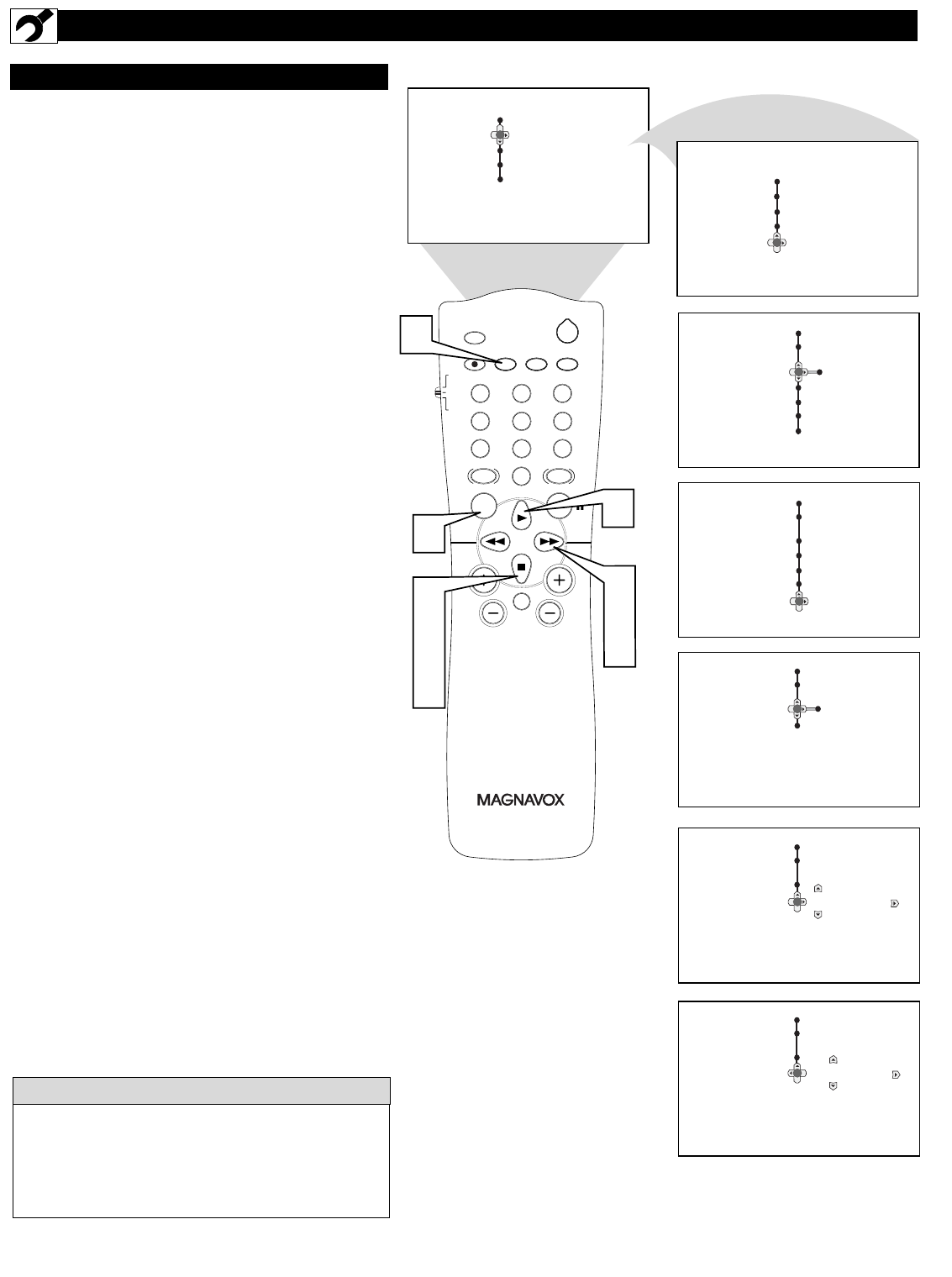
8
HOW TO
USE THE INSTALLATION FEATURES
NAME CONTROL (PERSONAL)
T
he channel NAME feature allows you to list
the “call” letters of your favorite stations
beside their channel numbers when they appear
on the screen. You can enter a custom name (up
to five characters) for each channel.
Tune to the specific channel you want to name, then
follow the steps below.
1
Press the MENU/SELECT button on the
remote control to show the onscreen menu.
2
Press the CURSOR DOWN button repeatedly
until Install is highlighted.
3
Press the CURSOR RIGHT button to enter
the Install menu. Language will be highlighted.
4
Press the CURSOR DOWN button repeatedly
until Name is selected.
5
Press the CURSOR RIGHT button to move
to enter the Name menu.
6
Press the CURSOR DOWN button to select
Personal.
7
Press the CURSOR RIGHT button again;
then press the CURSOR UP or CURSOR
DOWN buttons to scroll through a list of
options for the first character (A through Z, 0
through 9). Press the CURSOR RIGHT but-
ton, and repeat for the second, third, fourth, and
fifth characters.
8
Press the STATUS/EXIT button to remove the
menu from the screen.
CH
VOL
MENU
SURF
1
3
2
4
6
5
7
9
8
0
SMART
A/CH
STATUS/EXIT CC CLOCK
RECORD TV/VCR
SLEEP
SMART
SOUND
PICTURE
MUTE
POWER
TV
VCR
ACC
3
5
7
2
4
6
7
8
1
7
Menu
Picture Brightness
Sound Color
Features Contrast
Install Sharpness
Color Temp.
Menu
Picture Language
Sound Tuner Mode
Features Auto Program
Install Channel Edit
Name
Install
Name
Pick List
Personal
Menu
Install
Language English
Tuner Mode
Auto Program
Channel Edit
Name
Menu
Install
Language
Tuner Mode
Auto Program
Channel Edit
Name
Pick List
Personal
Install
Name
Pick List
Personal
Install
Name
Pick List
Personal
FAV
ABC
F
The five characters that the channel NAME feature
allows you to input can be letters, a dash (-), or the
numbers 0 to 9.
The Channel Label or Name will appear when a
channel change is made or when the STATUS/EXIT
button is pressed.
HELPFUL HINT