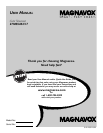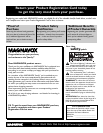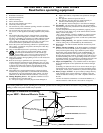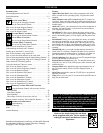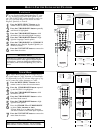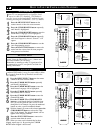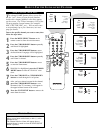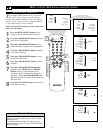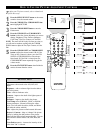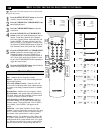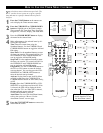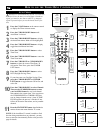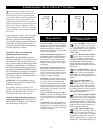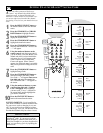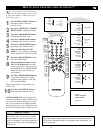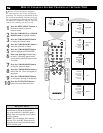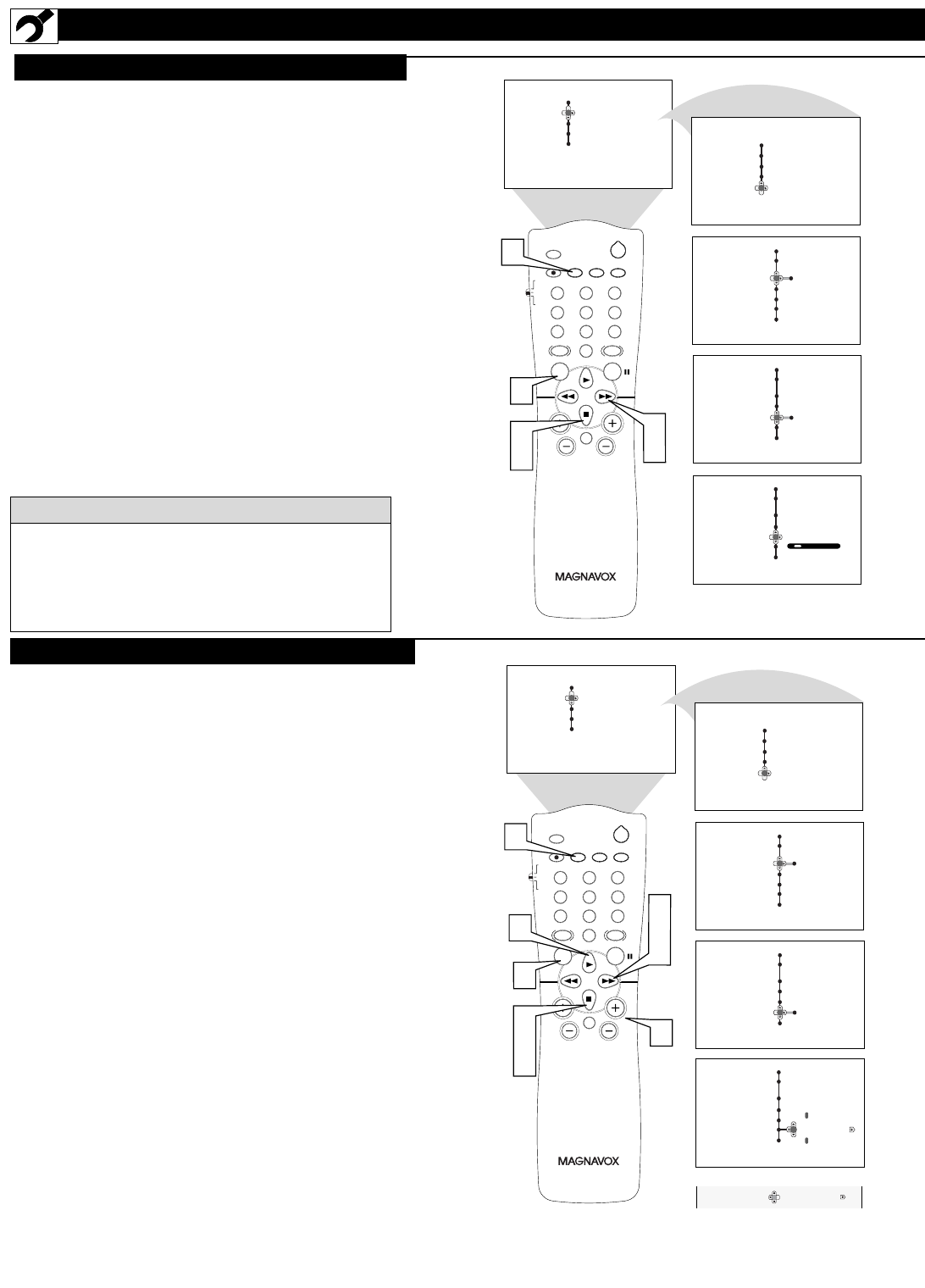
6
HOW TO USE THE INSTALLATION FEATURES
Y
our TV can automatically set itself for local
area (or cable TV) channels. This makes it
easy for you to select only the TV stations in your
area by pressing the CHANNEL (+) or (–) button.
1
Press the MENU/SELECT button on the
remote control to show the onscreen menu.
2
Press the CURSOR DOWN button repeatedly
until Install is highlighted.
3
Press the CURSOR RIGHT button to enter the
Install menu. Language will be highlighted.
4
Press the CURSOR DOWN button repeatedly
until Auto Program is selected. “Search ?” will
appear.
5
Press the CURSOR RIGHT button to start the
Auto Programming process.
6
Press the STATUS/EXIT button to remove the
menu from the screen when the Auto program-
ming process has finished.
AUTO PROGRAM
CH
VOL
MENU
SURF
1
3
2
4
6
5
7
9
8
0
SMART
A/CH
STATUS/EXIT CC CLOCK
RECORD TV/VCR
SLEEP
SMART
SOUND
PICTURE
MUTE
POWER
TV
VCR
ACC
3
5
2
4
6
1
Menu
Picture Brightness
Sound Color
Features Contrast
Install Sharpness
Color Temp.
Menu
Picture Language
Sound Tuner Mode
Features Auto Program
Install Channel Edit
Name
Menu
Install
Language
Cable
Tuner Mode
Please Wait
Auto Program
Channel Stored 12
Channel Edit
Name
Menu
Install
Language English
Tuner Mode
Auto Program
Channel Edit
Name
Menu
Install
Language
Search?
Tuner Mode
Auto Program
Channel Edit
Name
CHANNEL EDIT
After you’ve run Auto Program, check out the
results. Press the CHANNEL (+) or (–) button and
see which channels you can select.
Remember, an antenna or cable TV signal must first
be connected to your TV, see Quick-Use Guide for
making connections.
HELPFUL
HINT
CH
VOL
MENU
SURF
1
3
2
4
6
5
7
9
8
0
SMART
A/CH
STATUS/EXIT CC CLOCK
RECORD TV/VCR
SLEEP
SMART
SOUND
PICTURE
MUTE
POWER
TV
VCR
ACC
3
5
7
2
4
6
8
1
6
6
Menu
Picture Brightness
Sound Color
Features Contrast
Install Sharpness
Color Temp.
Menu
Picture Language
Sound Tuner Mode
Features Auto Program
Install Channel Edit
Name
Menu
Install
Language
Tuner Mode
Auto Program
Channel Edit
Name
Menu
Install
Language English
Tuner Mode
Auto Program
Channel Edit
Name
Menu
Install
Language
Tuner Mode
Auto Program
Channel Edit
Name
3
OR
3 Skipped
Channel Edit
3
C
hannel Edit makes it easy for you to add or delete
channels from the list of channels stored in the
TV’s memory.
1
Press the MENU/SELECT button on the remote
control to show the onscreen menu.
2
Press the CURSOR DOWN button repeatedly
until Install is highlighted.
3
Press the CURSOR RIGHT button to enter the
Install menu. Language will be highlighted.
4
Press the CURSOR DOWN button repeatedly
until Channel Edit is selected.
5
Press the CURSOR RIGHT button to enter the
Channel Edit mode.
6
Press the CURSOR UP or CURSOR DOWN
buttons to scroll though the list of available chan-
nels, you can also press the CH+ or CH- to scroll
through the list of channels. Or, press the numbered
buttons to select a specific numbered channel.
7
With the channel you want to edit selected, press the
CURSOR RIGHT button to activate the “skip-
ping” of the channel. The skipped channel will not
appear when changing channels.
8
Press the STATUS/EXIT button to remove the
onscreen menu from the screen.
Note: When you want to add a channel that has been
skipped, repeat steps 1-4. By pressing the CURSOR
RIGHT button skipped is deactivated.