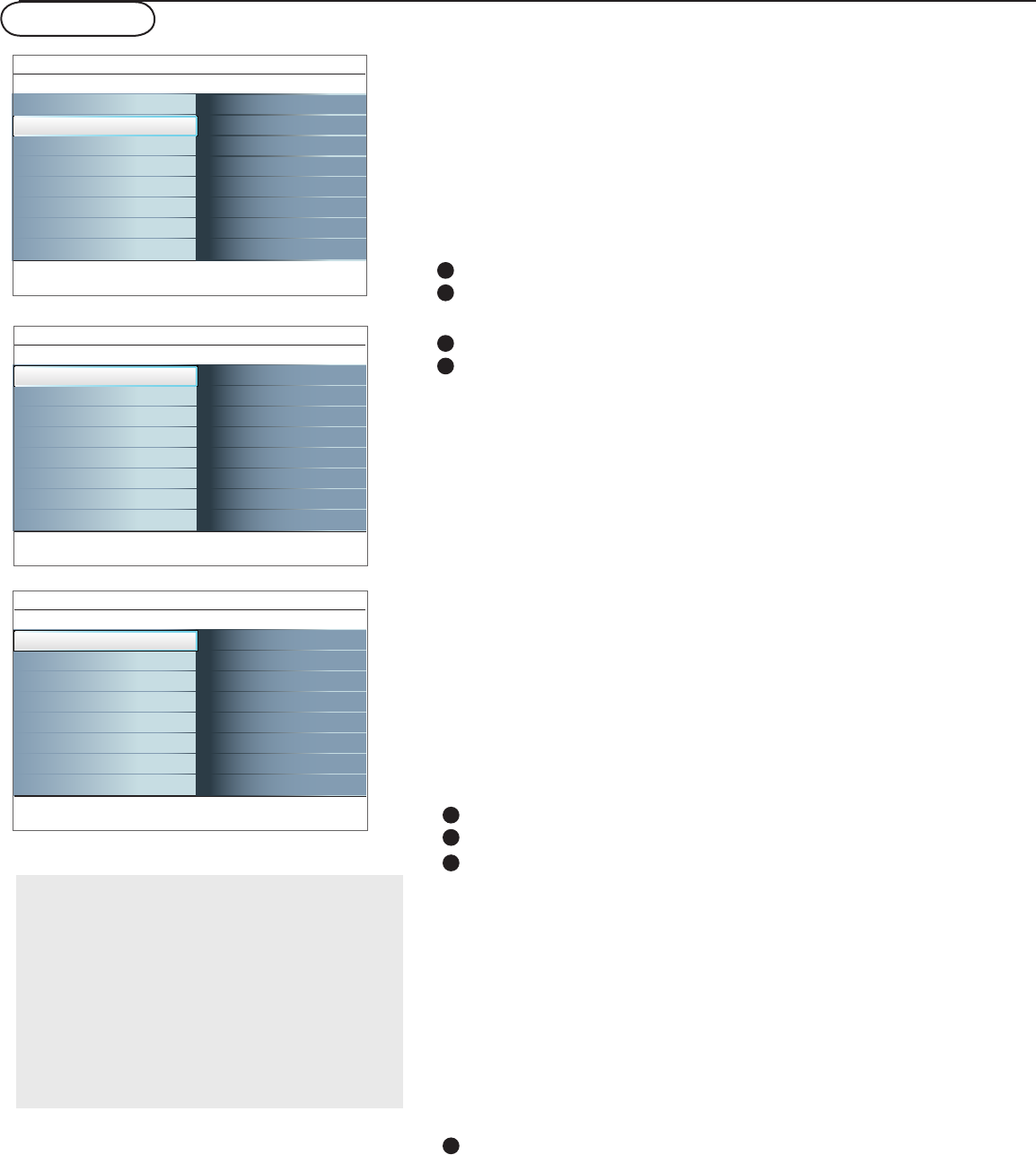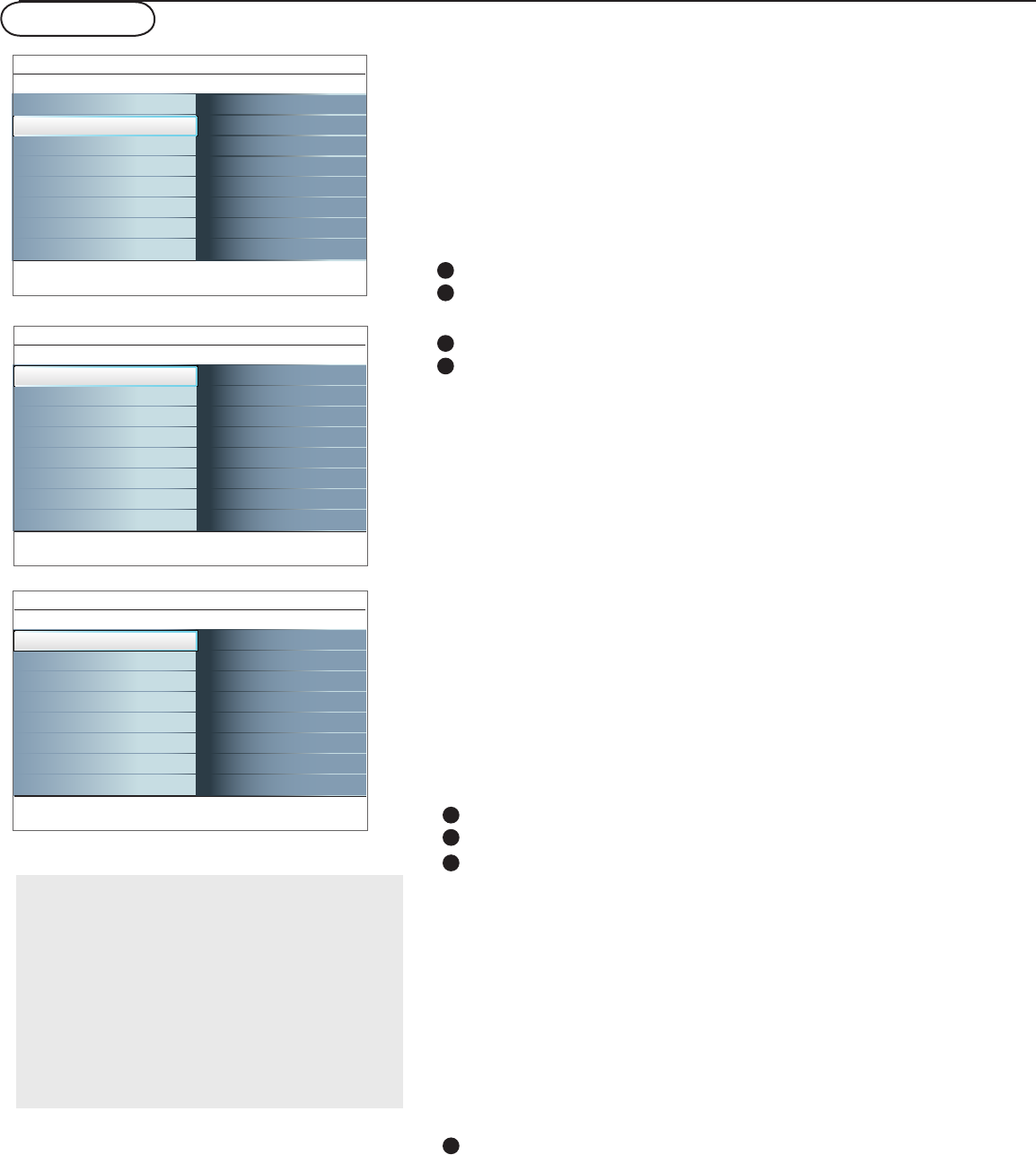
15
Setup menu
Settings
Setting
Installation
Exit
Info
Setup
Preferences
Source
Clock
TV
Setup
Settings
Setup
Info
Preferences
Sound preferences
Features preferences
Menu preferences
Reset AV settings
Preferences
Source
Clock
Settings
Info
Sound preferences
Auto surround
Preferences
Sound preferences
Features preferences
Menu preferences
Reset AV settings
Settings
Info
Caption service
Preferences
Sound preferences
Features preferences
Menu preferences
Reset AV settings
Features preferences
Digital caption service
Digital caption options
This menu is used to control the settings of special TV
functions, features and accessory devices.
The Preferences menu allows you to change settings that will
typically be accessed only occasionally.
The Source menu allows you to select a source.
The Clock menu allows you to use your TV as a clock. This setup
is necessary for the correct working of the Lock after feature.
Note: The captions do not always use correct
spelling and grammar. Not all TV programs and
product commercials are made for broadcast with
Closed Caption informations included.
Refer to your area’s TV program listings for the TV
channels and times of Closed Caption
programming. Captioned programs are usually
noted in the TV listings with service marks such as
‘CC’.
Press the MENU button.
Select Setup with the cursor down key and press the cursor right
key to select the Preferences menu.
Press the cursor right key again to select Sound preferences.
Press the cursor right key once more to enter the Sound
preferences menu.
Auto surround
Sometimes the broadcaster transmits special signals for
Surround sound encoded programs. The TV automatically switches
to the best surround sound mode when Auto
surround is switched On.
Preferences
Caption service
This allows you to select the Closed Captions service levels of
analog broadcasting to be displayed.
Closed Captioning allows you to read the voice content of
television programs on the TV screen. Designed to help the
hearing impaired, this feature uses on-screen ‘text boxes’ to show
dialogue and conversations while the TV program is in progress.
Captions will appear on the screen during captioned broadcasts.
Select Captions service.
Press the cursor right key.
Select the desired Caption service:
• CC 1,2,3 or 4
Dialogue (and descriptions) for the action on the captioned TV
program shows on screen.
Usually CC1 is the most used. CC 2 may be used for alternate
languages if they are being transmitted.
• T 1,2,3 or 4
Often used for channel guide, schedules, bulletin board
information for Closed Captions programs, news, weather
informations or stock market reports.
Not all Caption services are necessarily being used by a TV
channel during the transmission of a Closed Caption program.
See Closed Caption in the TV, Features menu, see p. 23, to turn
the Caption service On or Off.
Note: This television provides display of television closed captioning
conforming with the EIA-608 standard and in accordance with
Sections 15.119 of the FCC rules.
Features preferences
1
2
3
4
1
2
3
4