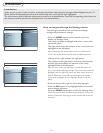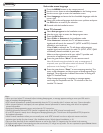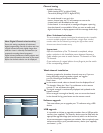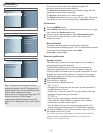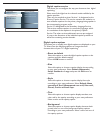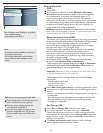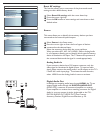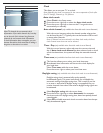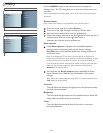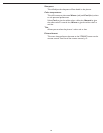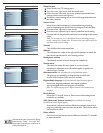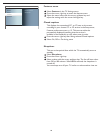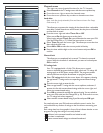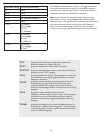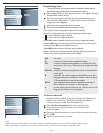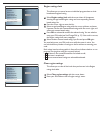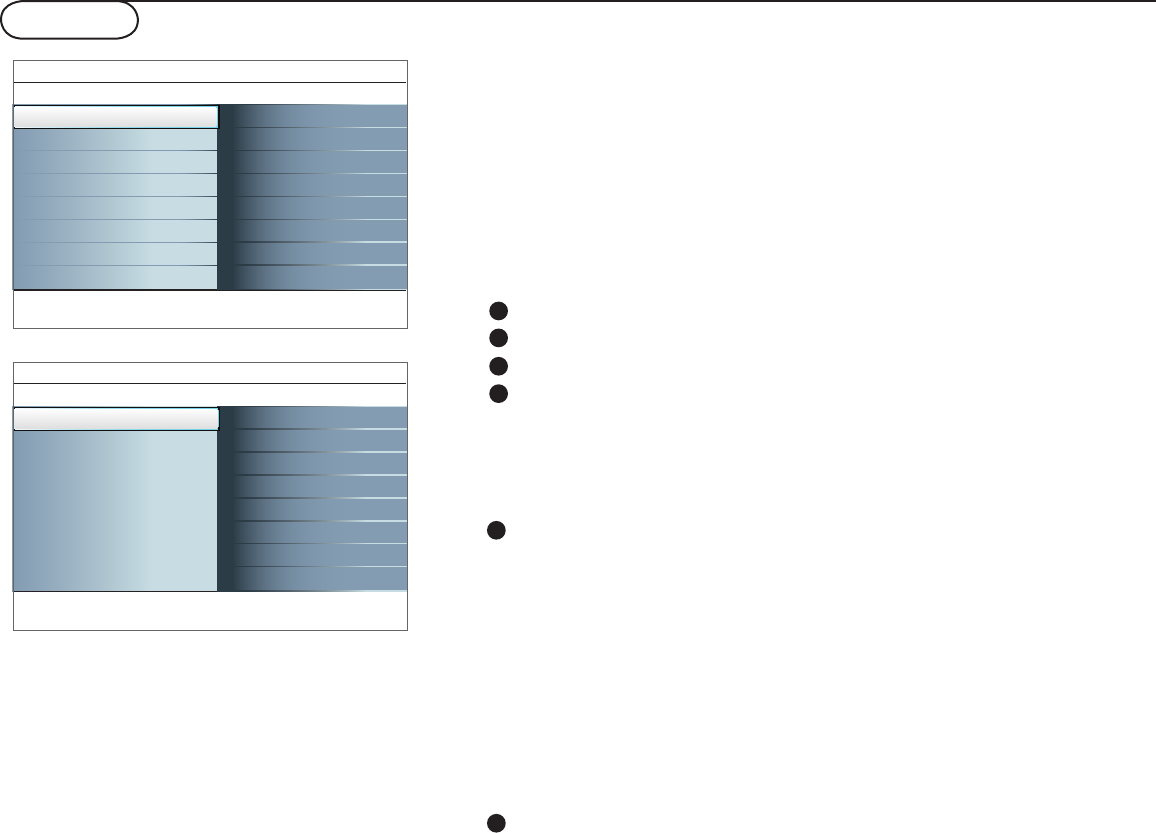
20
TV menu
Settings
TV
Sound
Features
Channels
Info
Picture
Smart Picture
Contrast
Brightness
Color
Sharpness
Color temperature
Tint
Picture format
Picture
Settings
Setup
Installation
Exit
Info
TV
Picture
Sound
Features
Channels
TV
Press the cursor right key to select Picture.
Press the cursor right key again to enter the Picture menu.
Select the menu items with the cursor up/down key.
Adjust the settings with the cursor left/right key or enter the list of
submenu items with the cursor right key. Select a
submenu item with the cursor up/down key.
Press the MENU button on the remote control to display the
Settings menu. The TV menu gives you an overview of the menus you
can select.
Note: Depending on the input signal, one or more menu items may not be
selectable.
Picture menu
Note: Some menu items are not available in case of HD sources.
Select Smart picture to display a list of predefined picture
settings, each corresponding with specific factory settings.
Personal refers to the personal preference settings of picture in
the picture menu.
Note: This Magnavox TV has been set at the factory to look best in
bright store environments, which typically use fluorescent lighting. As your
home will likely not be as well lit as a store, we recommend that you
cycle through the various smart picture modes to find the one that best
suits your own viewing conditions. Most consumers will find that
Natural
is the correct choice.
Smart picture
This will adjust the intensity of bright parts in the picture but keep
the dark parts unchanged.
Contrast
This will adjust the light output of the complete picture, which will
mainly affect the darker areas of the picture.
Brightness
This will adjust the saturation level of the colors to suit your
personal preference.
Color
1
2
3
4
You can press the Smart picture button repeatedly to select
either Personal, Rich, Natural, Soft, Multimedia or Eco picture
settings.
Note: When you watch programs using VCR, it’s recommended to select
Soft Mode via smart picture.
1
2