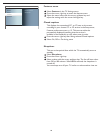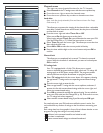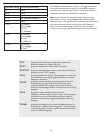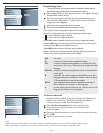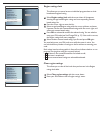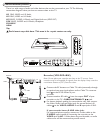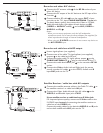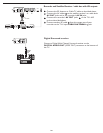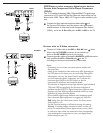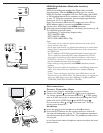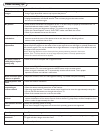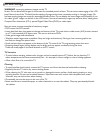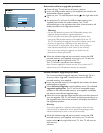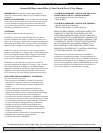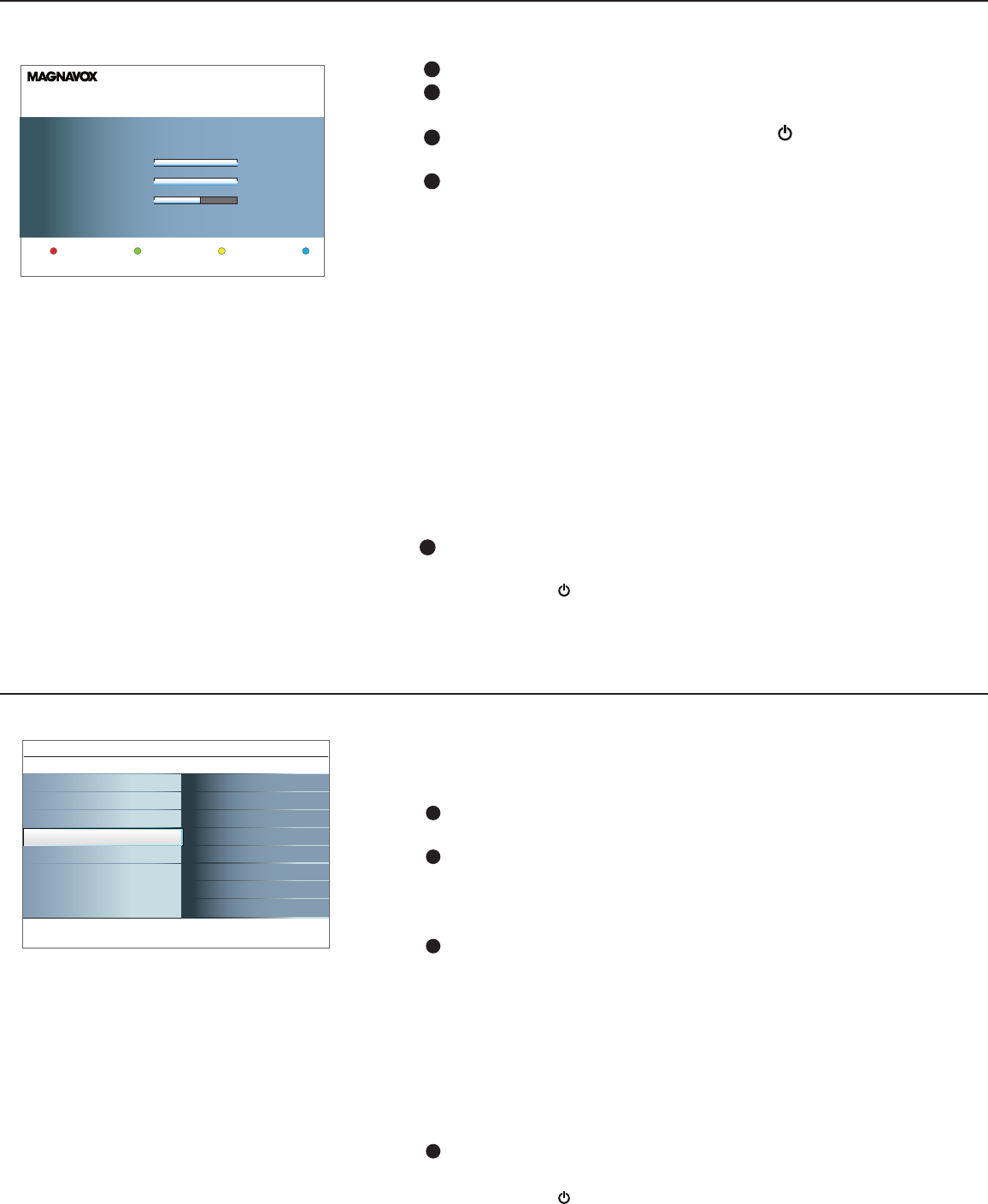
37
Automatic software upgrade procedure
Power off your TV and remove all memory devices.
Insert the USB portable memory (not supplied) that contains the
downloaded software upgrade.
Switch on your TV with the power switch
at the right side of the
TV.
At startup the TV will scan the USB portable memory (not
supplied) until it finds the update content. The TV will
automatically go to the upgrade mode. After a few seconds it will
display the status of the upgrade procedure.
Warning:
• You are not allowed to remove the USB portable memory (not
supplied) during the software upgrade procedure!
• In case of a power drop during the upgrade procedure, don’t
remove the USB portable memory (not supplied) from the TV.
The TV will continue the upgrade as soon as the power comes back.
• If you try to upgrade to a software version lower than the
current version, a confirmation will be asked. Down grading to
older software should only be done incase of real necessity.
• If an error occurs during the upgrade, you should retry the
procedure or contact your dealer.
When the software upgrade was successful, remove the USB
portable memory (not supplied) and restart your TV with the
power switch
at the right side of the TV.
Your TV will start up with the new software.
Note: Once the upgrade is finished use your PC to remove the TV
software from your USB portable memory (not supplied).
Manual software upgrade procedure
For a manual software upgrade copy the “autorun.upg” file in a
directory called “Upgrades” located in the root of the USB
portable memory (not supplied).
Insert the portable memory (not supplied) that contains the down
-
loaded software upgrade.
Select Software Upgrade in the Installation menu. Go to Local
upgrades/applications. The TV will list all compatible images
available on the USB portable memory (not supplied) and display
the data for each selected upgrade image.
Select the correct upgrade image and press the red color button to
start the upgrade. Your TV will restart and will automatically go to
the upgrade mode. After a few seconds it will display the status of
the upgrade procedure.
Warning:
If you try to upgrade to a software version equal or lower than the
current version, a confirmation will be asked. Downgrading to older
software should only be done in case of real necessity.
When the software upgrade was successful, remove the USB
portable memory (not supplied) and restart your TV with the
power switch
at the right side of the TV. Your TV will start up
with the new
software.
3
4
1
2
Software Id: TL32E-234
Loading
Validating
Done
Done
Programming
Please wait ...
Software Upgrade Application
Settings
Installation
Info
Software upgrade
Local upgrades/applications
Current software info
Language
Autoprogram
Weak channel installation
Software upgrade
1
2
3
4
5