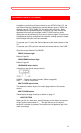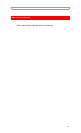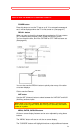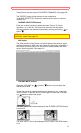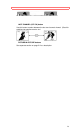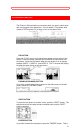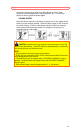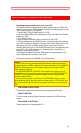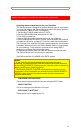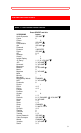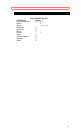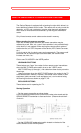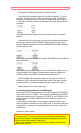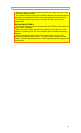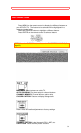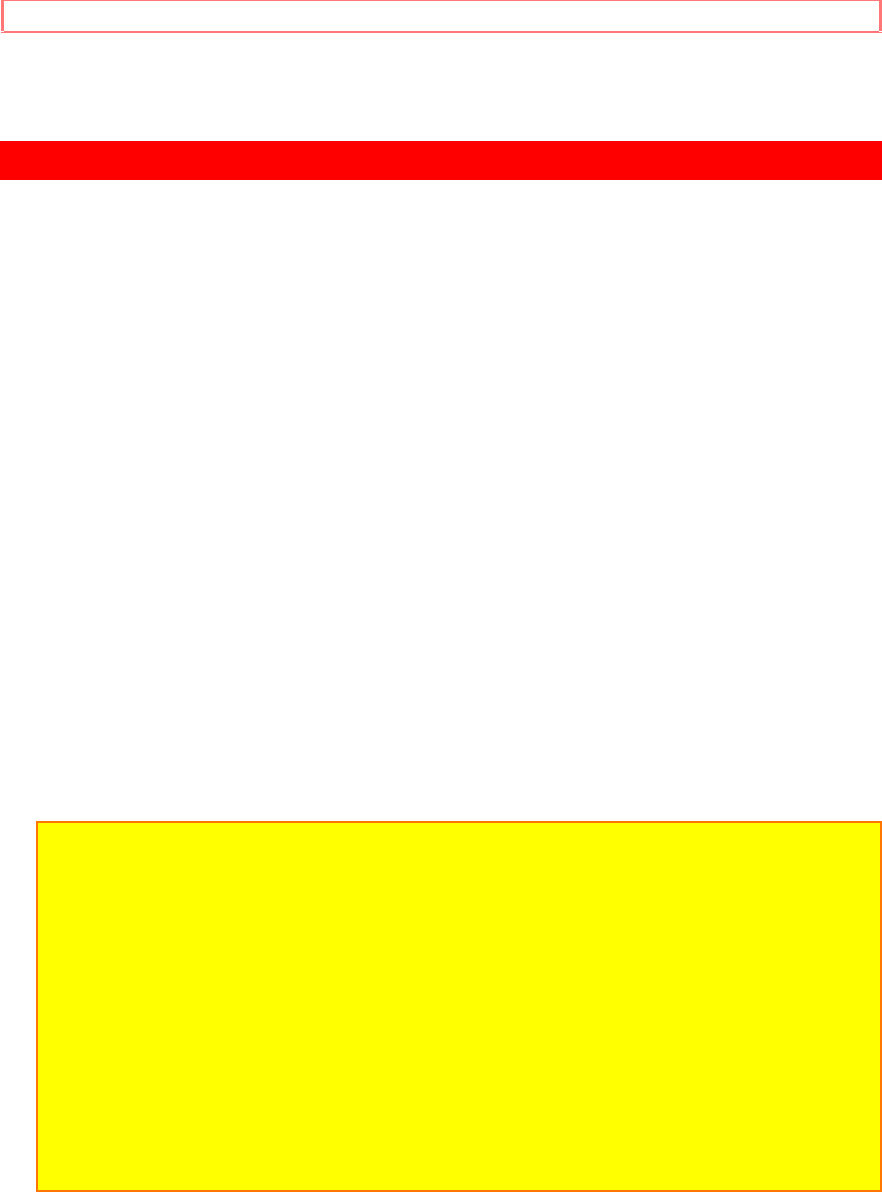
USING THE REMOTE TO CONTROL VCR FUNCTIONS
29
USING THE REMOTE TO CONTROL VCR FUNCTIONS
Operating the pre-coded function for your VCR
This Genius Remote is designed to operate different types of VCRs. You
must first program the Genius Remote to match the remote system in your
VCR. (Refer to Table 1 on page 25).
1. Set the MULTI-PAGE select switch to "VCR".
2. Set the USE/LEARN mode select switch on the rear side of the Genius
Remote to "USE."
3. Turn ON your VCR.
4. Aim the Genius Remote control at the front of your VCR.
5. While holding down the SELECT button, press the button that matches
your VCR as shown on page 25. Continue to hold down both buttons. The
channels of the VCR will begin changing when the correct button is
pressed. When this occurs, the Genius Remote Control is programmed for
your VCR. If the VCR channels do not change after 5 seconds, try a
different Genius Remote button.
6. Release both buttons when the VCR starts to change channels. The
Genius Remote will now control your VCR.
Click here to see the CLU-850GR in the VCR position.
NOTES:
1. If your VCR cannot be operated after performing the above procedures,
this means that your VCR's codes have not been precoded into the GENIUS
REMOTE. Please store your VCR codes in memory by using the USER
mode. (Refer to page 26.)
2. The GENIUS REMOTE CONTROL will remember the codes you have
programmed in until the batteries are removed from the GENIUS REMOTE
CONTROL. After replacing the batteries repeat the entire programming
procedure stated above.
3. If you have a play back only VCR (no CH UP/DOWN function), please
follow operating step 5 described above and then check a VCR function until
you find the button that will allow the precoded VCR buttons to operate your
VCR.
PRECODED VCR BUTTONS
These buttons always transmit the chosen precoded VCR codes.
SELECT BUTTON
This is for setting up the Genius Remote to transmit the VCR's remote
codes.
EXCLUSIVE TV BUTTONS
These buttons are for operating the TV.