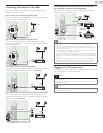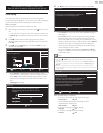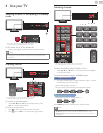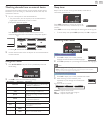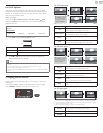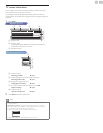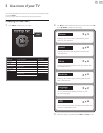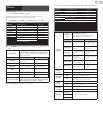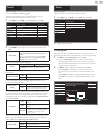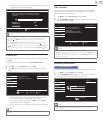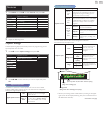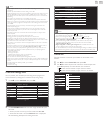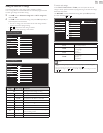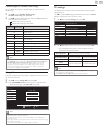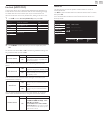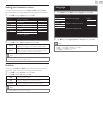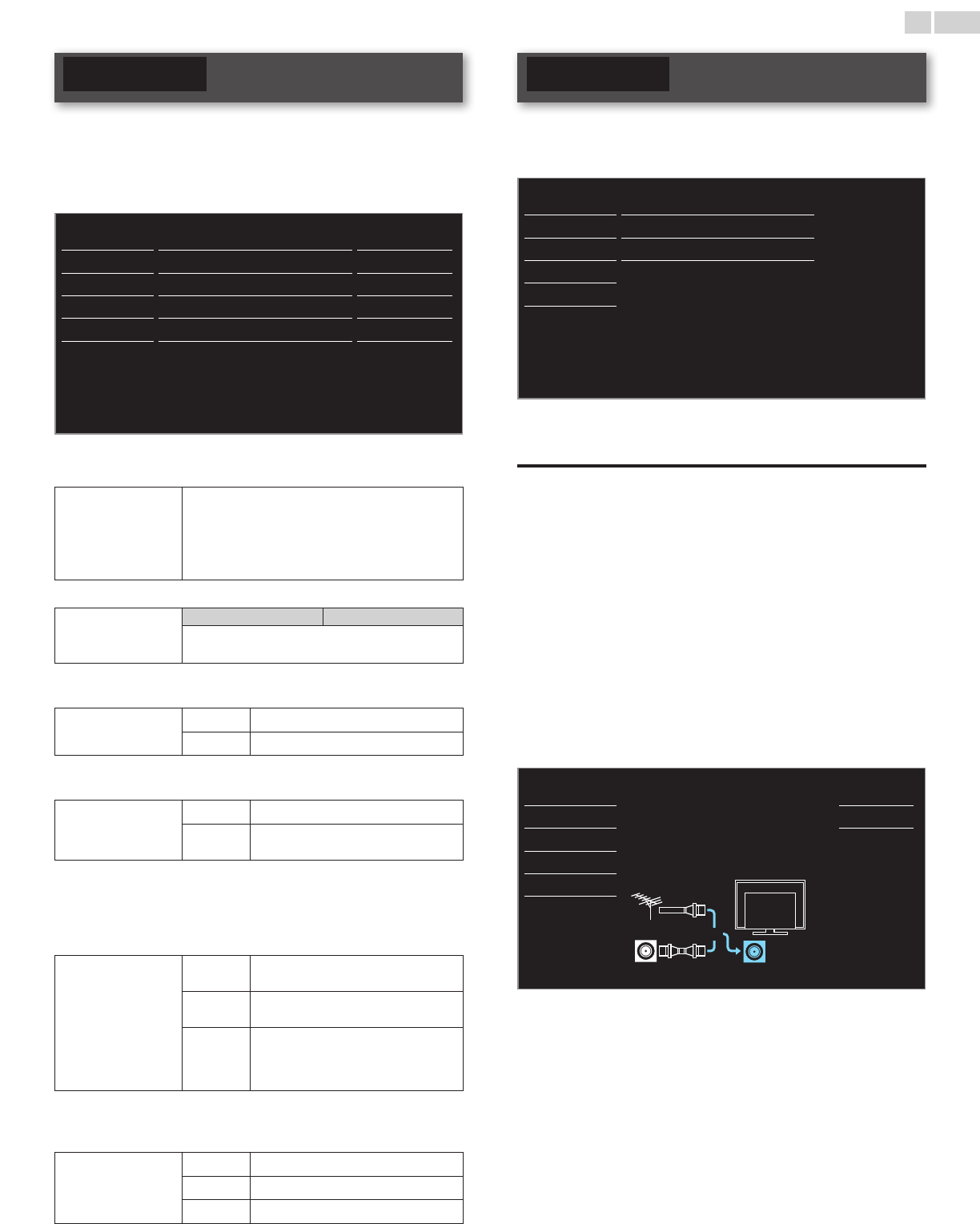
English
20
Sound
Before you begin:
YoumustsetHomeinLocation.
➠
p.27
Otherwise,personalizedpictureandsoundsettingswillnotbe
memorizedaftertheunitgoesintoStandbymode.
1 PressMENUanduse▲▼toselectSound,thenpressOK.
Picture Autosound Standard
Sound Equalizer
Setup SRSTruSurroundXT On
Features Autovolumeleveling Off
Language TVspeakers On
USB
PrimaryMTS
Stereo
2 Use▲▼◄►toselecttheitemyouwanttoadjust,thenpress
OK.
Autosound
toselectthedesiredsetting,thenpressOK.
(Personal,Standard,Vivid,Sports,Movie,Musicand
News)
Whenyouadjustthefollowingsettings(Equalizer,
SRSTruSurroundXTandAutovolumeleveling),
Personalwillbesetautomatically.
Adjustthetonalqualityforeachfrequency.
Equalizer
Cursor◄ Cursor►
toadjusttheeachleveloftonalquality
PressBACKtogobacktothepreviousmenu.
Thisselectssoundmodesformorespatialorsurroundsound
reproduction.
SRSTruSurroundXT
Off
tosetSRSTruSurroundXT
®
toOff
On
tosetSRSTruSurroundXT
®
toOn
ThisfunctionkeepsaconstantloudnessdifferentialbetweentheTV
commercialsandtheprograms.
Autovolume
leveling
Off
toremovetheautovolumeleveling
On
toreducevolumedifferencesbetween
theTVcommercialsandtheprograms
YoucanselecttheAudioOutputfromtheunit’sspeakersornot.Ifyour
amplierisHDMIlinkfunctioncompatibleandconnectedbyanHDMI
cabletothisunit,somesoundoperationssuchasvolumeupcanbe
changedbyusingthisunit’sremotecontrol.Makesurefun-Linkcontrol
issettoOn.
➠
p.26
TVspeakers
On
tooutputsoundfromtheunit’s
speakers
Off
nottooutputsoundfromtheunit’s
speakers
CECLink
tocontrolAudioOutputfromyour
connectedfun-LinkCompliantDevices
withVOL+/−byusingthisunit's
remotecontrol.
Youcansettheoutputmodeasadefaultforthesoundmode(AnalogTVonly).
Thissettingisnotinterlockedwhenyouchangetheoutputmodeby
pressingSAP.RefertoSwitchingaudiomode.
➠
p.15
PrimaryMTS
Stereo
tooutputstereo-audio
Mono
tooutputmono-audio
SAP
tooutputsecondaudioprogram
Setup
Before you begin:
Makesuretheunitisconnectedtoantennaorcable.
1 PressMENUanduse▲▼toselectSetup,thenpressOK.
Picture Autoprogram
Sound Channellist
Setup Addchannels
Features
Antenna
Language
USB
2 Adjustthefollowingitems.
Autoprogram
BesuretheRFcableiscorrectlyconnectedtothisunitandyouare
registeredwithyourcableTVproviderwhenyouinstallCablechannels.
1 Use▲▼toselectAutoprogram,thenpressOK.
• IfyourunAutoprogramwhenyouhavelockedchannels,a
messageappearsaskingtoenteryourPIN.EnteryourPINin
ordertocompletetheinstallation.Youneedtosetthechannel
lockagainaftertheinstallation.
2 Use▲▼toselectanappropriateoption,thenpressOK.
– WhenAntennaisselected,theTVdetectsantennasignals.
ItsearchesforDTVandAnalogTVchannelsavailableinyour
area.
– WhenCableisselected,theTVdetectssignalssuppliedbycable.It
searchesforDTV,AnalogTVandCablechannelsavailableinyour
area.
Picture
Autoprogramwillrescanallchannels.
Autoprogrammingmaytakemorethan20
minutestocomplete.
Selectyoursignalsource.
Back
Sound Antenna
Setup
Cable
Features
Language
Antenna
Cable
Or
ANTENNAIN
USB
Continued on next page.