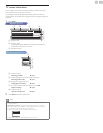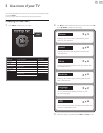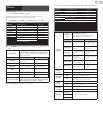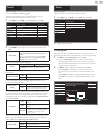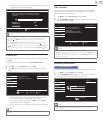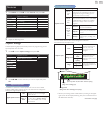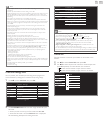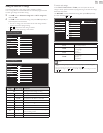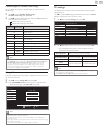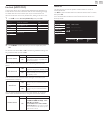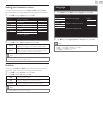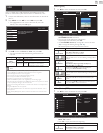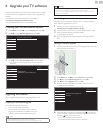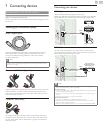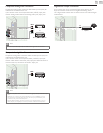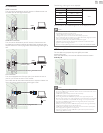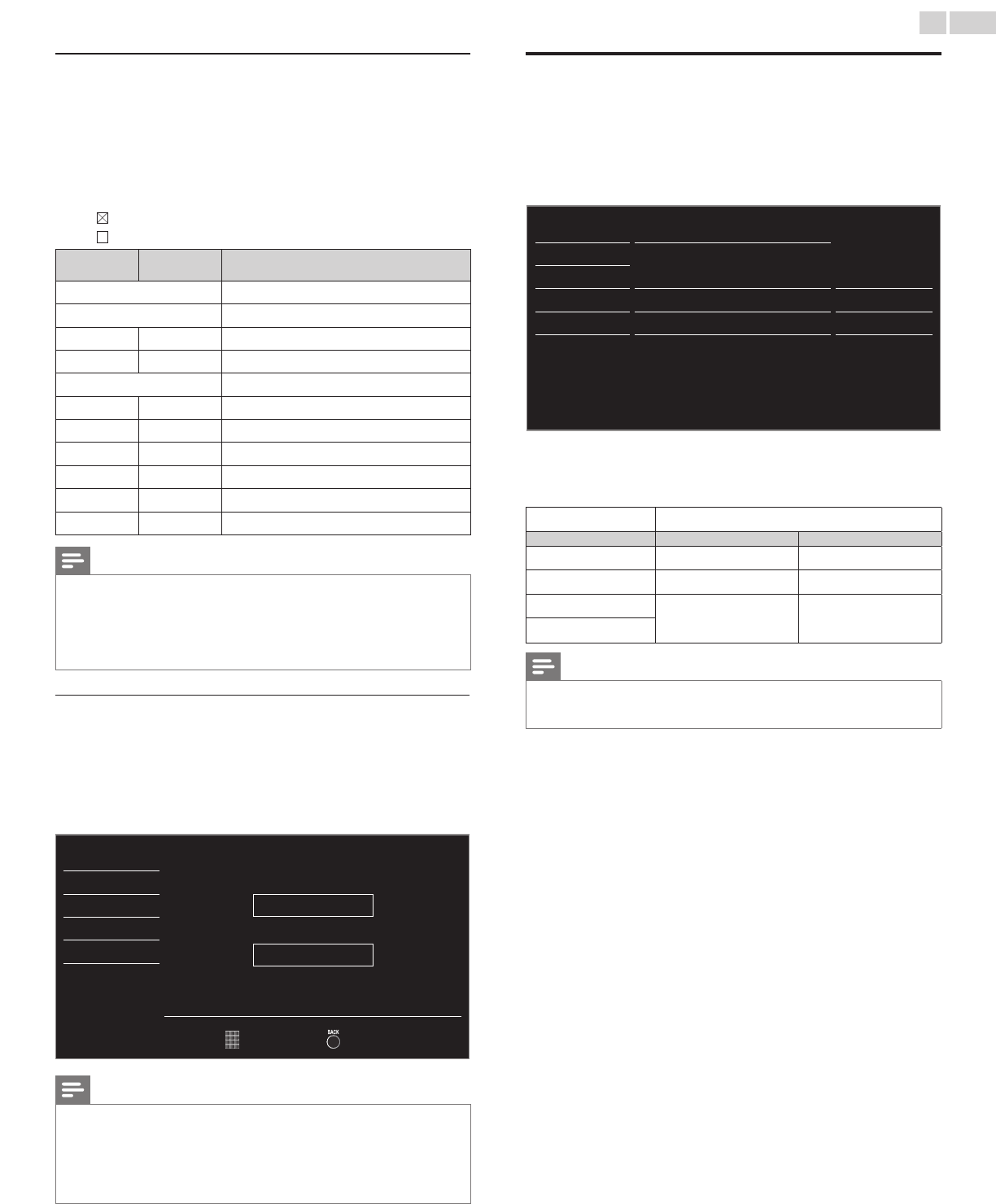
English
25
CanadianEnglishorCanadianFrenchratings
YoucanselecttheratingforCanadianEnglishorCanadianFrench
broadcasting.
3 Use▲▼toselectCanadianEnglishratingor
CanadianFrenchrating,thenpressOK.
4 Use▲▼toselectthedesiredrating,thenpressOKrepeatedlyto
switchbetweenviewandblock.
• indicatesthattheratingislocked.
• indicatesthattheratingisnotlocked.
Canadian
Englishrating
Canadian
Frenchrating
Description
All
Lockedallratings
E
Exemptprogram
C −
Forallchildren
C8+ −
Forchildrenover8
G
Generalaudience
− 8ans+
Unsuitableforagesunder8
PG −
Parentalguidancesuggested
− 13ans+
Unsuitableforagesunder13
14+ −
Unsuitableforagesunder14
− 16ans+
Unsuitableforagesunder16
18+ 18ans+
Adultaudienceonly
Note
• TheV-Chipcanblocknonratedprogramsasper“CEA-608-Esec.L.3”.Iftheoptionto
blockNR,NoneorEprogramsisusedinUSmovieratingslock,USTVratingslock,
CanadianEnglishratingorCanadianFrenchratingaccordingly“unusualresults
mayoccurandtheunitmaynotreceiveemergencybulletinsorothertypesof
programming:”/EmergencyBulletins(SuchasEASmessages,weatherwarnings
andothers)/Locallyoriginatedprogramming/News/Political/PublicService
Announcements/Religious/Sports/Weather.
ChangePIN
AlthoughthedefaultPINcode(0000)issuppliedwiththeunit,youcan
setyourownPINcode.
3 Use▲▼toselectChangePIN,thenpressOK.
4 PresstheNUMBERbuttonstoenterthenew4-digitPINcode.
• EnterPINcodeagaininConrmPIN.entryeld.
Picture
EnterPIN.
- - - -
ConfirmPIN.
- - - -
Sound
Setup
Features
Language
USB
PINCode Back
Note
• MakesurenewPINcodeandconrmPINcodemustbeexactlythesame.Iftheyare
different,thespaceisclearedforreentering.
• YourPINcodewillbeerasedandreturnstothedefaultPINcode(0000)whena
powerfailureoccurs.
• IfyouforgetthePINcode,unplugtheACpowercordthenwaitfor10secondstoplug
theACpowercordinagain.
TheunitwillrestorethePINcodeto0000asthefactorydefault.
PCsettings
ThisfunctionletsyouadjustthePCscreenposition,clockandphase
duringPCInput.
Use◄►toadjustClocksettingtostabilizethePCscreenandPhase
settingtoimprovetheclarityofthePCscreen.
1 Use▲▼toselectPCsettings,thenpressOK.
Picture Autoadjustment
Sound
Setup Horizontalposition 0
Features Verticalposition 0
Language Clock 0
USB Phase 0
2 Use▲▼toselecttheitemyouwanttoadjust,thenpressOK.
• Thehorizontal/verticalposition,clockandphaseofthePC
screenareautomaticallyadjusted.
Autoadjustment
Selectifyouwanttoadjustautomatically.
Cursor◄ Cursor►
Horizontalposition
tomovePCscreenleft tomovePCscreenright
Verticalposition
tomovePCscreendown tomovePCscreenup
Clock
todecreasesettingvalue toincreasesettingvalue
Phase
Note
• YoumaynotobtainanappropriatescreenwithAutoadjustmentforsomesignals.In
thiscase,adjustthesettingsmanually.
•
AdjustPhasesettingafterClocksettinghasbeenproperlyadjusted.