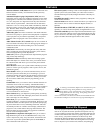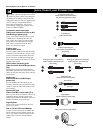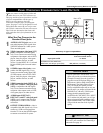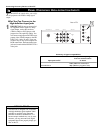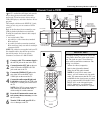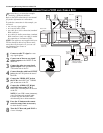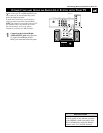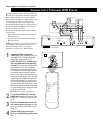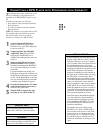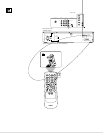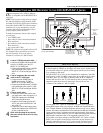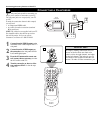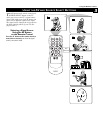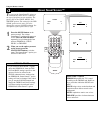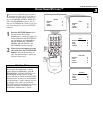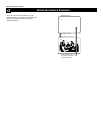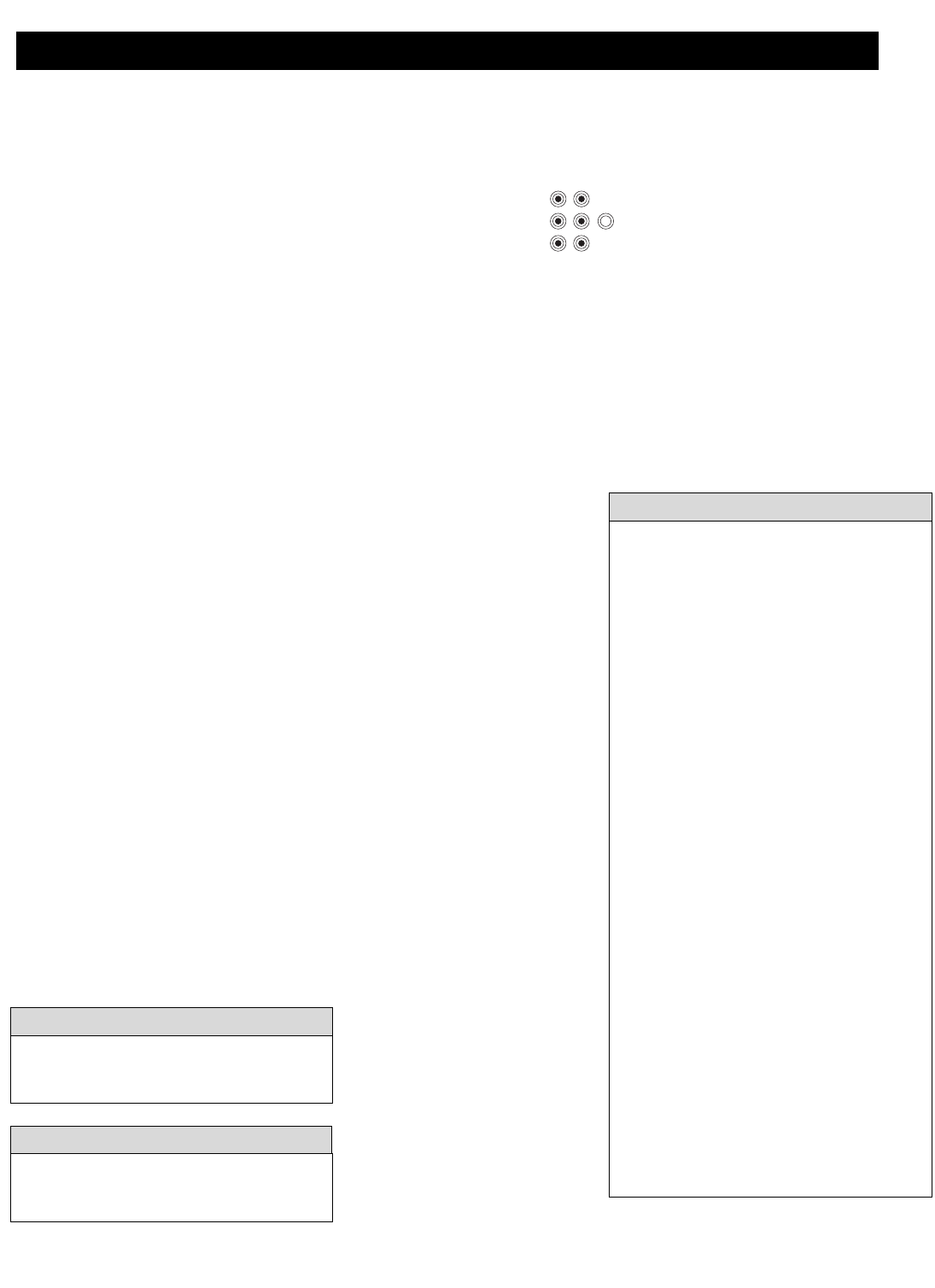
13
T
he following instructions explain how to con-
nect a DVD player with progressive-scan
capability to the HD INPUT-AV 4 jacks on your
TV.
To make the connections, you will need:
• three cables for video connections (standard
RCA connectors)
•two cables for audio connections (standard
RCA connectors).
NOTE: The cables are not supplied with your TV.
You should be able to buy them at most stores
that sell electronics. Or you can call our
Customer Care Center at 1-800-531-0039.
1
Connect from the YPrPb jacks on
the
rear of the DVD player to the
HD INPUT-
AV 4 G/Y, R/Pr, B/Pb jacks
on the rear of the TV.
2
Connect from the L(eft) and R(ight)
AUDIO OUT jacks on the rear of the
DVD player to the HD INPUT-AV 4
AUDIO L(eft) and R(ight) jacks on the rear
of the TV
.
3
Make sure the DVD player is in pro-
gressive-scan mode. You will not get a
viewable picture through the HD INPUT-
AV 4 jacks if the DVD player is in inter-
laced mode.
For more information on placing your
DVD player in progressive-scan mode, see
the DVD player’s directions-for-use manu-
al. Also, see the Helpful Hints to the right.
The way in which progressive-scan mode
is selected varies among DVD players.
4
Press the AV button on your TV remote
control as many times as necessary to
select the
AV4 signal source.
5
Turn the DVD on, insert a disc, and
press play to view a DVD on the TV.
• If after connecting your DVD player your
display is filled with wavy lines, it may be
that your DVD player is not set to progres-
sive-scan mode. Some DVD players have an
I/P (interlaced/progressive scan) switch
located on the back or front of the players for
changing from interlaced to progressive-scan
mode. Other DVD players may allow the
mode to be changed by pressing a button on
the DVD player’s remote control or by using
the DVD player’s onscreen menu. If the
interlaced/progressive-scan selection option
is provided only through the DVD onscreen
menu, you will need to connect the DVD
player to another AV input source in addition
to HD INPUT-AV 4 to see the DVD menu.
Select this additional AV source on screen to
see the DVD menu and choose progressive-
scan mode. You will then be able to see the
DVD picture through the AV4 source.
• Some DVD players have dedicated progres-
sive-scan output jacks that are labeled as
such and require no switching to provide a
picture through the HD INPUT-AV 4 jacks.
See your DVD player’s directions-for-use
manual for information.
• The default color-space setting for the
HD INPUT-AV 4 jacks is YPbPr. RGB is
also an option. If the picture’s color looks
grossly incorrect, try changing either the
DVD player’s or TV’s color-space setting.
See the DVD player’s directions-for-use
manual for information on setting its color
space.
HELPFUL HINTS
If you experience difficulties receiving
sound with a DVD disc, check the sound
HELPFUL HINT
To prevent uneven picture-tube aging, do not
leave nonmoving images or border bars on the
screen for an extended period. See page 49.
W
ARNING
CONNECTING A DVD PLAYER WITH PROGRESSIVE-SCAN CAPABILITY