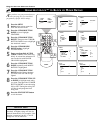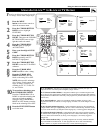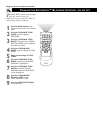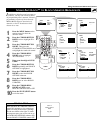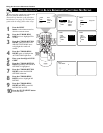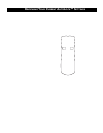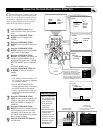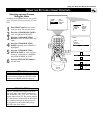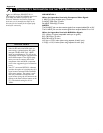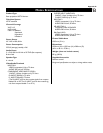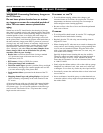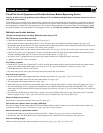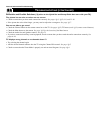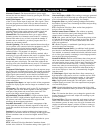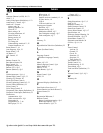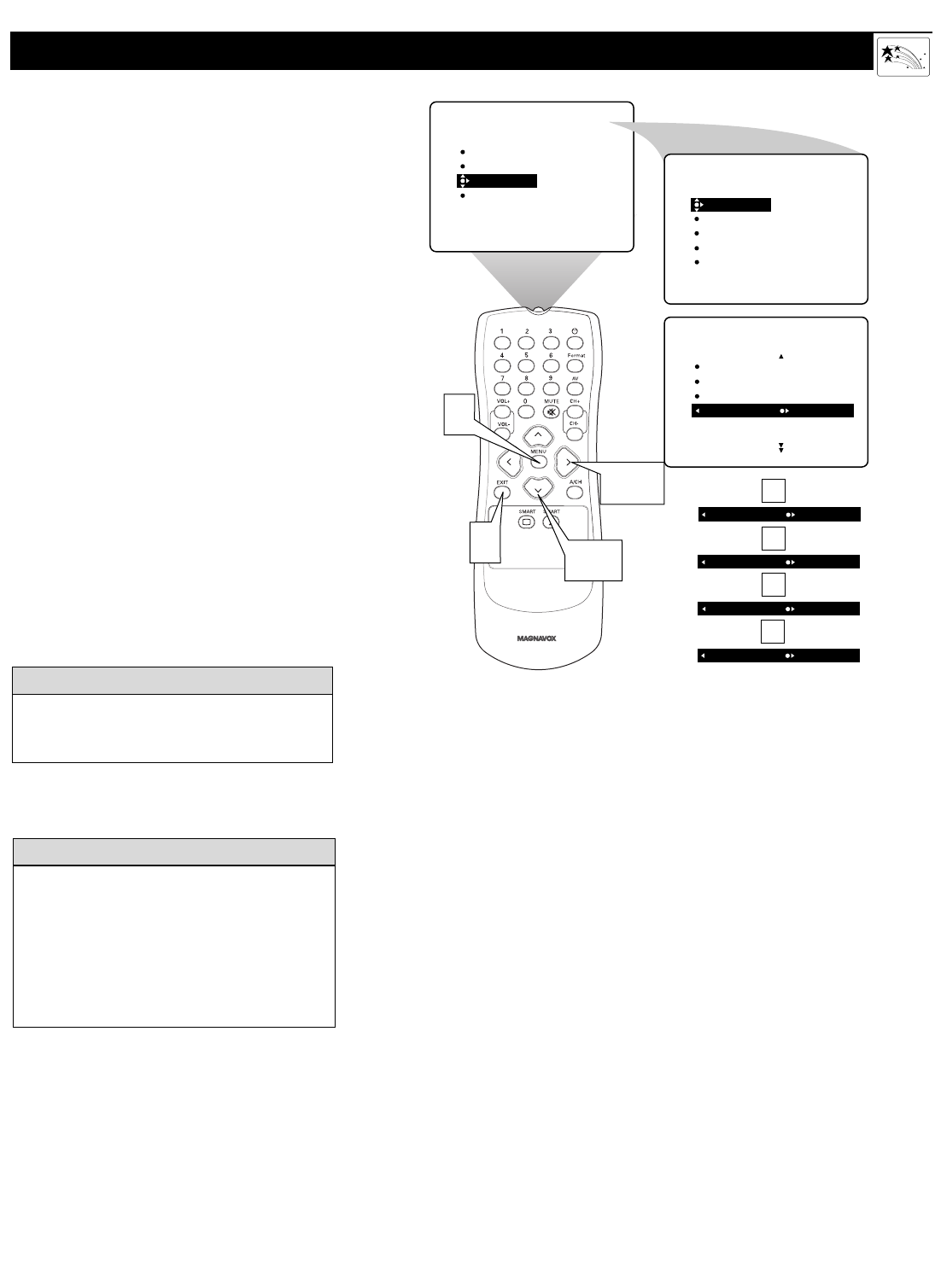
47
USING THE PICTURE-FORMAT CONTROL
Using the Onscreen Submenus: Features
Selecting a picture Format
Using the Menu
In addition to the FORMAT button, you can also
adjust the picture format by using the on-screen
menu.
1
Press MENU button on the remote
control to show the onscreen menu.
2
Press the CURSOR RING DOWN
twice to highlight FEATURES.
3
Press the CURSOR BUTTON
RIGHT to enter the FEATURES sub-
menu.
4
Press the CURSOR BUTTON
DOWN repeatedly until FORMAT is
highlighted.
5
Press the CURSOR BUTTON
RIGHT or LEFT to select a picture
format: 4:3,
EXPAND 4:3, PANORA-
MA, WIDE SCREEN, or AUTO
.
6
Press the STATUS/EXIT button to
exit the menu.
PICTURE
SOUND
FEATURES
INSTALL
TIMER
AutoLock
CLOSED CAP
FORMAT
FEATURES
TIMER
AutoLock
CLOSED CAP
FORMAT 4:3
OR
FORMAT EXPAND 4:3
OR
FORMAT PANORAMA
TIMER
AutoLock
CLOSED CAP
FORMAT
TIME
START TIME
STOP TIME
CHANNEL
ACTIVATE
FEATURES
OR
FORMAT WIDE SCREEN
OR
FORMAT AUTO
1
2,4
3,5
6
To prevent uneven picture-tube aging, do not
leave nonmoving images or border bars on the
screen for an extended period. See page 49.
WARNING
The TV’s Picture-format options are avail-
able only with video sources connected to
the ANTENNA, AV1, CVI, AV2, AV3 (side
panel) inputs on the TV. The picture formats
of video sources connected to the HD inputs
are controlled through the HD set-top box
or progressive-scan-capable DVD player
providing the video source.
HELPFUL HINT