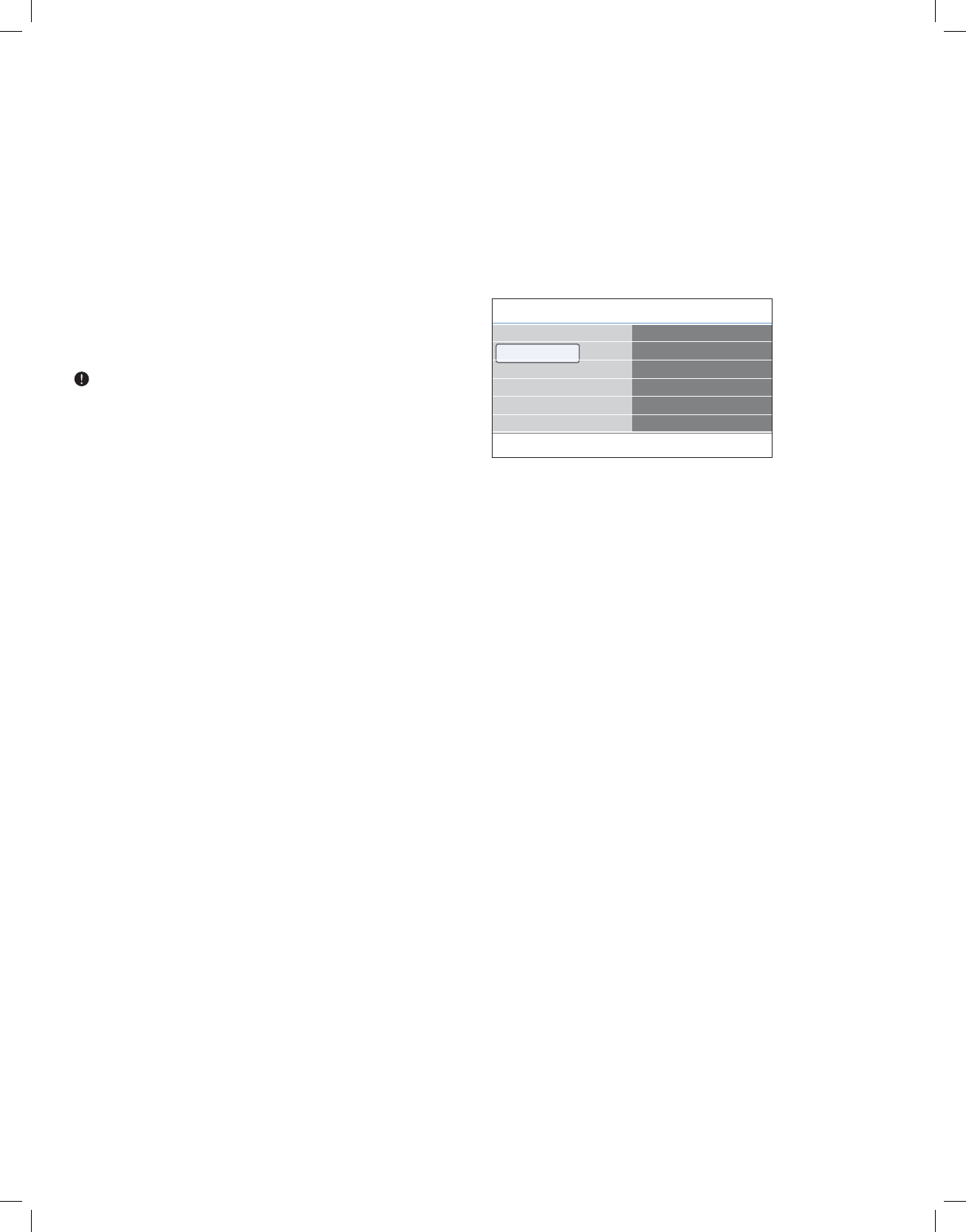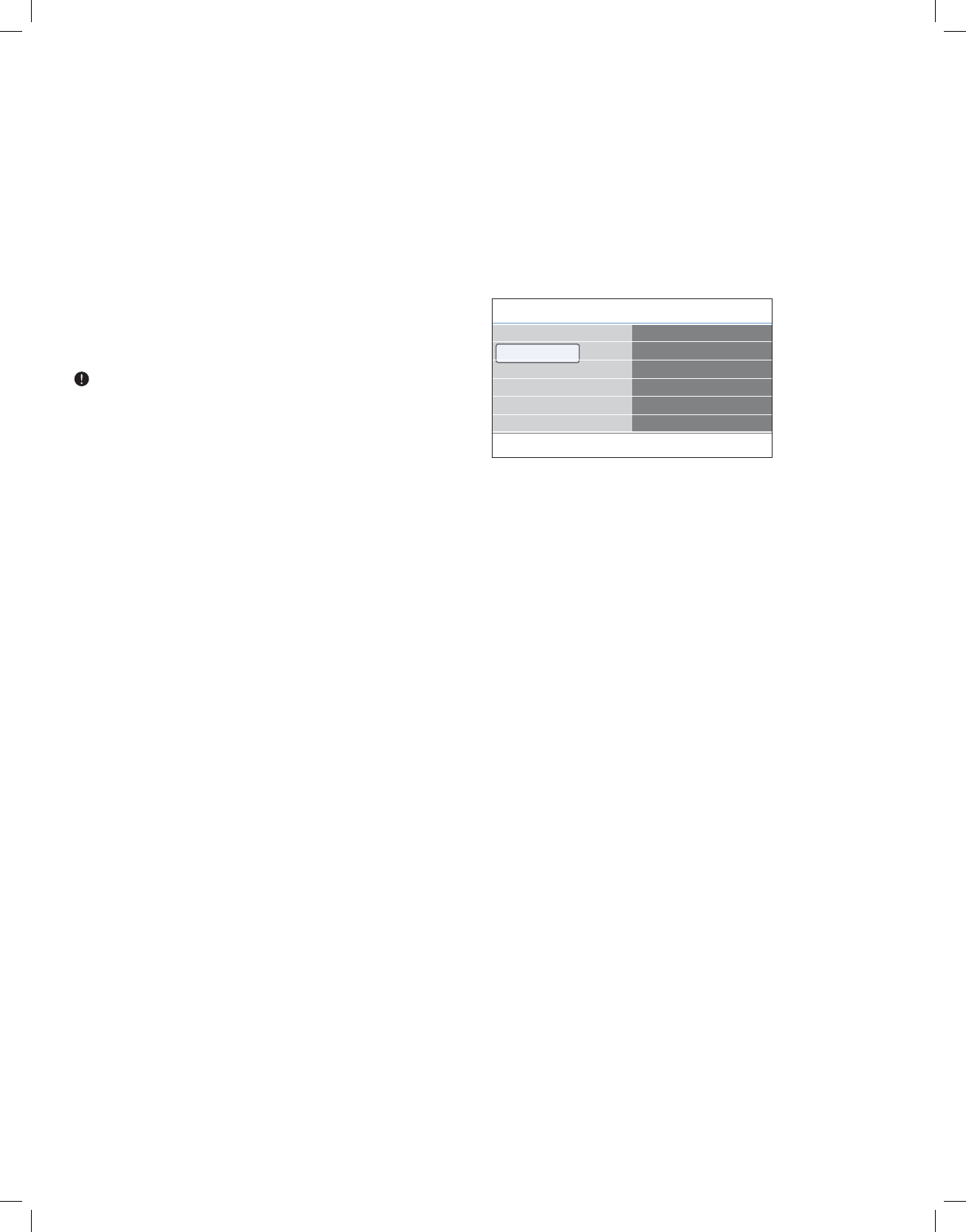
Sound mode
Allows you to select the modes for more spatial or surround sound
reproduction dependent on the broadcasted signals or signals from
external inputs received.
Headphone volume
Allows you to control the level of sound through the headphones.
Auto Volume Leveling
Automatically reduces the volume differences between channels and
programs, providing a more constant overall level. This will also reduce
the dynamics of sound.
Delta volume
Allows you to correct for any permanent volume differences between
TV channels or external sources.
You may change channels with the numeric buttons or the CH- or +
button.
Auto surround
When turned On, this allows the TV to automatically turn to the best
surround sound mode the broadcaster transmits.
________________________
6 Adjust Feature menu settings
The Features menu allows you to control the settings of special TV
functions, features and accessory equipment.
1. Press the
MENU button on the remote control.
> The main menu appears.
2. Select TV menu and press the cursor right.
> The TV Menu is moved to the left.
3. Select Features and press the cursor right.
> The Features menu is moved to the left panel.
4. Use the cursor up/down to select the Features menu items.
5. Press the cursor right to enter the selected Features menu item.
6. Use the cursor buttons to adjust the settings.
7. Press the cursor left to return to the Features menu.
_________________________
6.1 Closed captions
This displays the transmitted CC- or CS-text on the screen according to
your chosen CC or CS service in the Caption or Digital caption service
menu below. This text can either be permanently displayed (assuming
that the service is available in the broadcast) or only when mute is active.
1. Press the cursor right after having selected Closed captions.
2. Select On, Off or On during mute.
_________________________
6.2 Caption service
This allows you to select the Closed Captions service levels of analog
broadcasting to be displayed.
Closed Captioning allows you to read the voice content of television
programs on the TV screen. Designed to help the hearing impaired, this
feature uses on-screen ‘text boxes’ to show dialogue and conversations
while the TV program is in progress.
Captions will appear on the screen during captioned broadcasts.
1. Select Caption service.
2. Press the cursor right.
3. Select the desired Caption service:
>
CC 1, 2, 3 or 4
Dialogue (and descriptions) for the action on the captioned TV
program shows on screen.
Usually CC 1 is the most used. CC 2 may be used for alternate
languages if they are being transmitted.
>
T 1, 2, 3 or 4
Often used for channel guide, schedules, bulletin board
information for Closed Captions programs, news, weather
informations or stock market reports.
Not all Caption services are necessarily being used by a TV channel
during the transmission of a Closed Caption program.
12
Info
TV menu
Features
Closed captions
Caption service
Digital caption service
Digital caption options
Sleeptimer
......
TV settings
Features
Installation
Software update