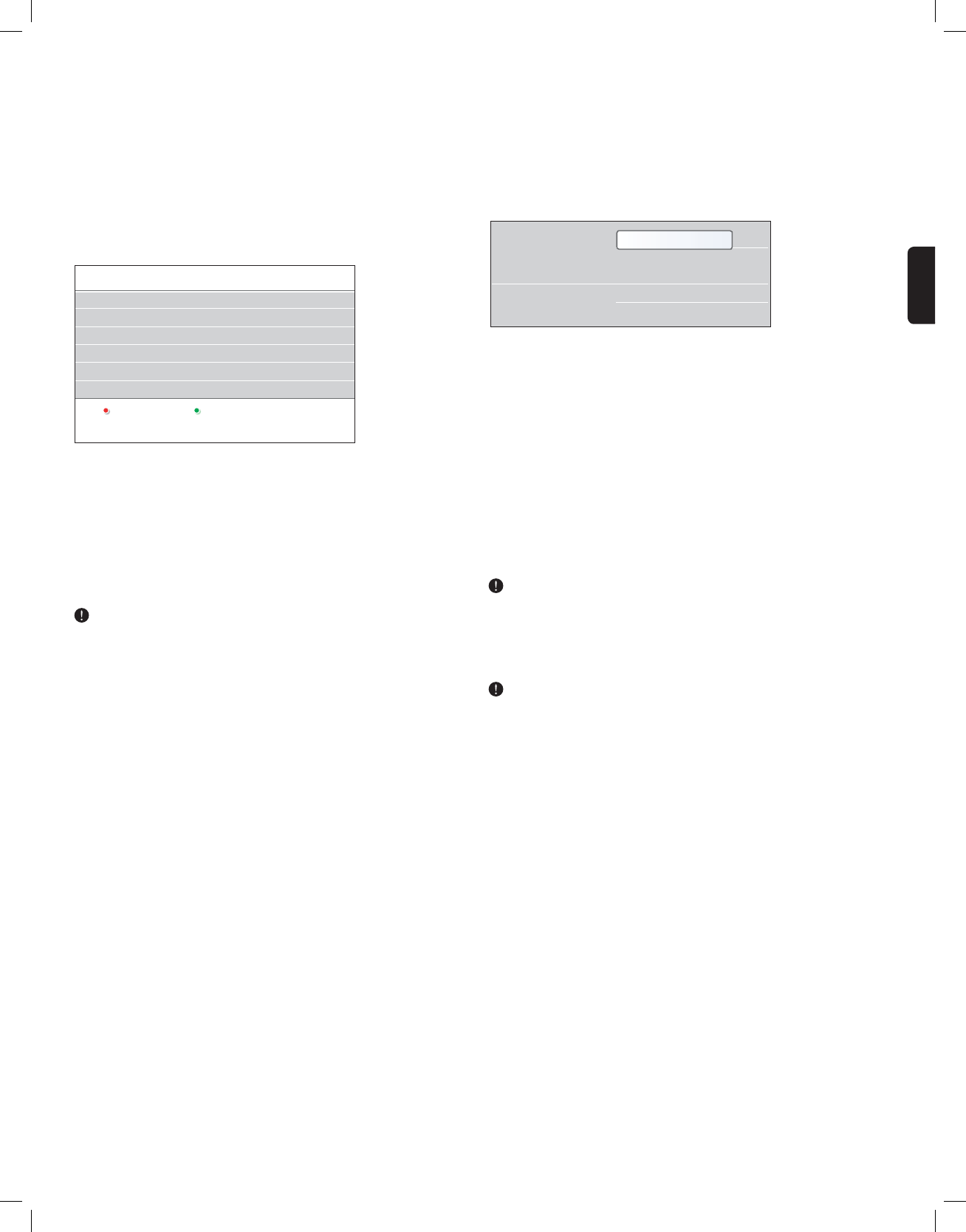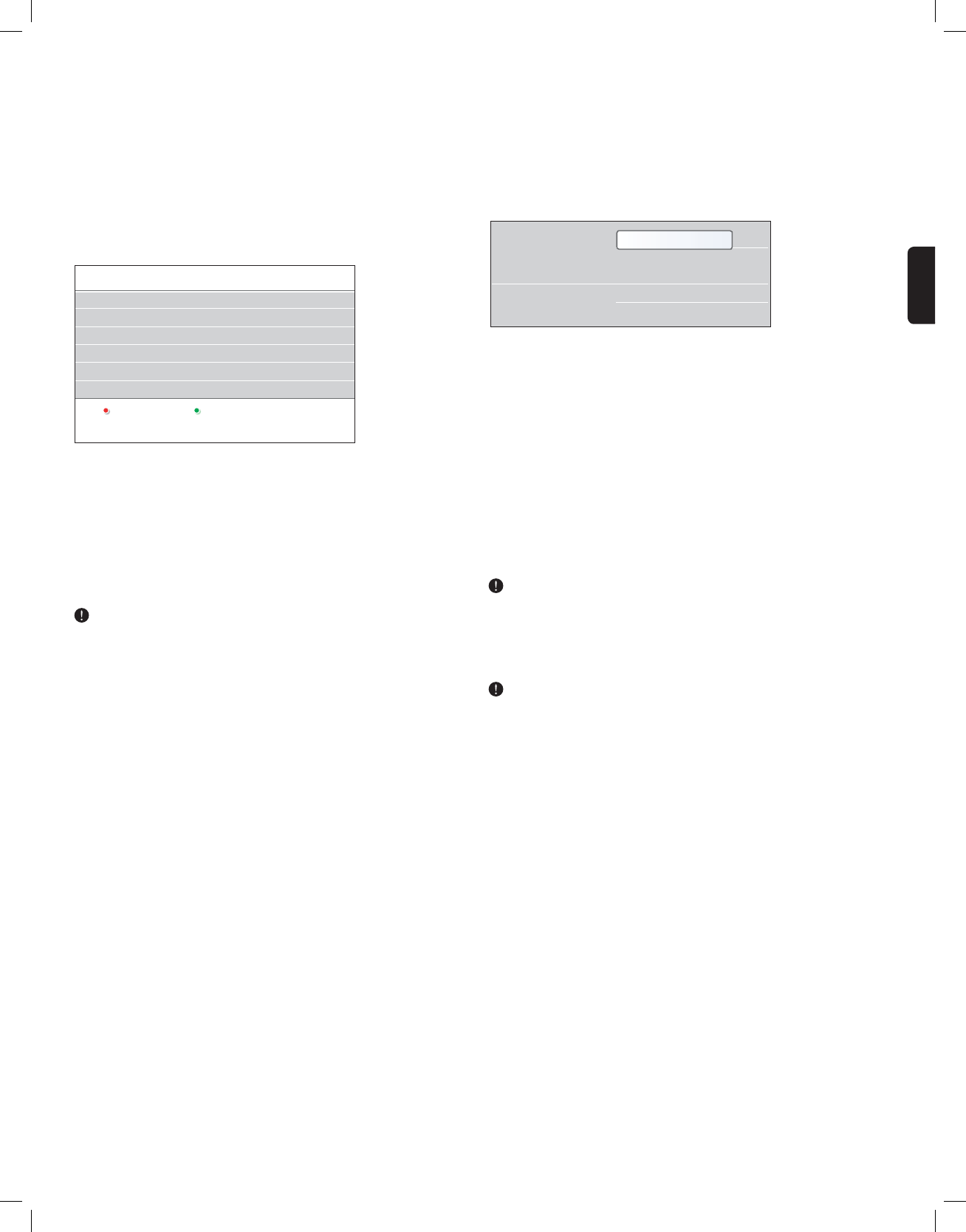
ENGLISH
_________________________
8.3 To create or modify a favorite list
1. Press the OK button.
> The last selected channel list appears.
2. Press the red color button.
> A list with all possible favorite channel lists appears.
3. Use the cursor up/down to select a Favorites (1 to 4) channel list.
4. Press the
OK button.
5. Press the green color button to enter the Edit mode.
> The selected Favorite list will bring up a full channel list.
6. Use the cursor up/down to select a channel.
7. Press the OK button to check or uncheck the highlighted channel
and to add it to or remove it from your selected favorite list.
8. Press the green color button again to leave the Edit mode.
> The modified favorite channel list appears.
Press the
OK button again to exit.
> With the
–CH+ button you will be able to browse through the
TV channels of the selected list.
9. Press the red color button to remove the channel list.
With the numeric buttons you can still select channels which are not
marked as favorite.
_________________________
•
________________________
9 Multimedia browser
The Multimedia browser lets you display pictures or play audio files
stored on a USB device. The Multimedia browser application is invoked
from the main menu.
1. Press the
MENU button on the remote control.
2. Select Multimedia and press the cursor right.
3. Select the USB device inserted into the USB connector at the side of
the TV.
4. Press the cursor right and select a content type.
- Following file formats can be reproduced:
for pictures: JPEG
for audio: MP3, LPCM
- Only FAT/DOS-formatted memory devices are supported.
- Magnavox can not be held responsible if your USB device is not
supported.
_________________________
9.1 To view content from a USB device
If your USB device does not fit into the USB connector at the side,
use an USB extend cable (max. 2 m) to connect the USB device to the
USB port. Ask your dealer for more information.
_________________________
9.1.1 To insert a USB device
USB devices are not supplied with this TV.
lnsert a USB device to the USB connector at the side of the TV.
When a USB device is inserted, the Multimedia browser menu is
displayed automatically. See further.
_________________________
9.1.2 To remove the USB device
1. Press the
MENU button on the remote control to turn off the main
menu.
2. Remove the USB device.
21
Info
Favorites 1
Side None
1 .....
15 .....
18 .....
25 .....
..... .....
Select list Edit list
Television
Multimedia
TV menu
Channel list
Program guide
USBdevice 1