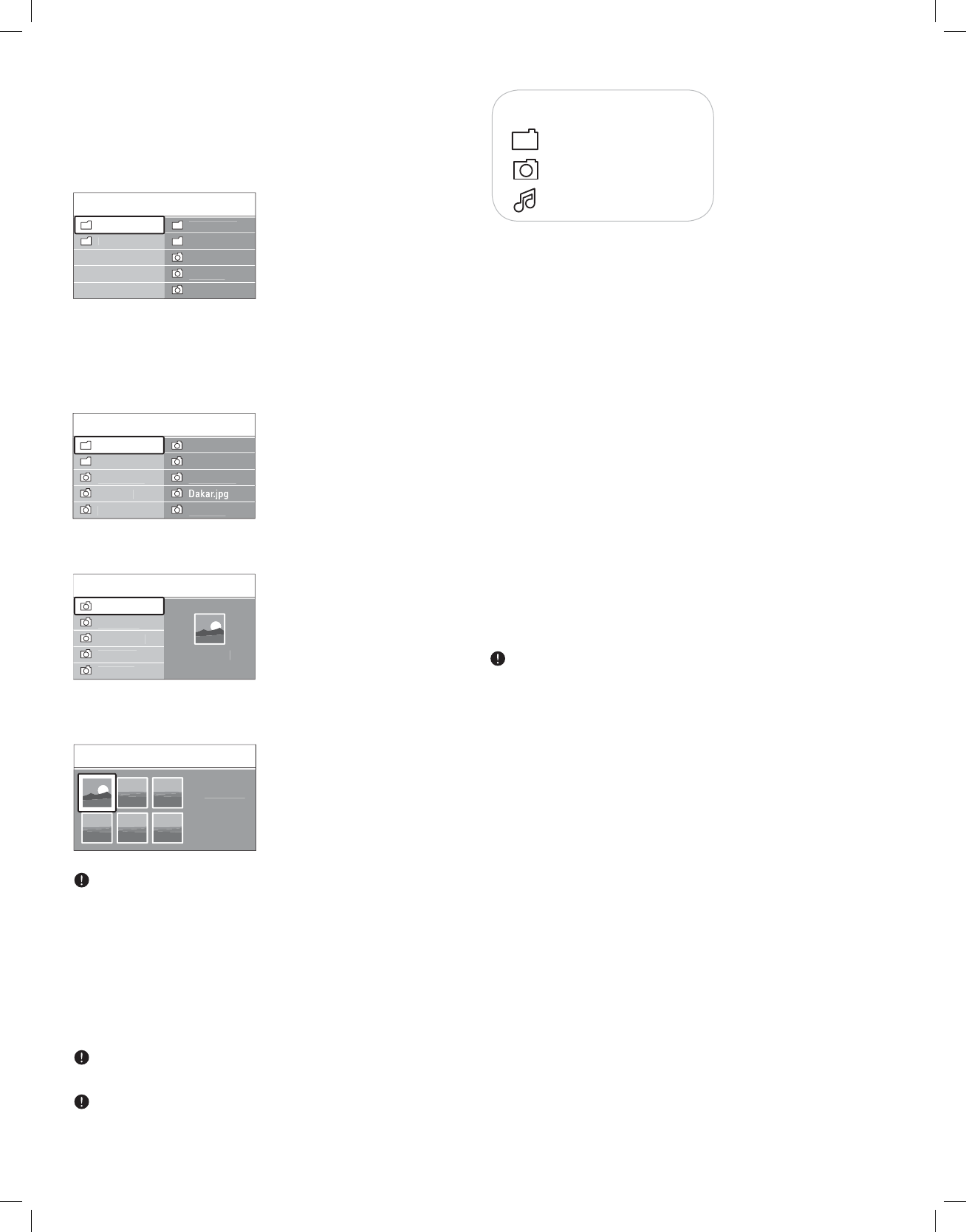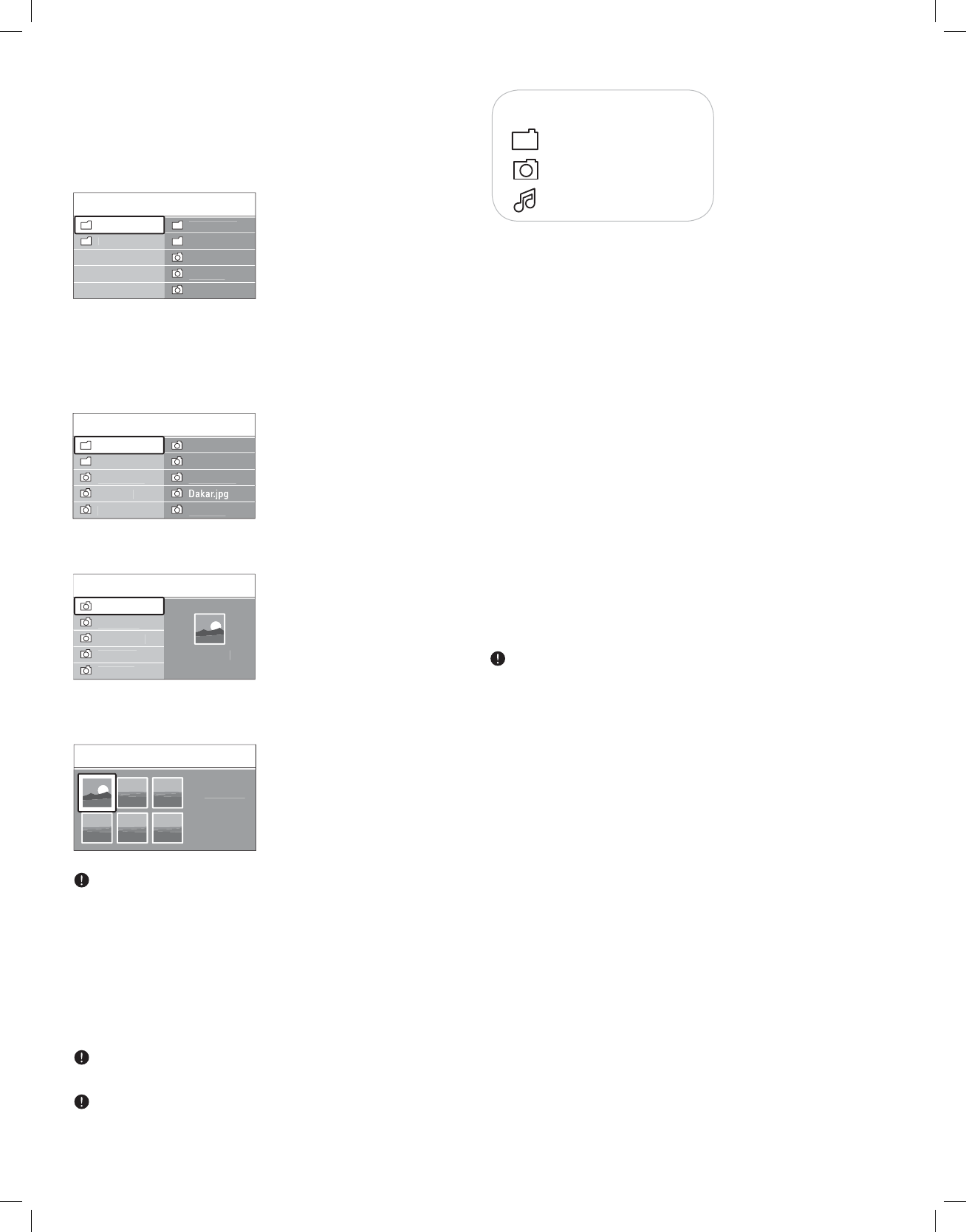
_________________________
9.2 Multimedia Browser menu
1. Insert a USB device.
2. Select the USB device under Multimedia with the cursor up/down.
> The Multimedia browser allows you to browse content stored on
the inserted USB device.
> The 2-panel browser will be shown with the left panel containing
the content types (Pictures, Music).
> The right panel will display the content that is available of the
selected content type.
3. Press the cursor right to enter the content.
4. Press the cursor up/down to select a content.
5. Press the cursor right to enter the content.
6. Press the cursor up/down to select a file or a directory.
Press the green color button to display all the image files in the
current directory as thumbnails when browsing pictures. Press the green
button again to display the image files in a list.
7. In case a file, directory, album or playlist is selected, press the
cursor right to enter the content or press the
OK button to start a
slide show or a loop playback of the files present.
8. Press the cursor left to keep music playing and switch back to the
Multimedia menu.
9. Press one of the color buttons on the remote control to perform
the corresponding function mentioned at the bottom of the screen.
The blue color button can, if necessary, be used to let the color
buttons reappear.
The playback will continue to play even if temporarily switched to
browser screens. The audio will be stopped when another song starts
playing, or when the end has been reached.
Function buttons at the bottom of the screen
Details
to display a description of the selected file or directory
Transitions
to select if you like to apply a transition during a slide show
Slide time
to select the duration a picture will be displayed in a slide show
Rotate
to rotate a picture
Repeat one/all
to repeat the playback of a music file
Shuffle
to shuffle music collections in a random way
Zoom
to select one of the zoom magnifications (x1, x2, x4) with the cursor
up/down.
Additionally you can shift the selected zoom window over the screen
with the cursor buttons
To rotate a picture or to select one of the zoom magnifications, first
stop the slide show with the
OK button or the blue color button.
22
US
Pi
t
r
Afrika
200
Paris
200
M
_car.
Jean.
Mar
.
M
i
Pi
t
r
Jean.
Mar
.
Pi
t
r
Afrika
200
Ken
a.
Con
o.
Victoria.
Cairo.
Paris
200
M
_car.
Afrika
200
Afrika
200
Afrika
200
Ken
a.
Con
o.
Victoria.
Dakar.
Cairo.
Ken
a.
US
Afrika
200
Ken
a.
Ken
a.
Following icons may appear:
folder
pictures
music